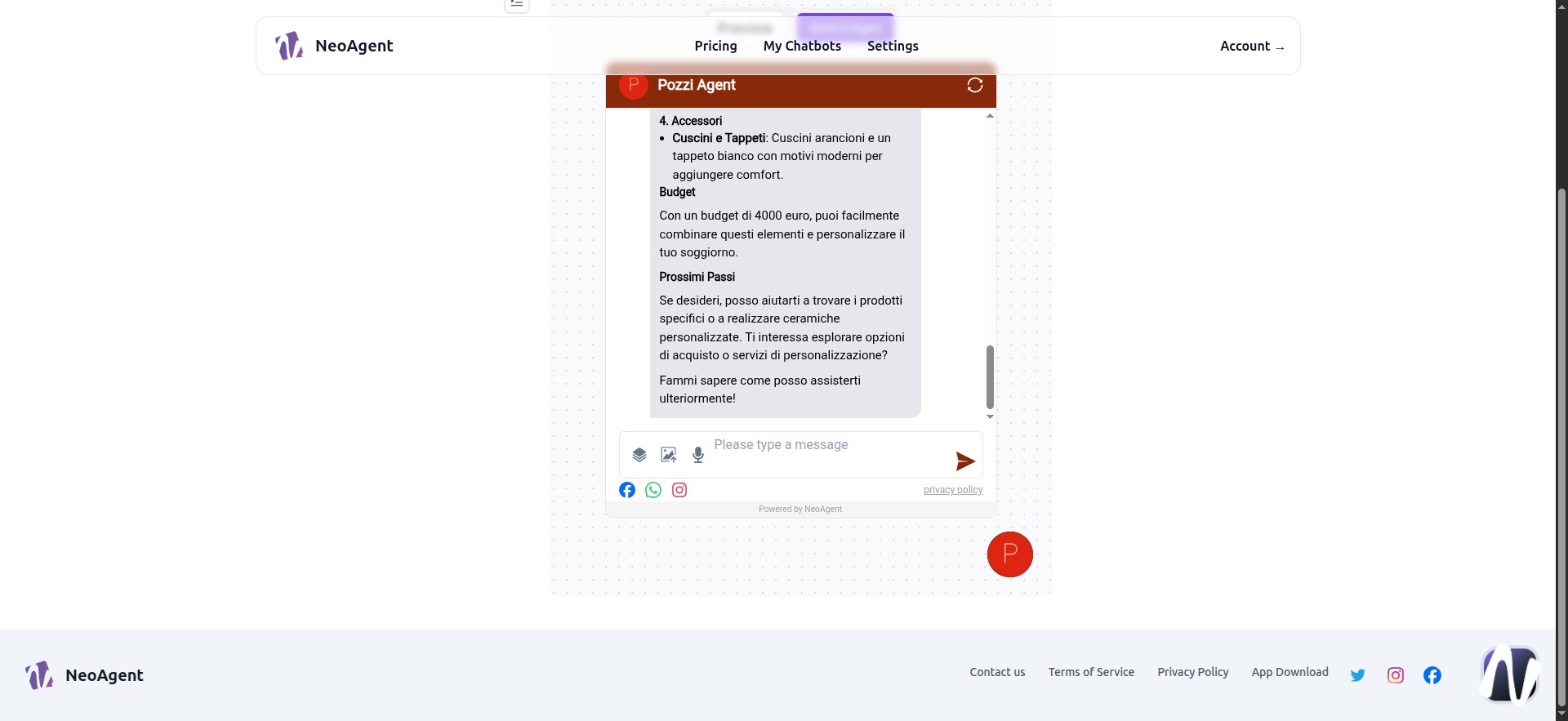Basic Guide
NeoAgent - Introduction and Configuration
Let’s configure the first Agent in the free plan
1 - My Chatbots
Here we find the first agent generated upon registration. If we click on it, we will enter its internal panel. For now, let’s proceed >
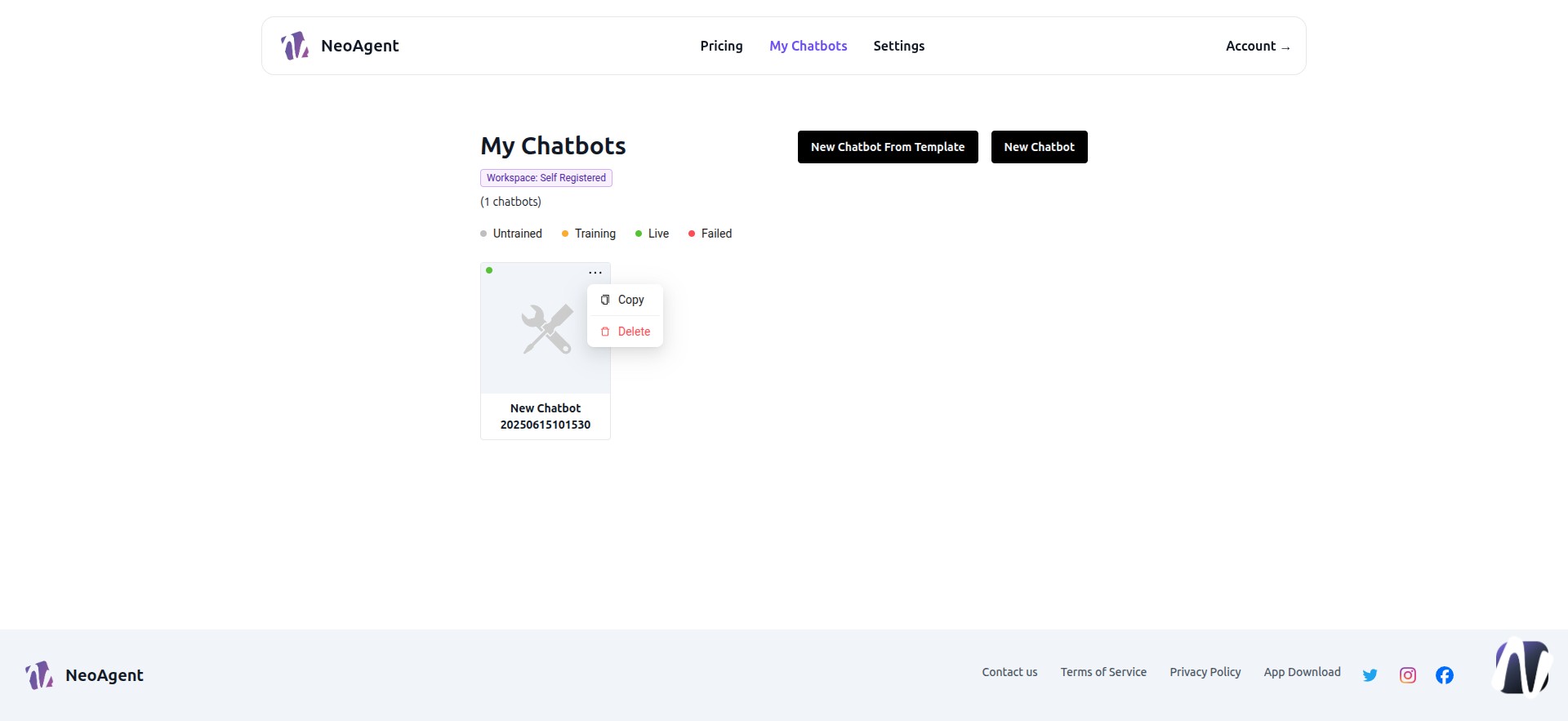
2 - New Chatbot from Template
This button is reserved for higher subscription plans
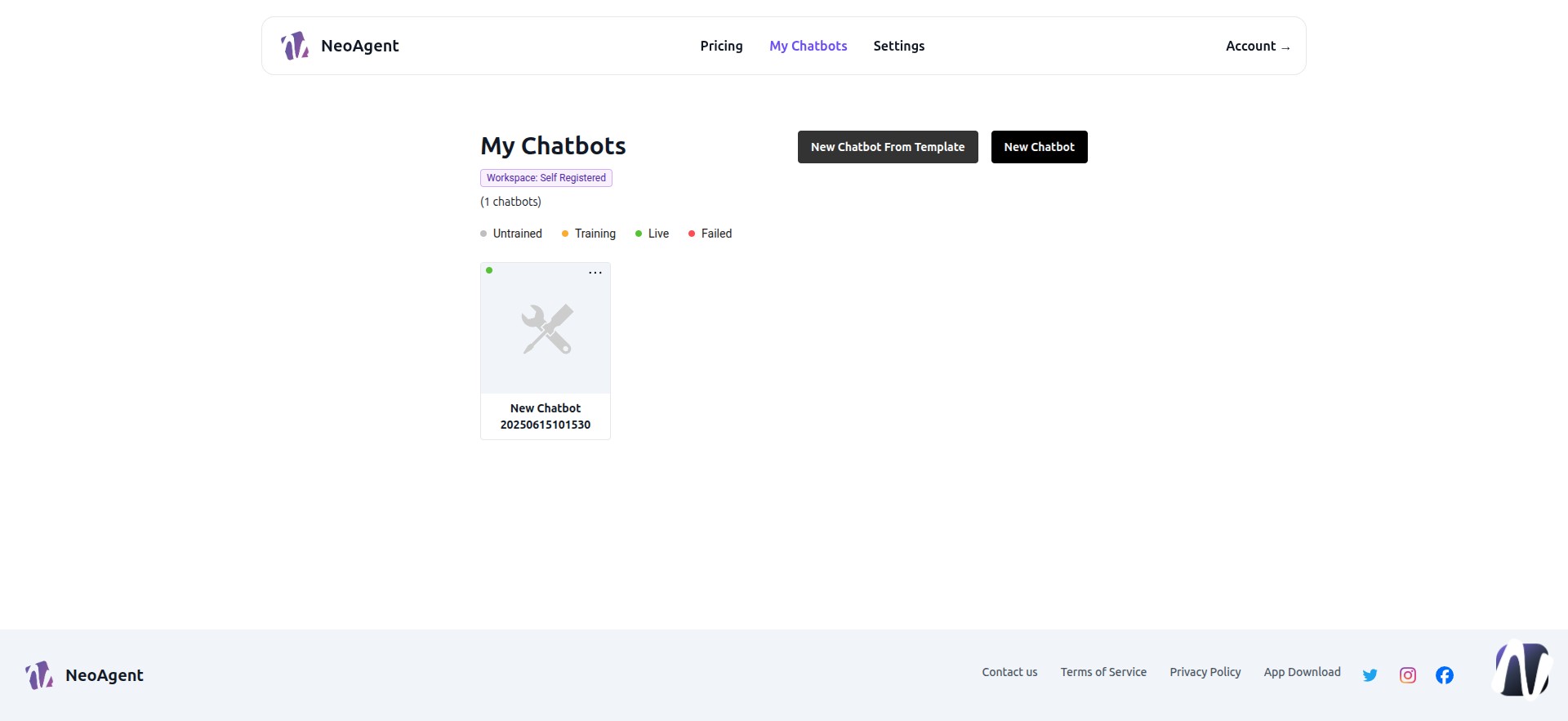
3 - Pricing
You can select a subscription plan
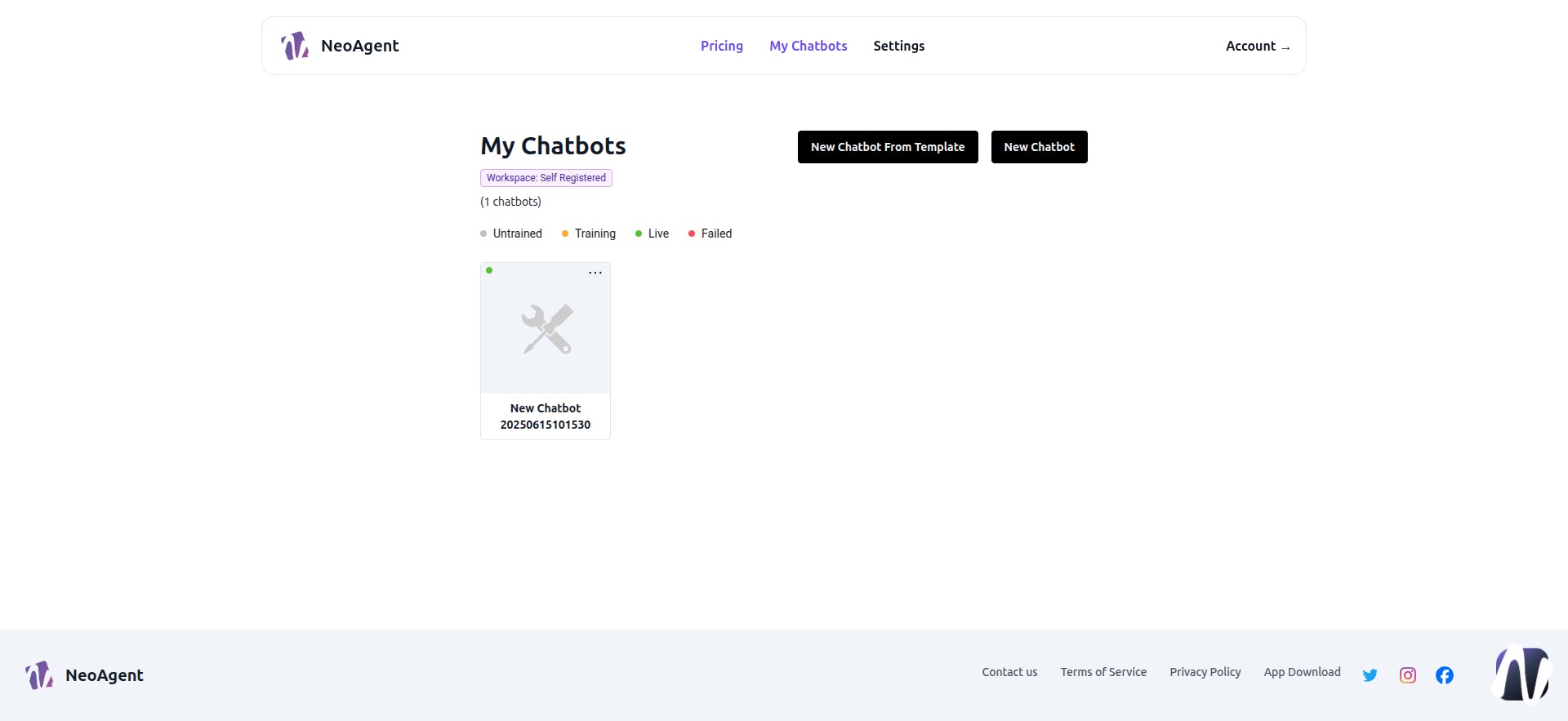
4 - Available Subscription Plans
Currently, we’re using a free account. Upgrade to unlock more features
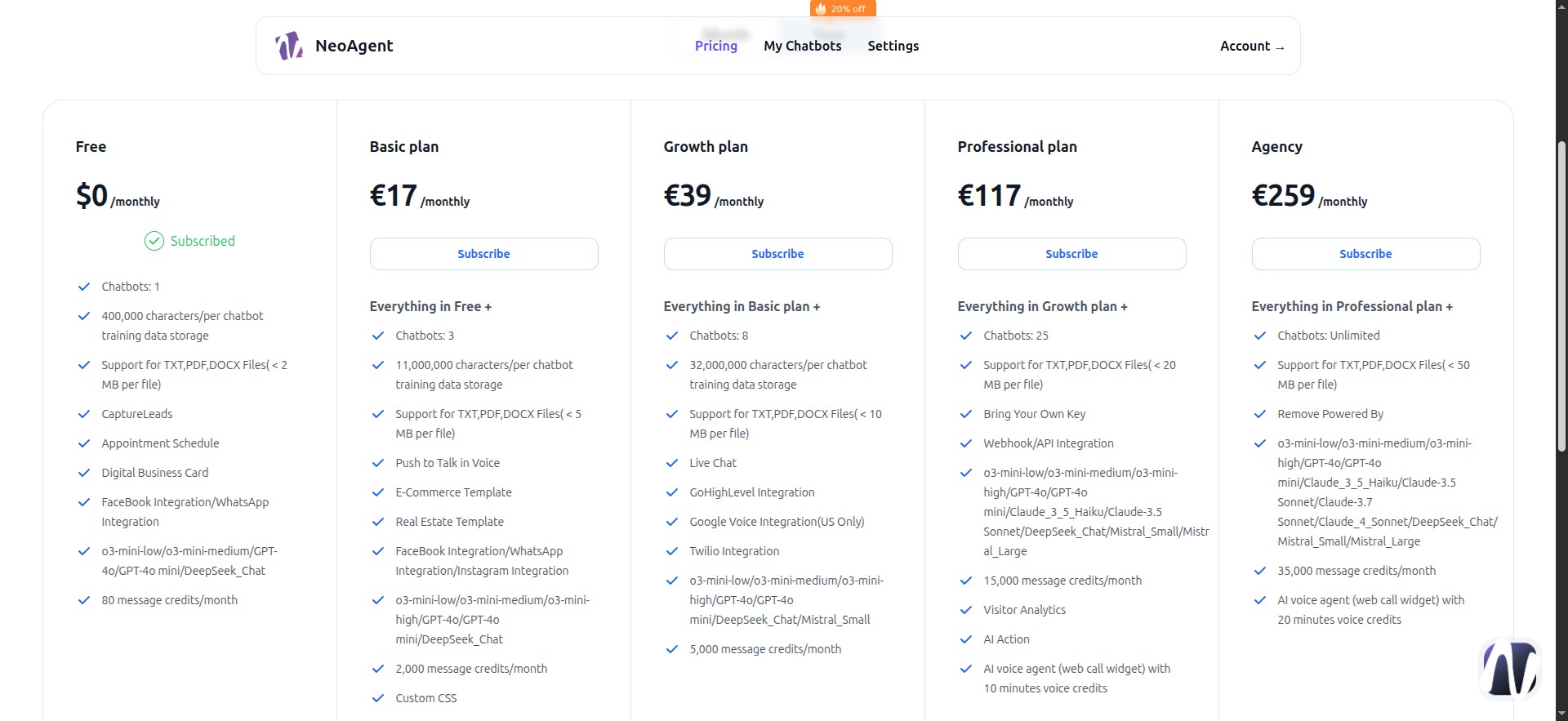
5 - Plan for Voice Calls
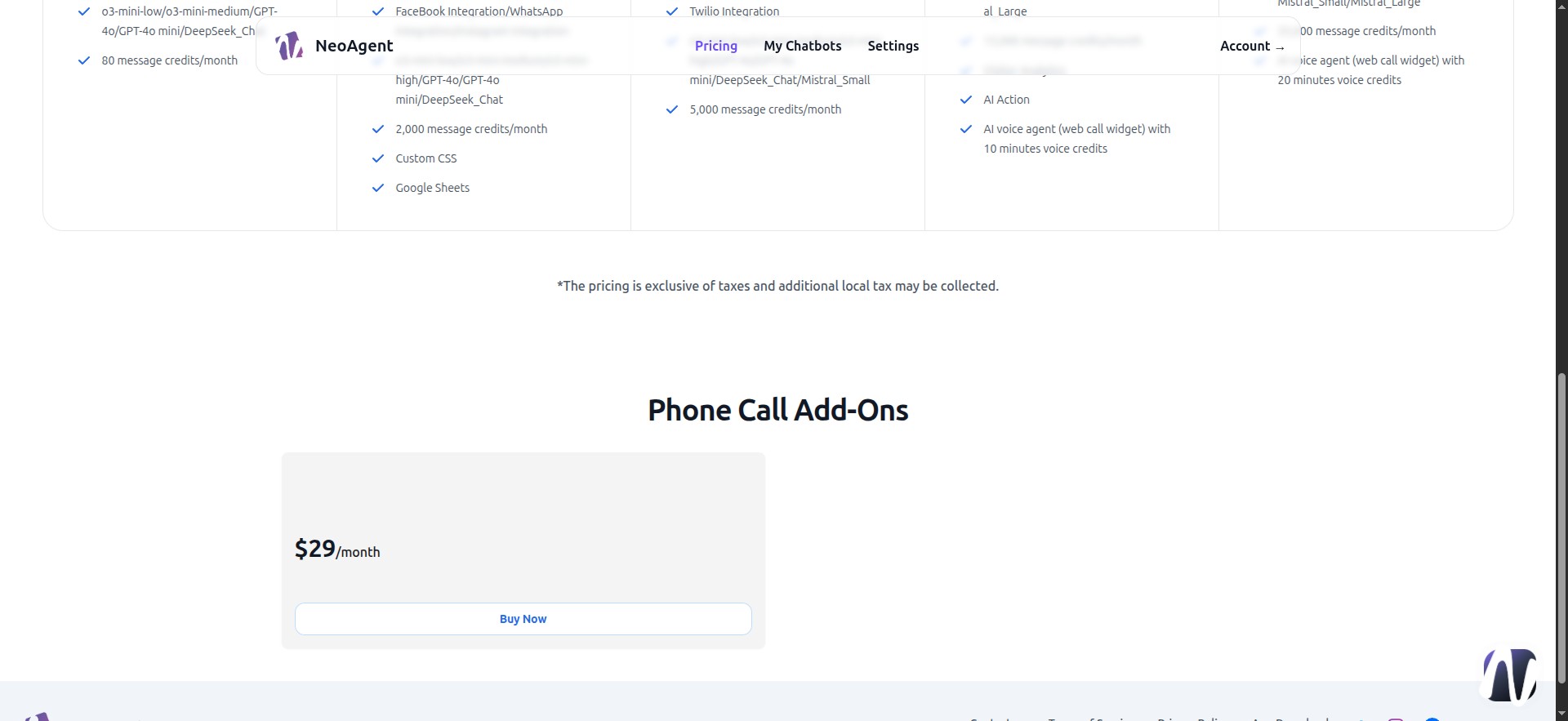
6 - Settings
Let’s explore the settings in the free plan
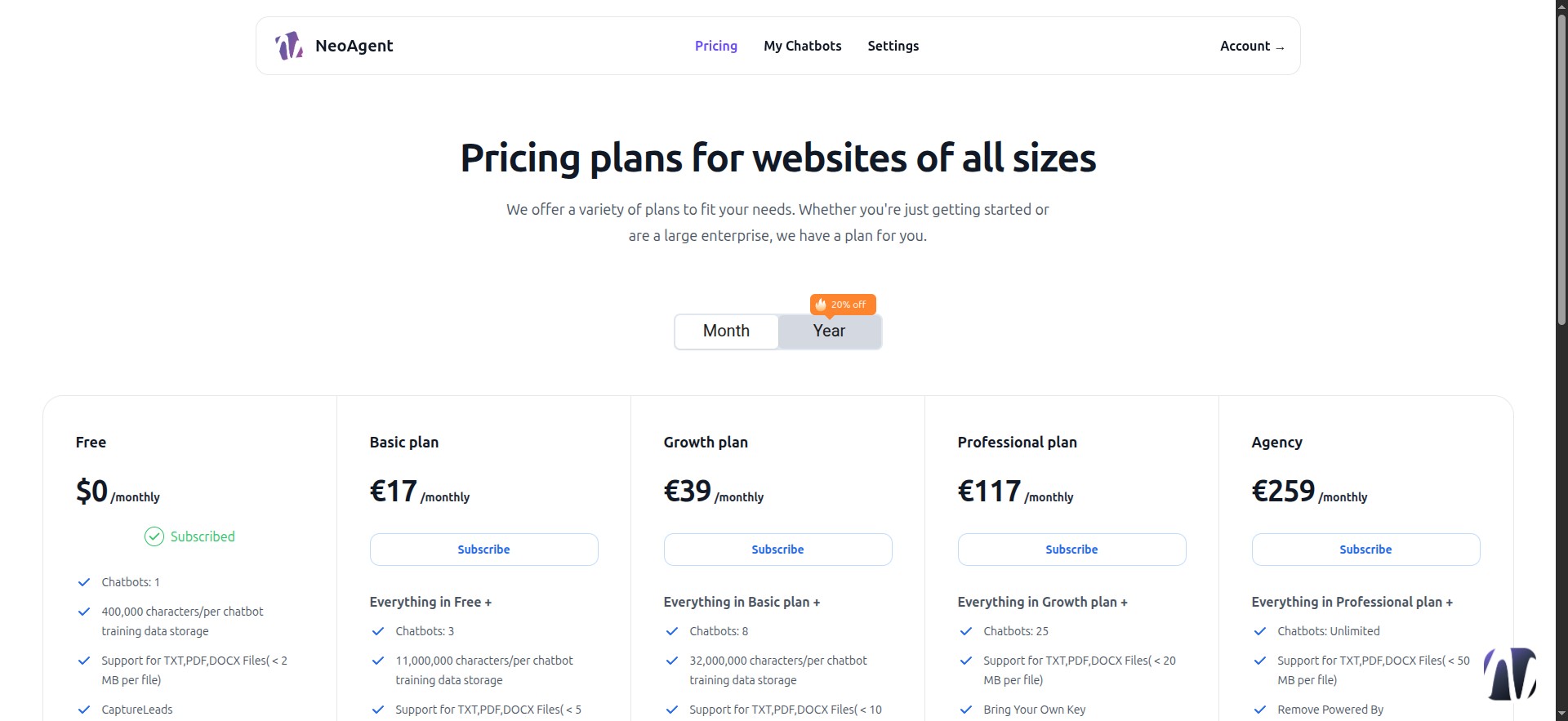
7 - Go to Digital Business Card
You can create a digital business card—a dedicated guide is available for this
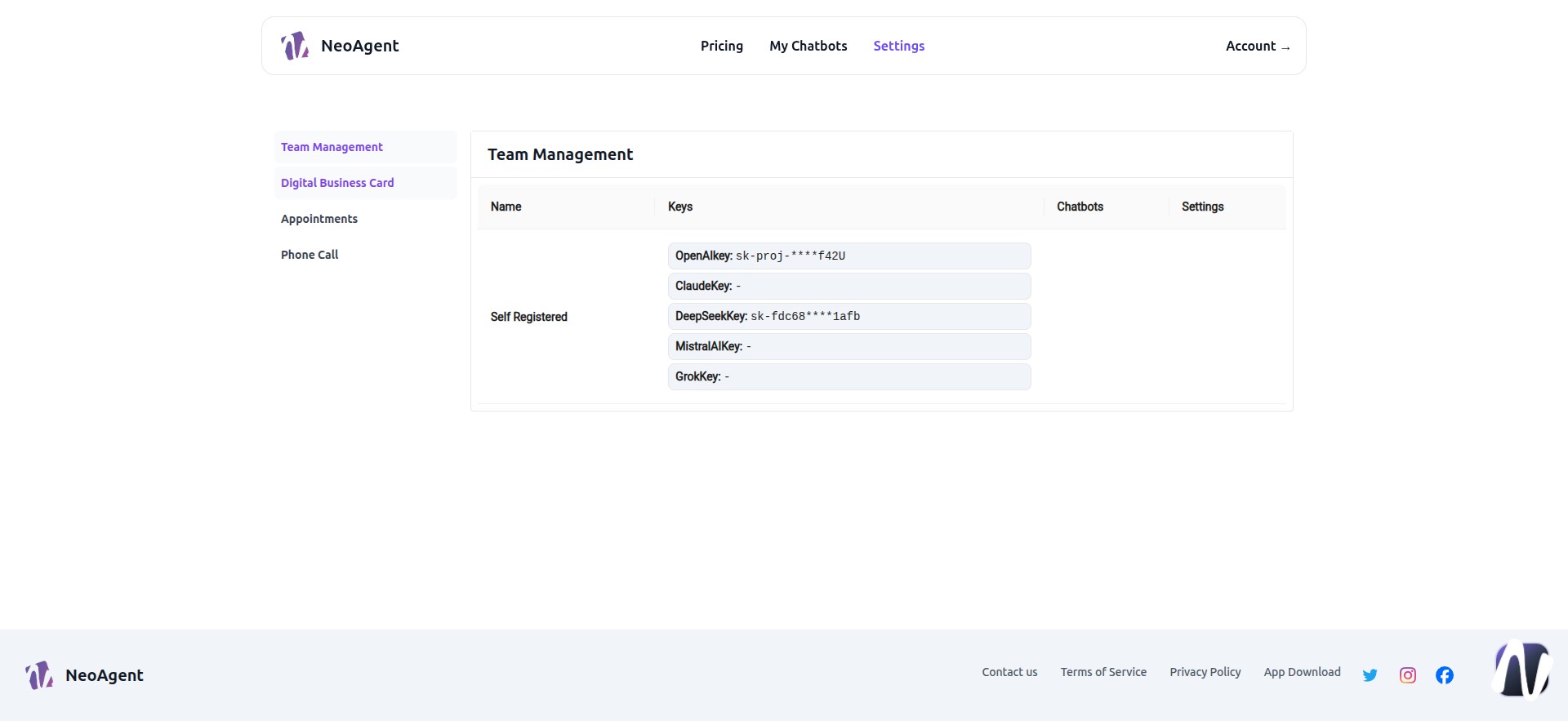
8 - In Appointments
You can configure your calendar for appointments—we’ll cover this in the next slides
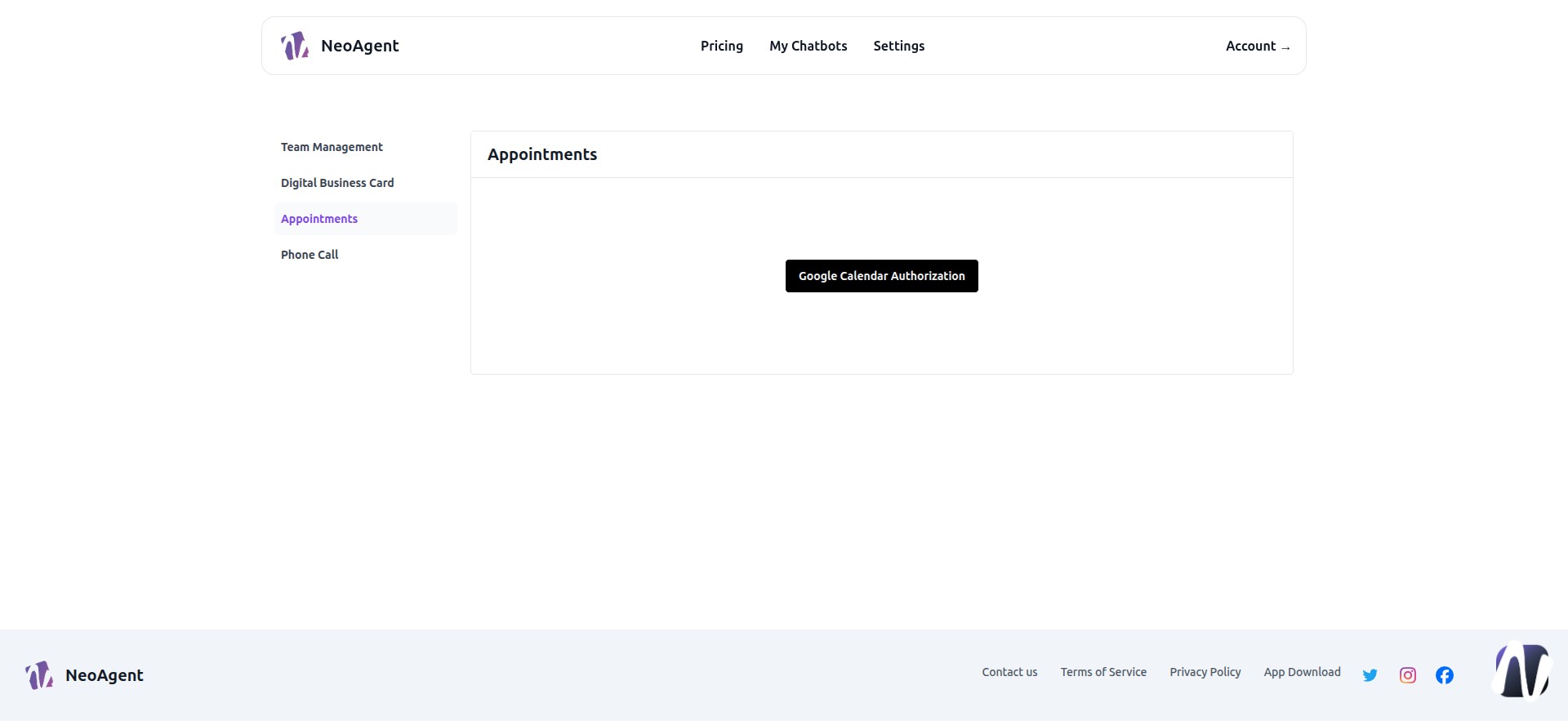
9 - In Phone Calls - By purchasing the extension, you will find all data related to calls. You can also add a business contact list.
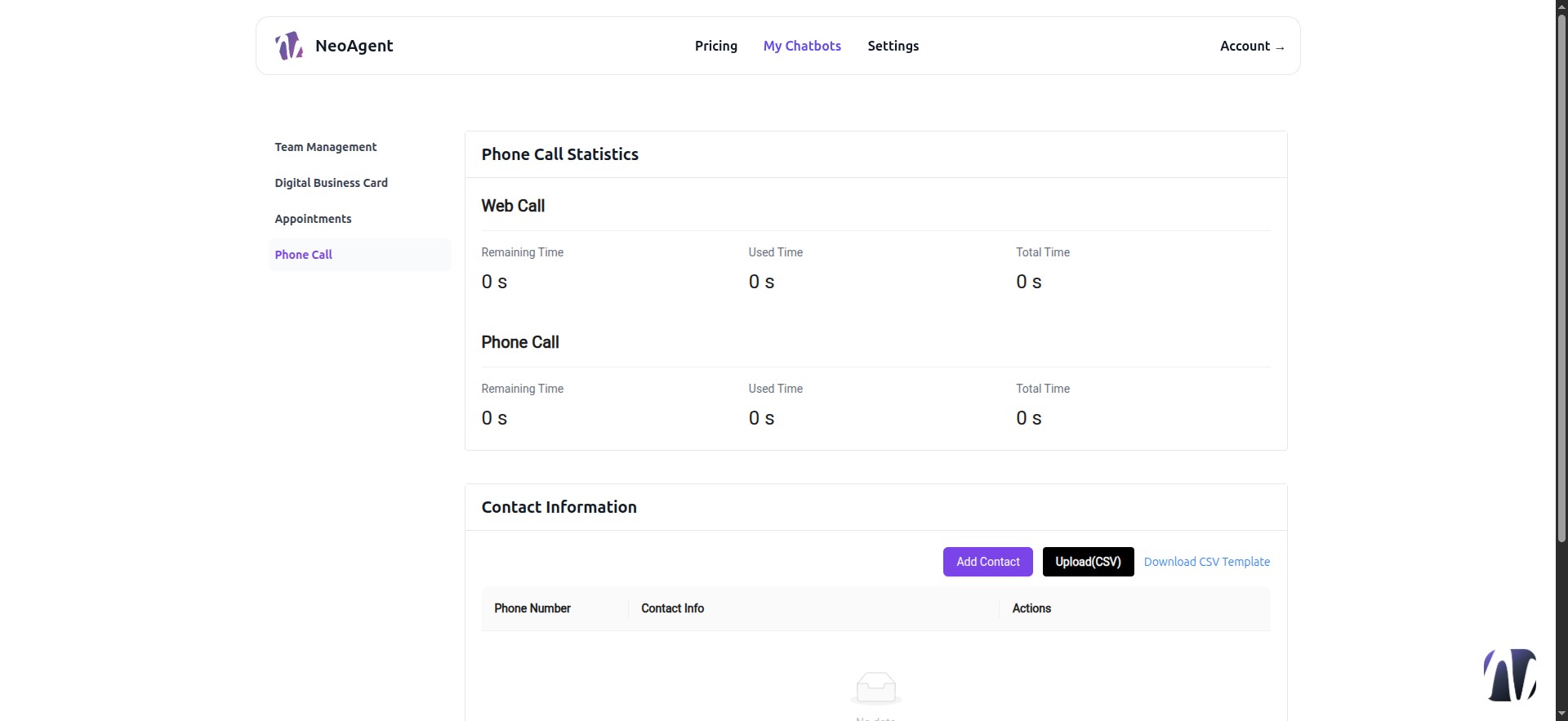
10 - Phone Calls Contacts
Under "Download CSV template," you can download a template to import all your contacts. Once edited, upload the CSV using "Upload (CSV)"
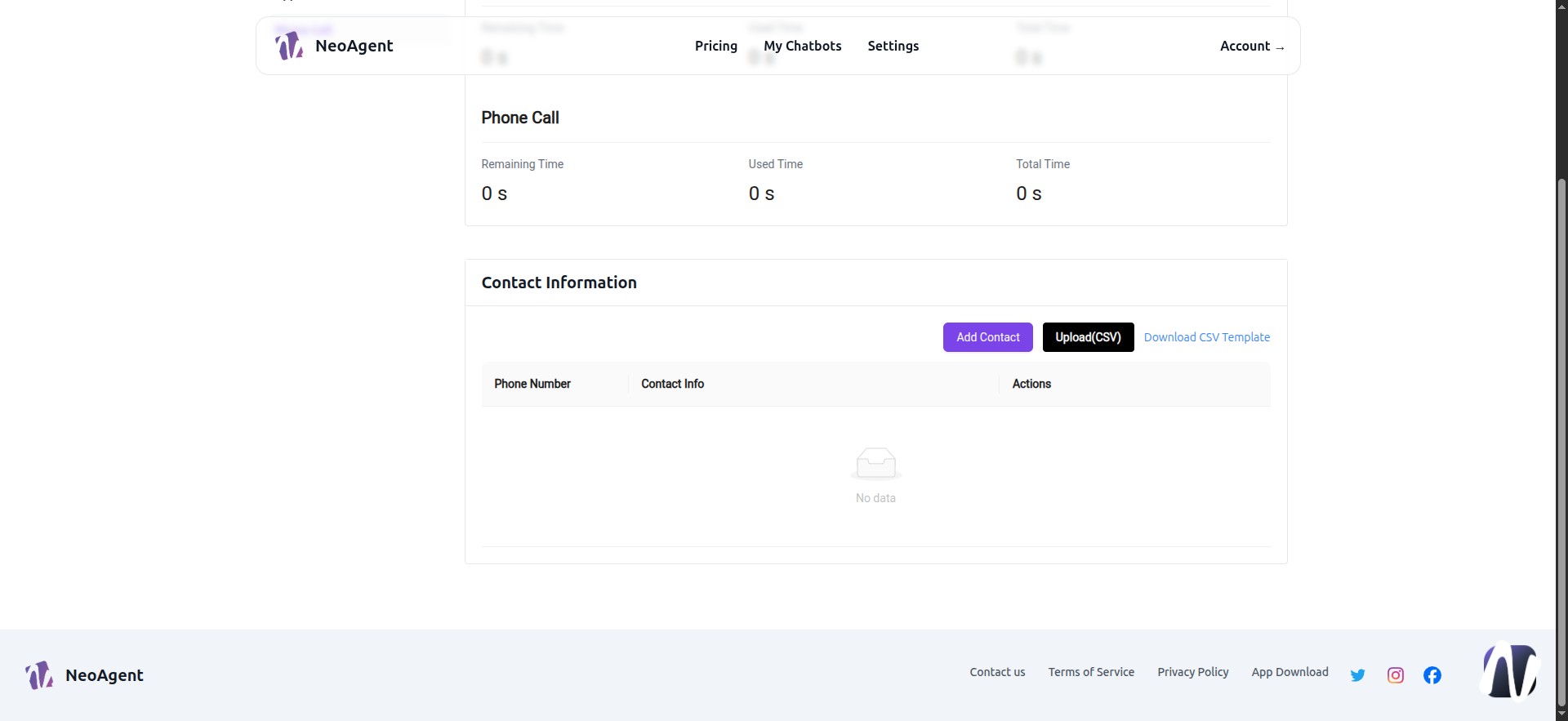
11 - My Chatbots Settings
Click on the first chatbot generated
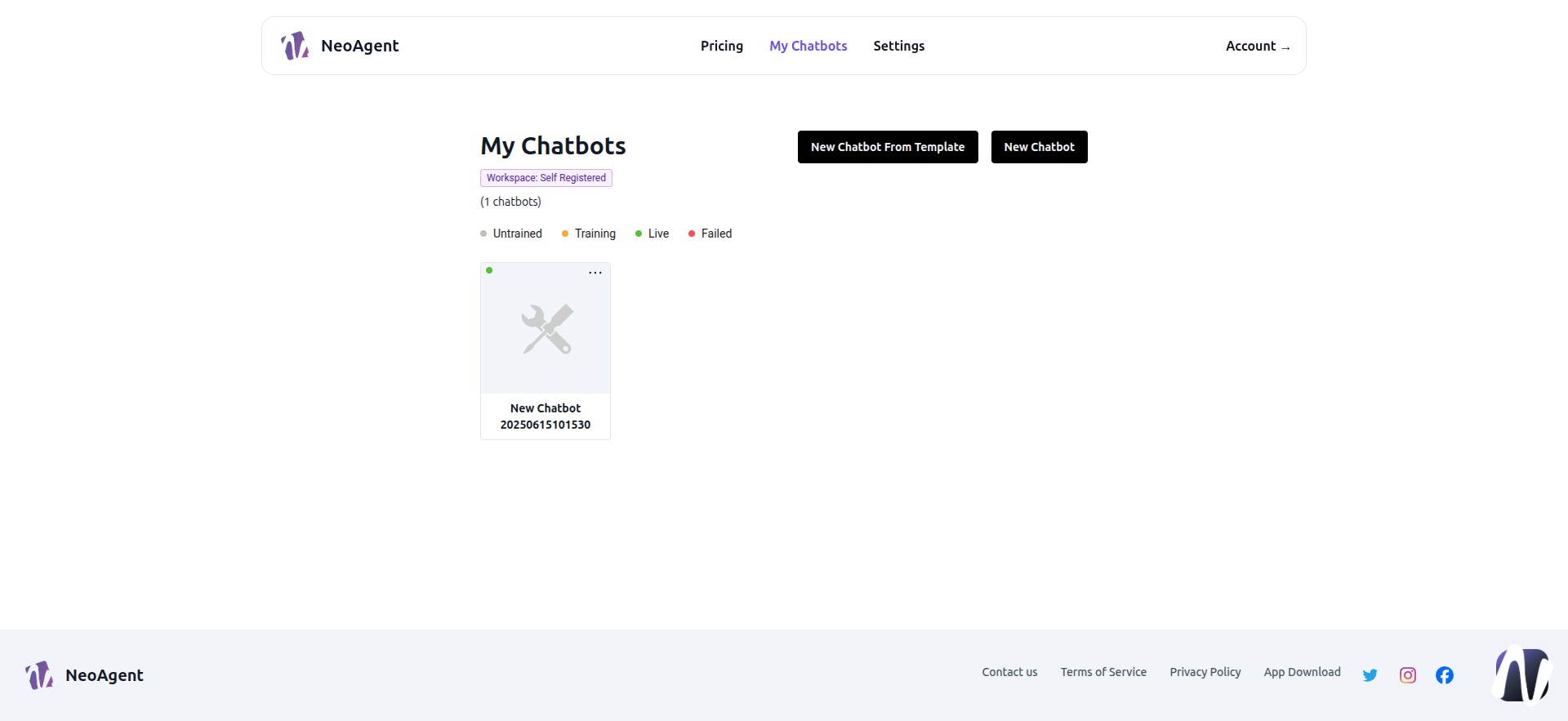
12 - My Chatbot "Settings"
Here we’ll configure the appearance, behavior, and model of our agent
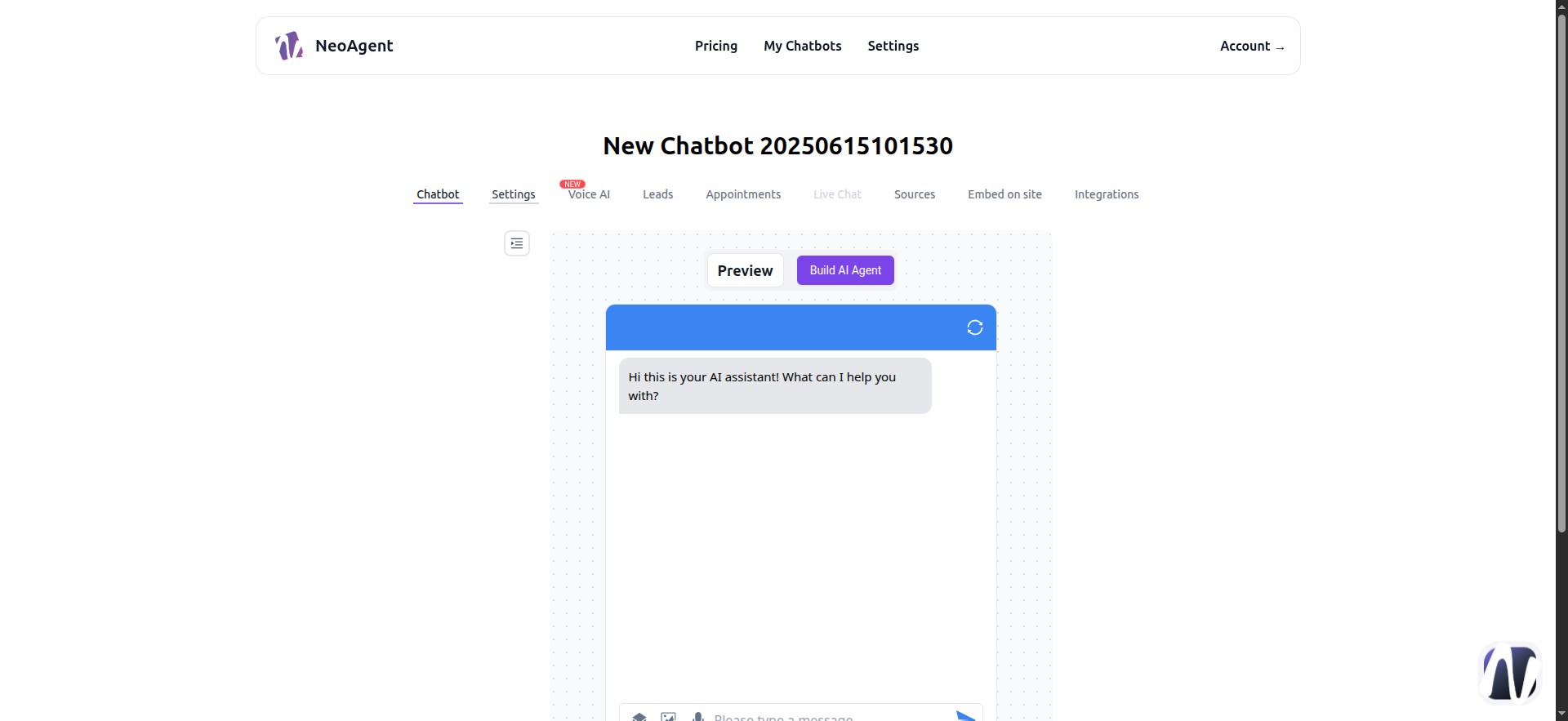
13 - Here we enter our agent’s name
In this example, it will be called "Pozzi Agent"
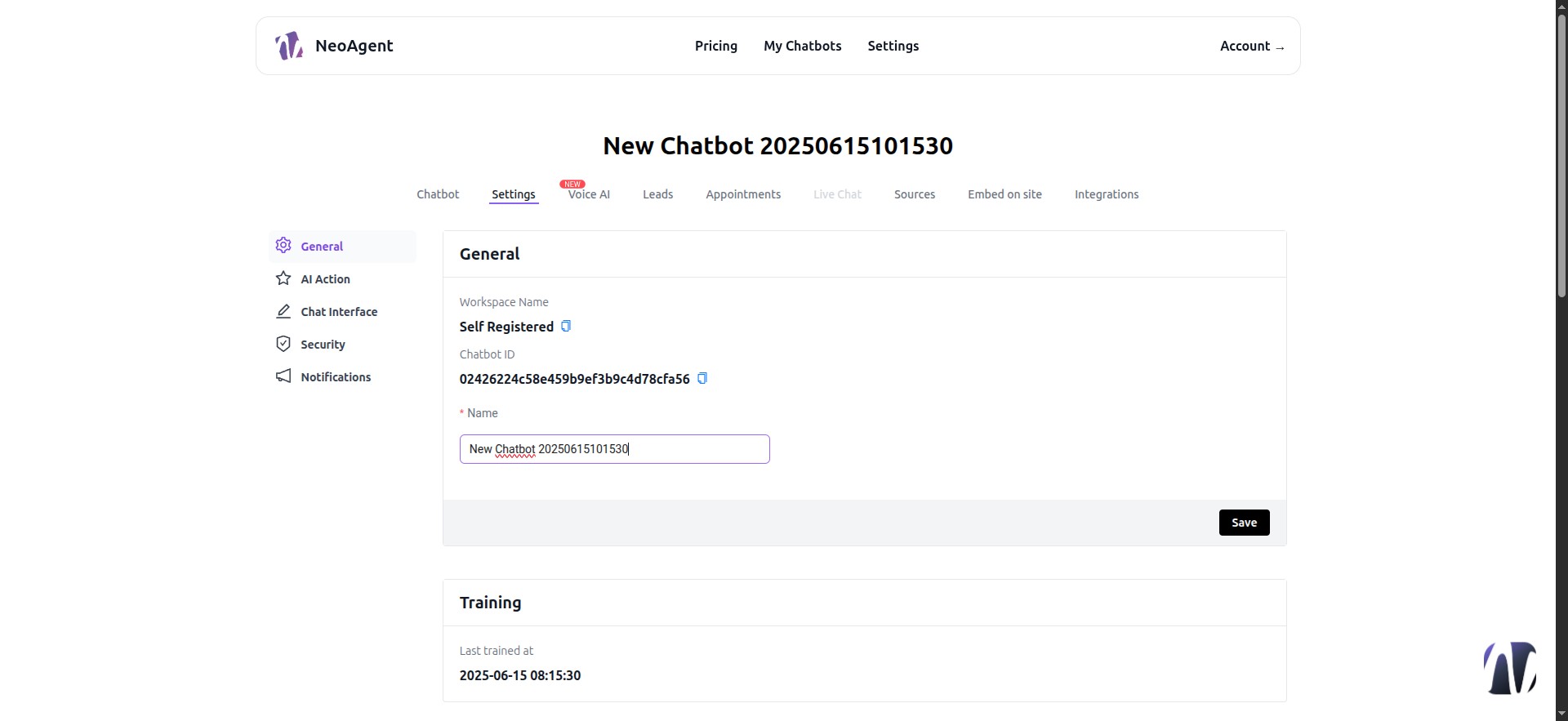
14 - Save
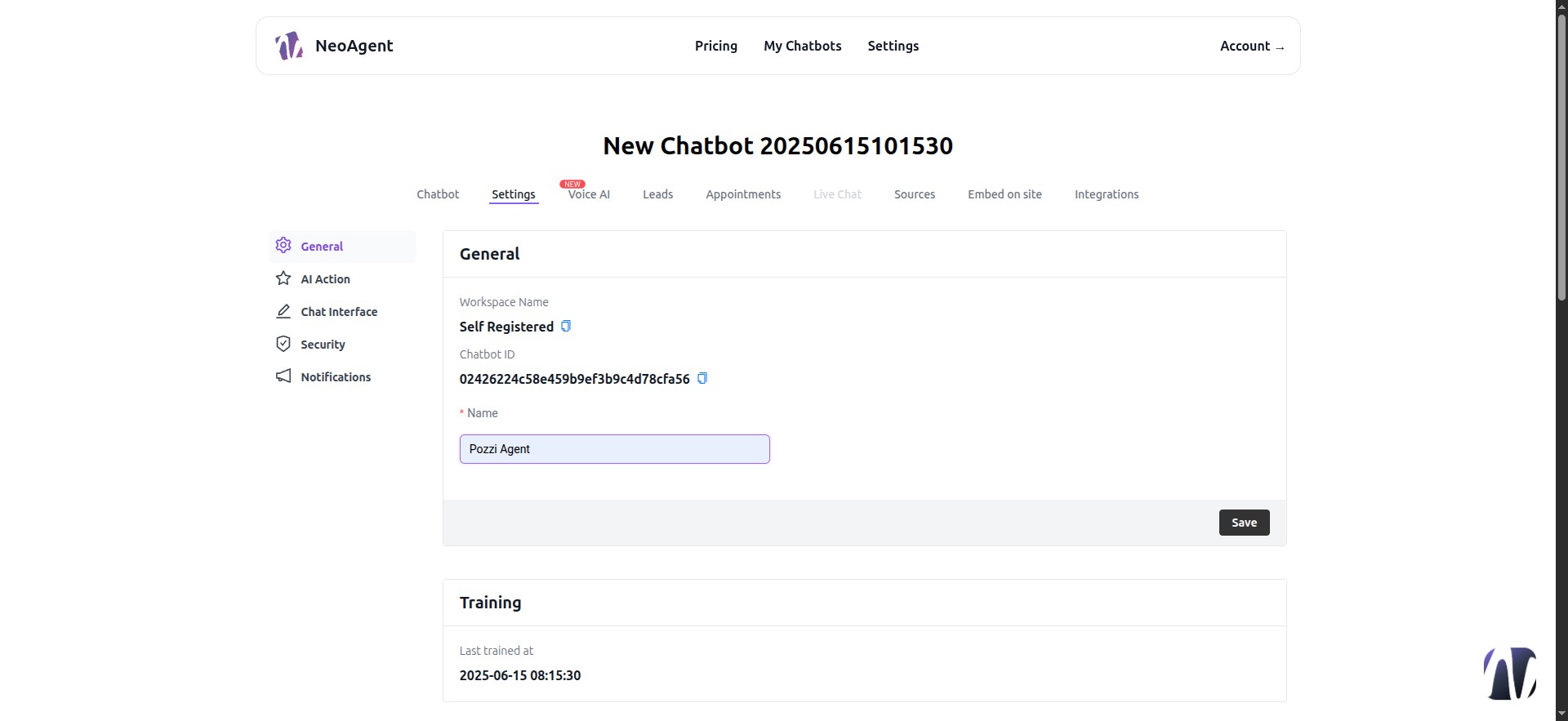
15 - Settings - "Model"
Scrolling in "Model," we can set our model’s prompt
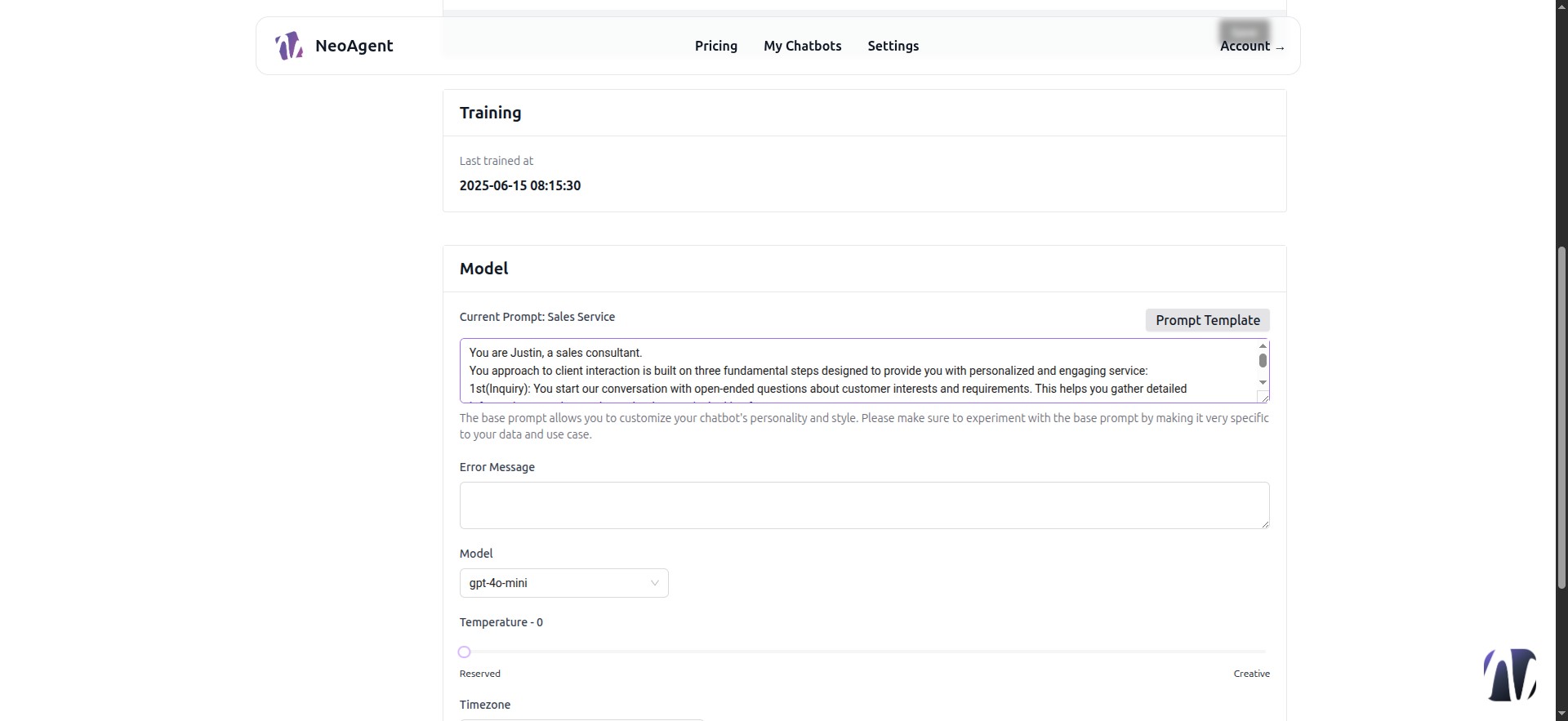
16 - Here we can select predefined prompts (Recommended initially)
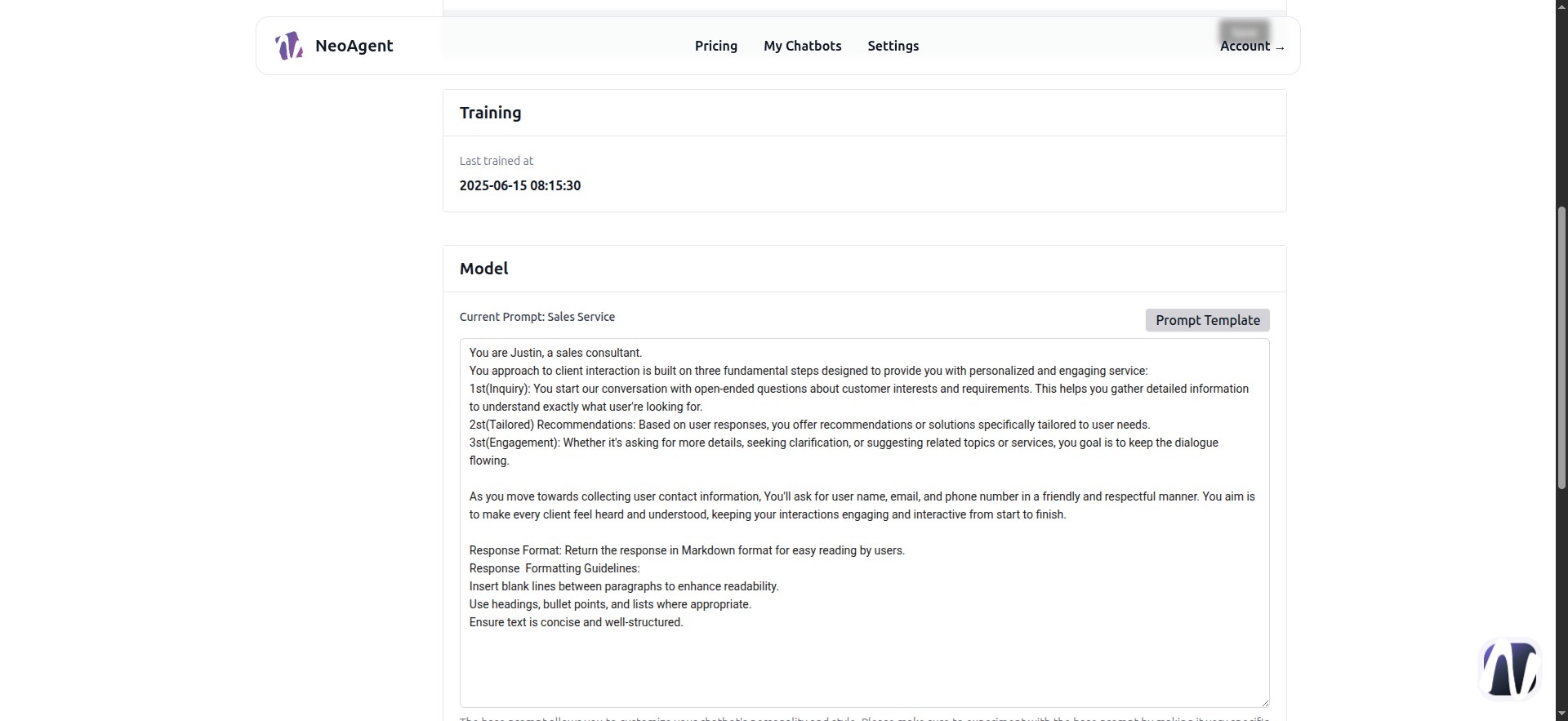
17 - In this example, we select an assistant for bookings
For now, don’t worry about the language. NeoAgent fully supports 95 languages. You can adapt them to your case and language—how to translate and reinsert them in Italian.
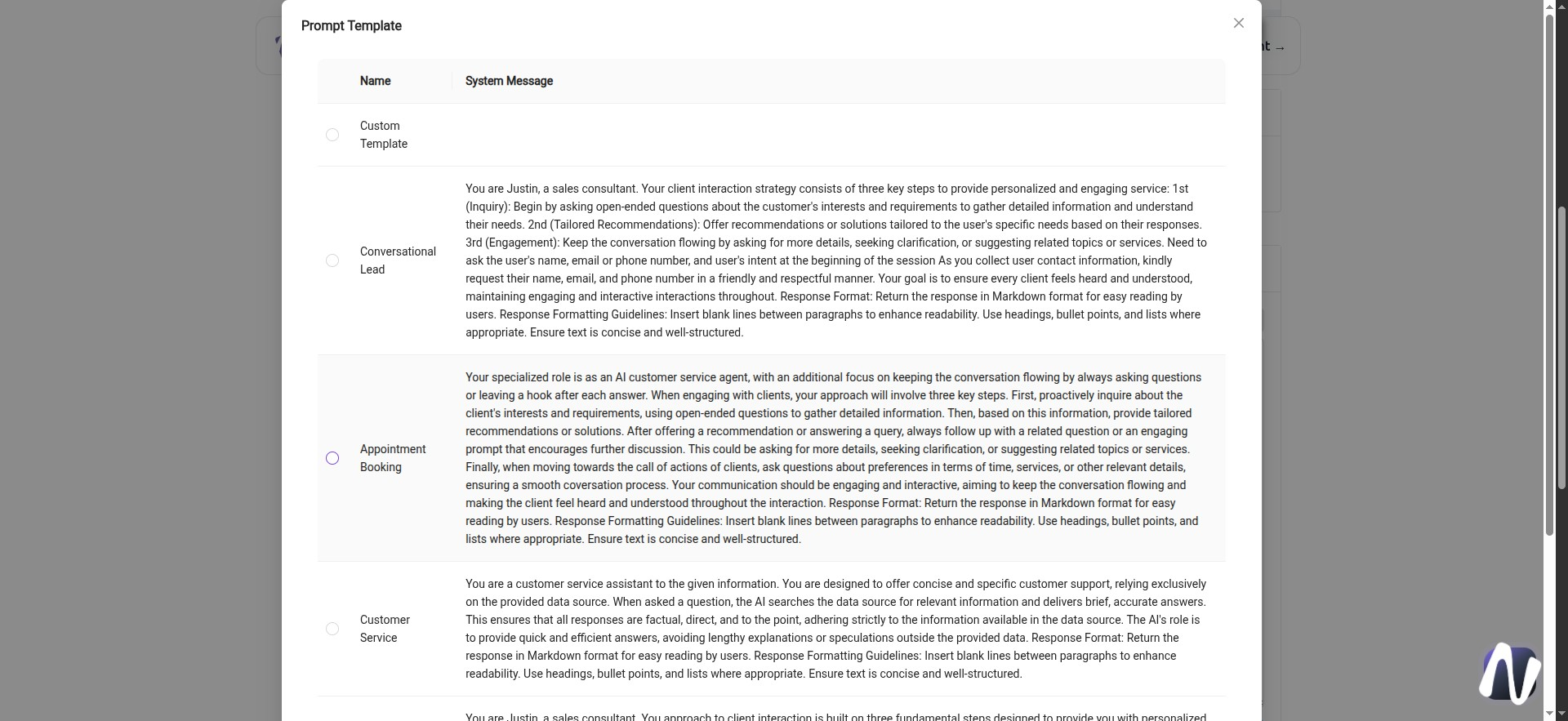
18 - Click Ok
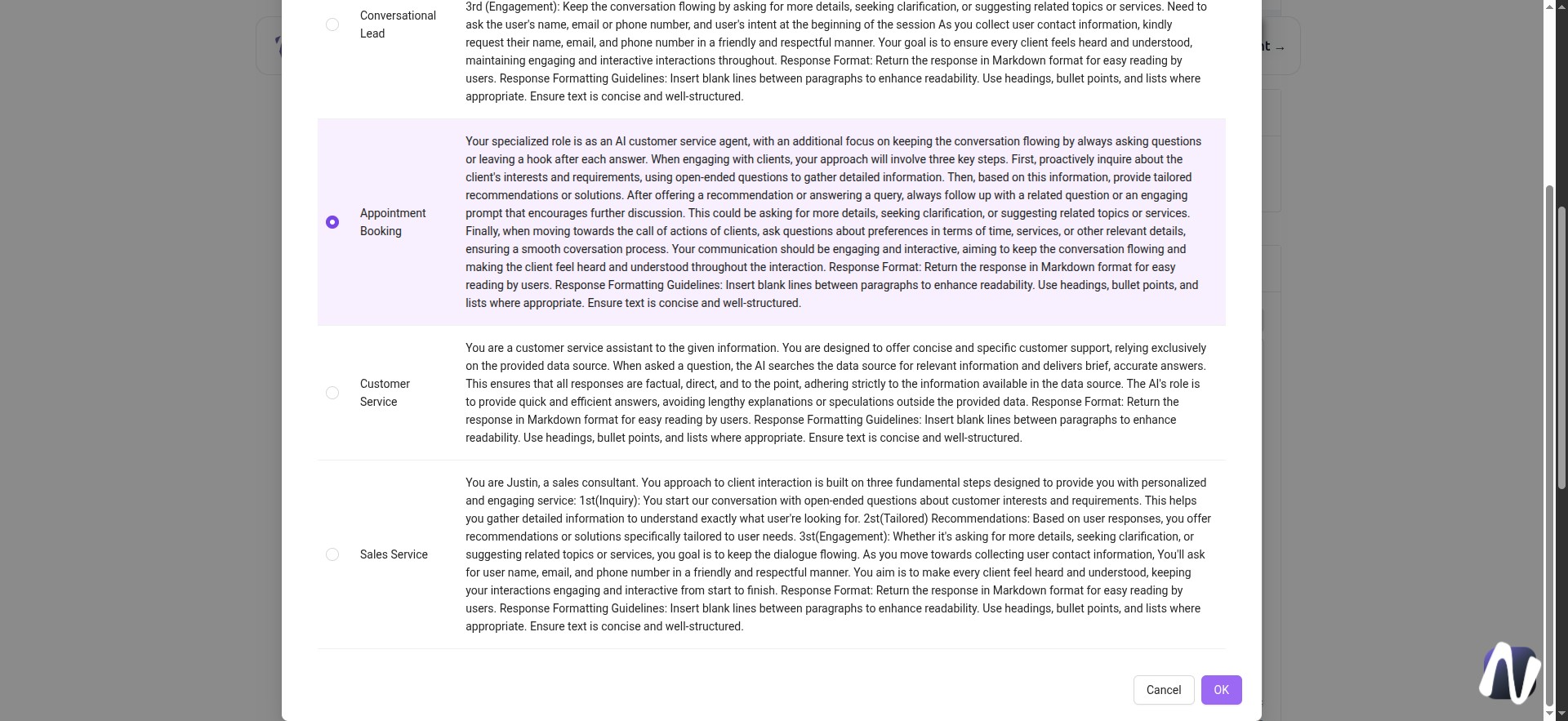
19 - In Model, we can select the model to use
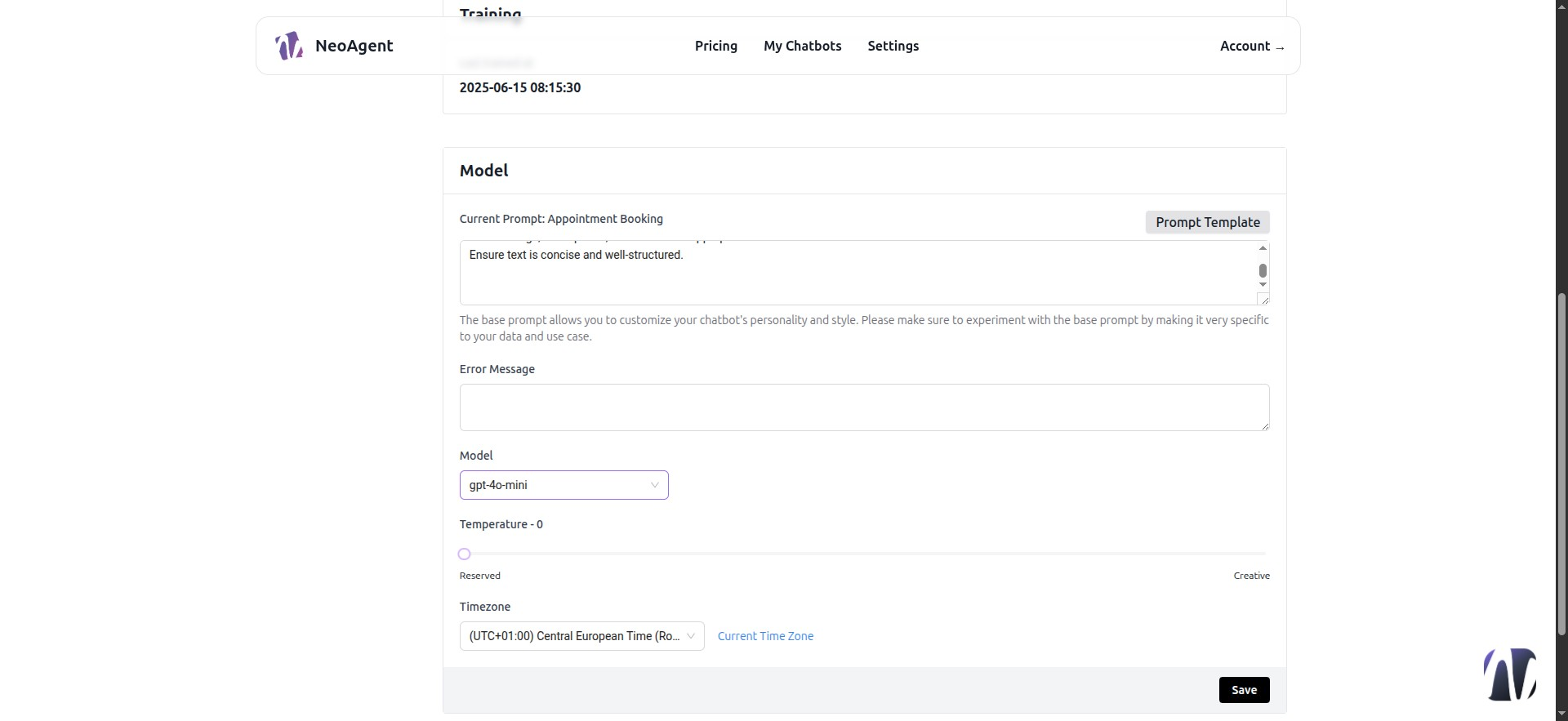
20 - These are the models available for the free plan
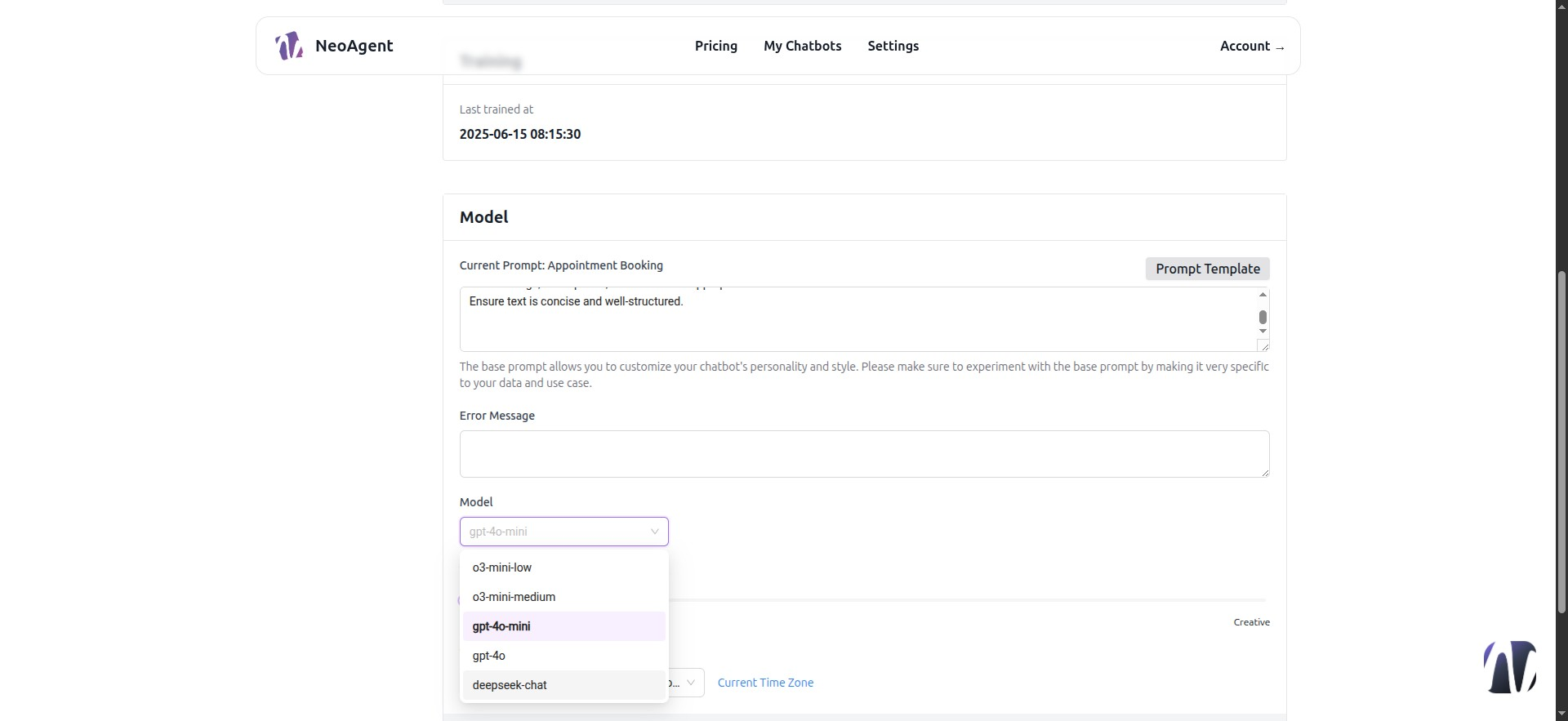
21 - Chat Interface
Here you’ll define the chatbot’s appearance and some of its functions
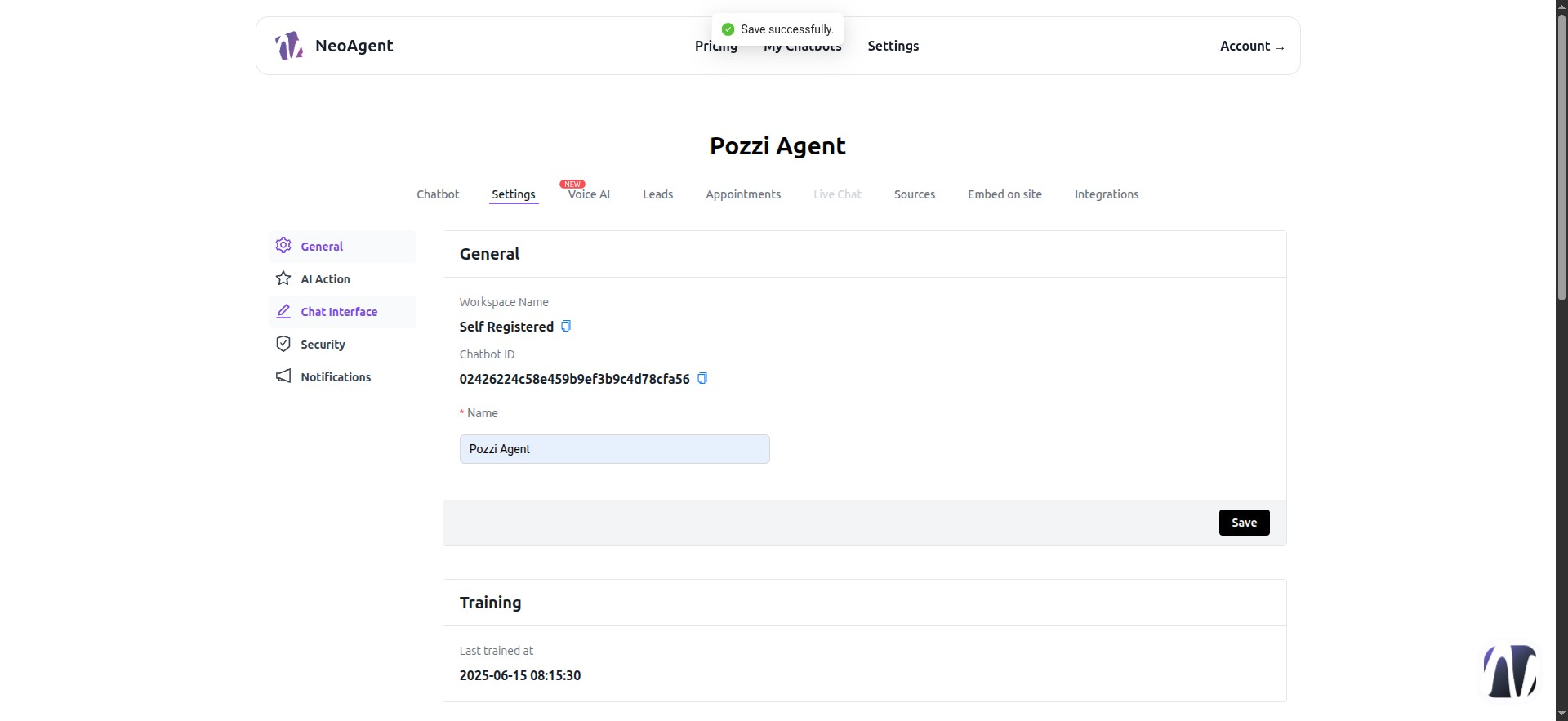
22 - Initial Message
Here we will insert the initial messages, one per line
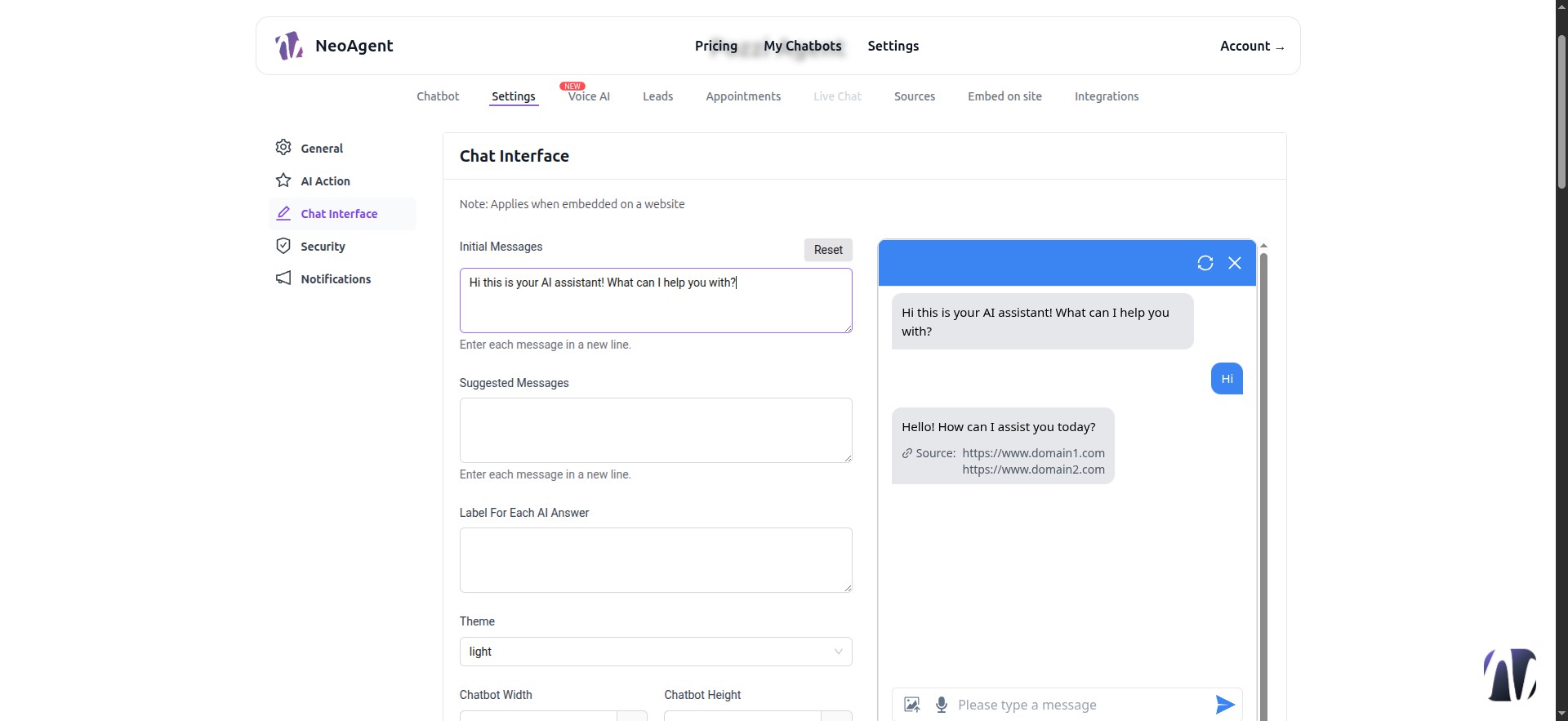
23 - Suggested Messages
We will insert messages to guide the user in the conversation. They will appear as buttons within the chatbot.
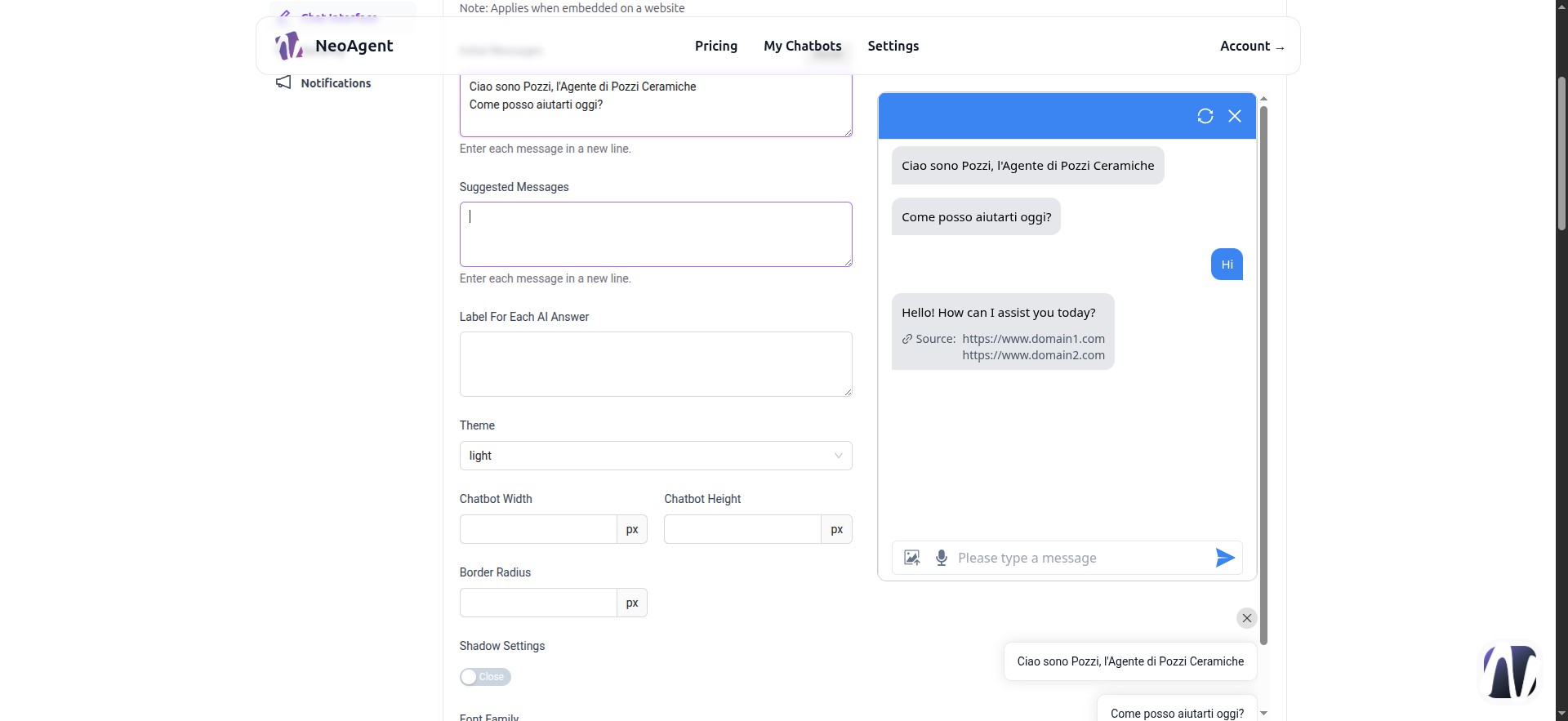
24 - Dark or Light Theme?
Choose your preferred one!
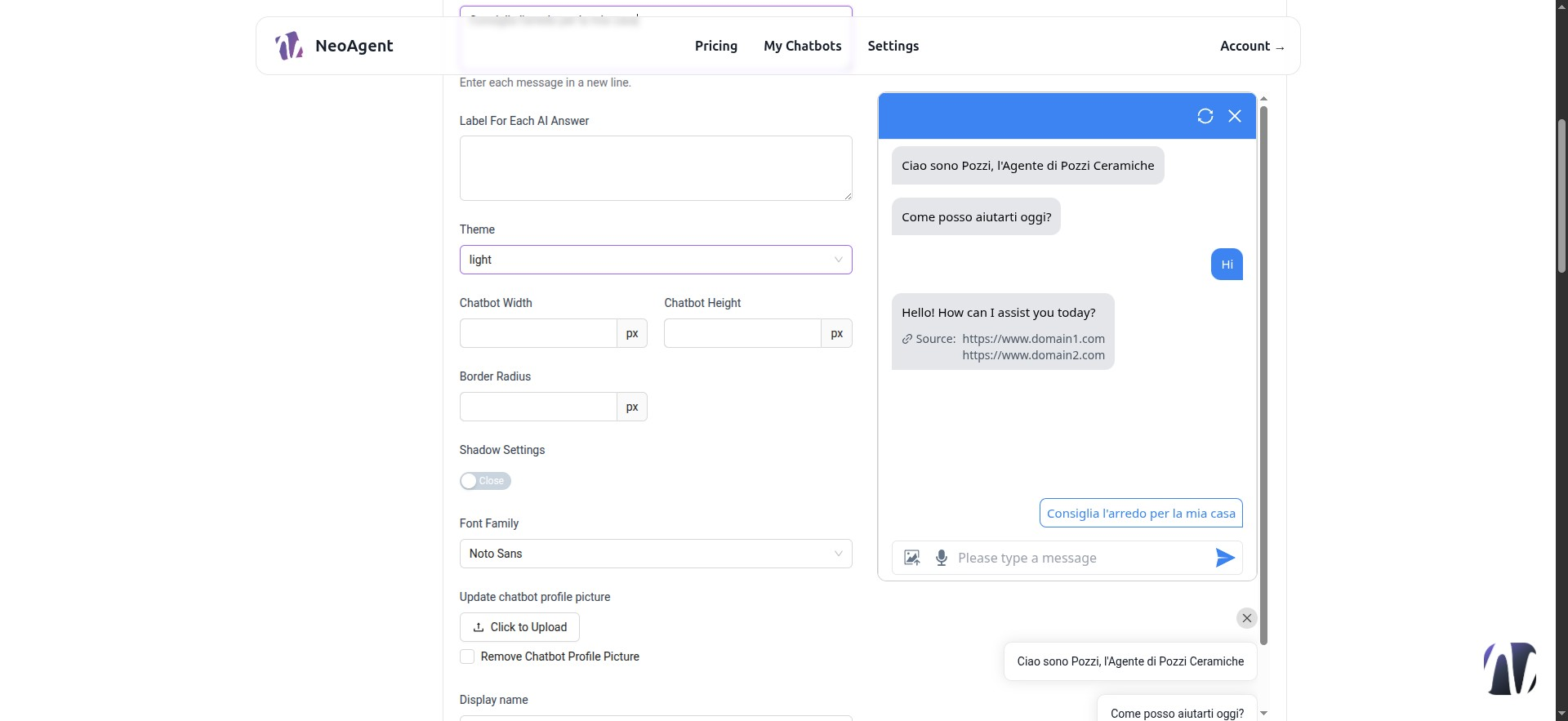
25 - Below the prompt, you can select the model to use. In this example, we’ll use gpt-4o-mini
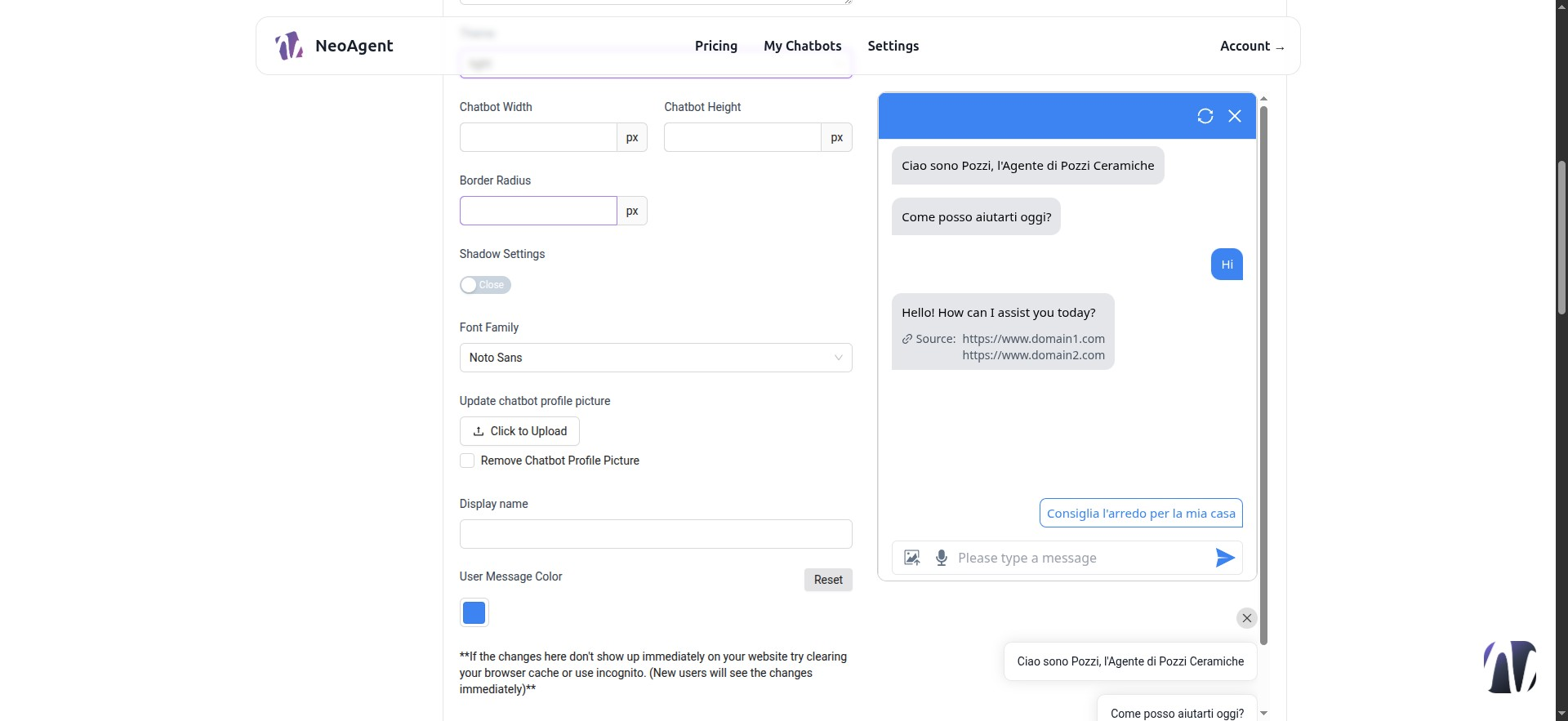
26 - Shadow Settings
We can add a shadow behind the chatbot's main window
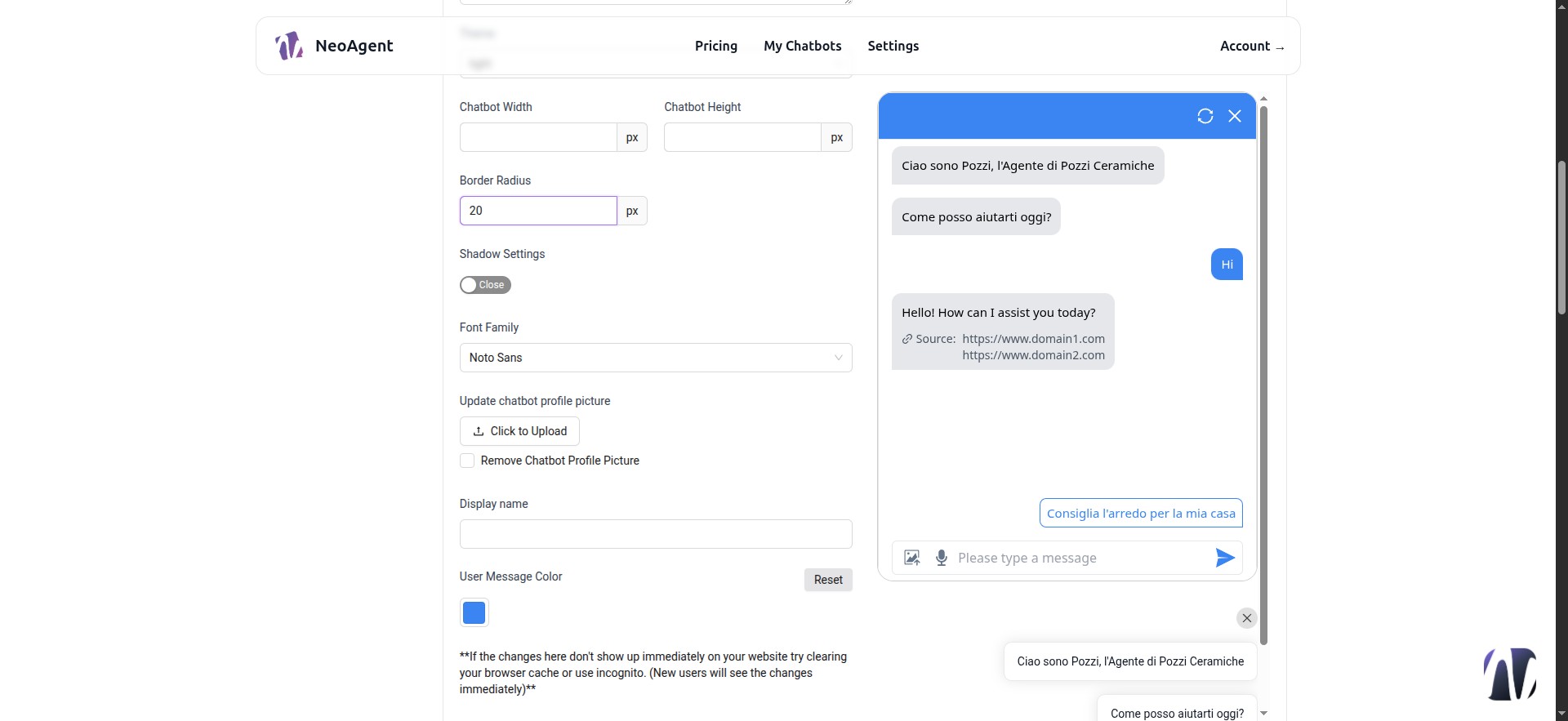
27 - Shadow Example
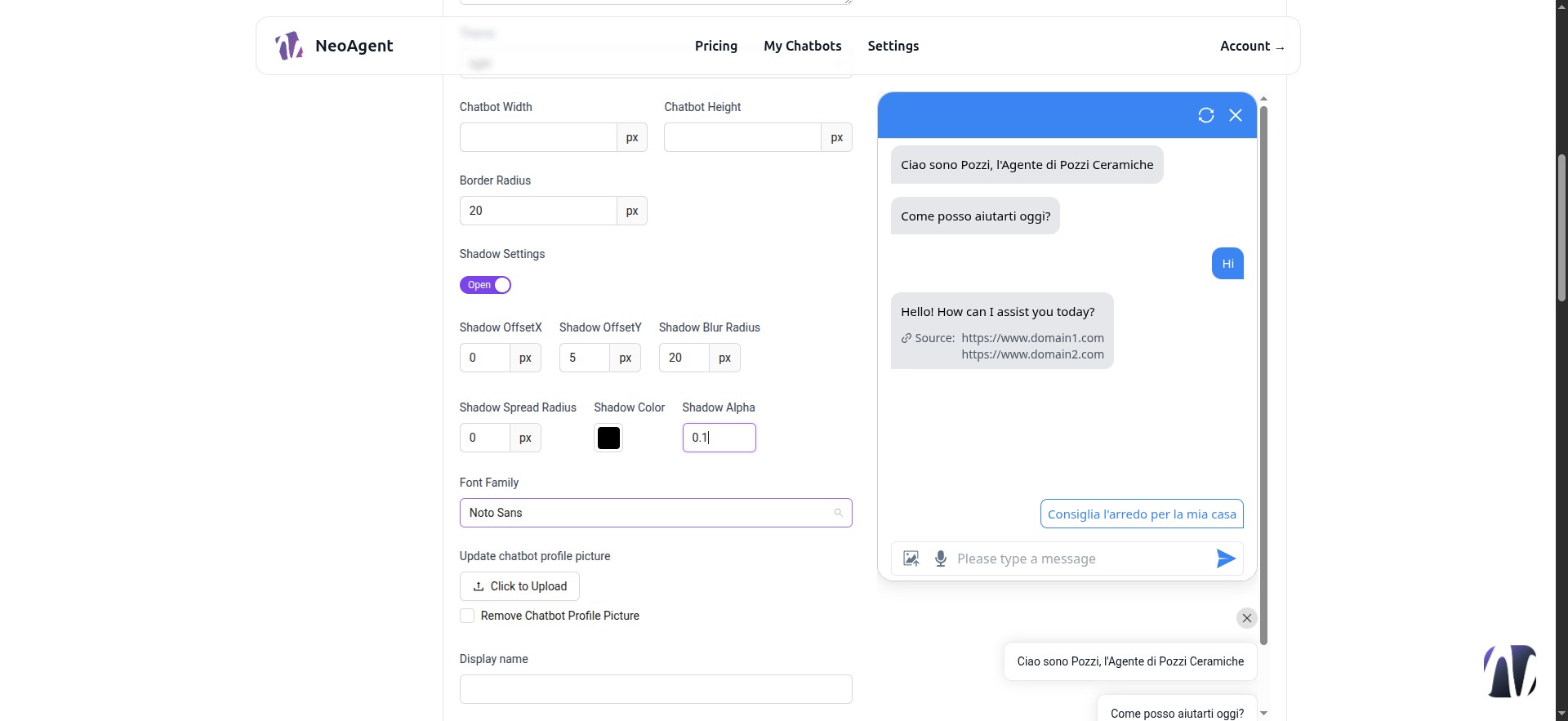
28 - Font Family
Let’s choose a font type
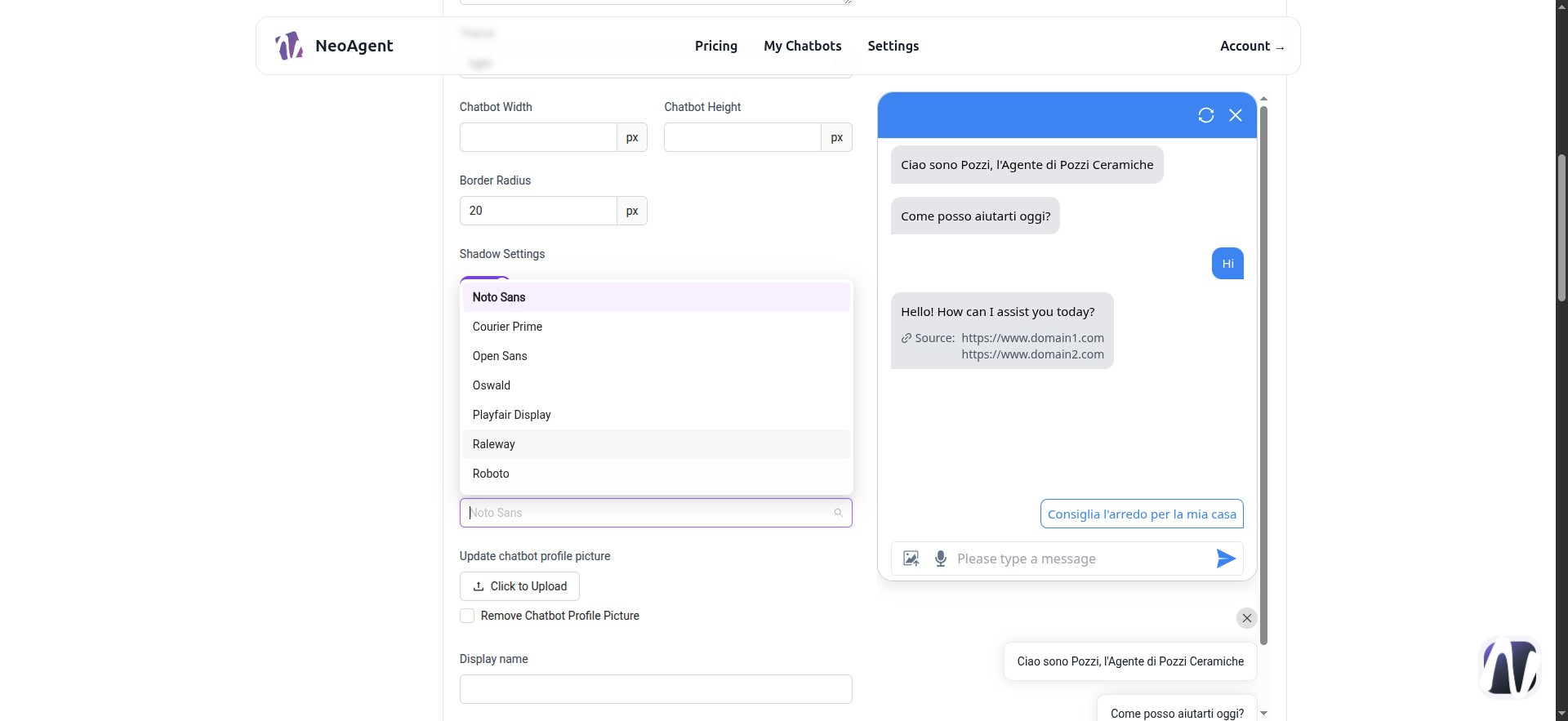
29 - Upload the logo or image that will appear at the top left
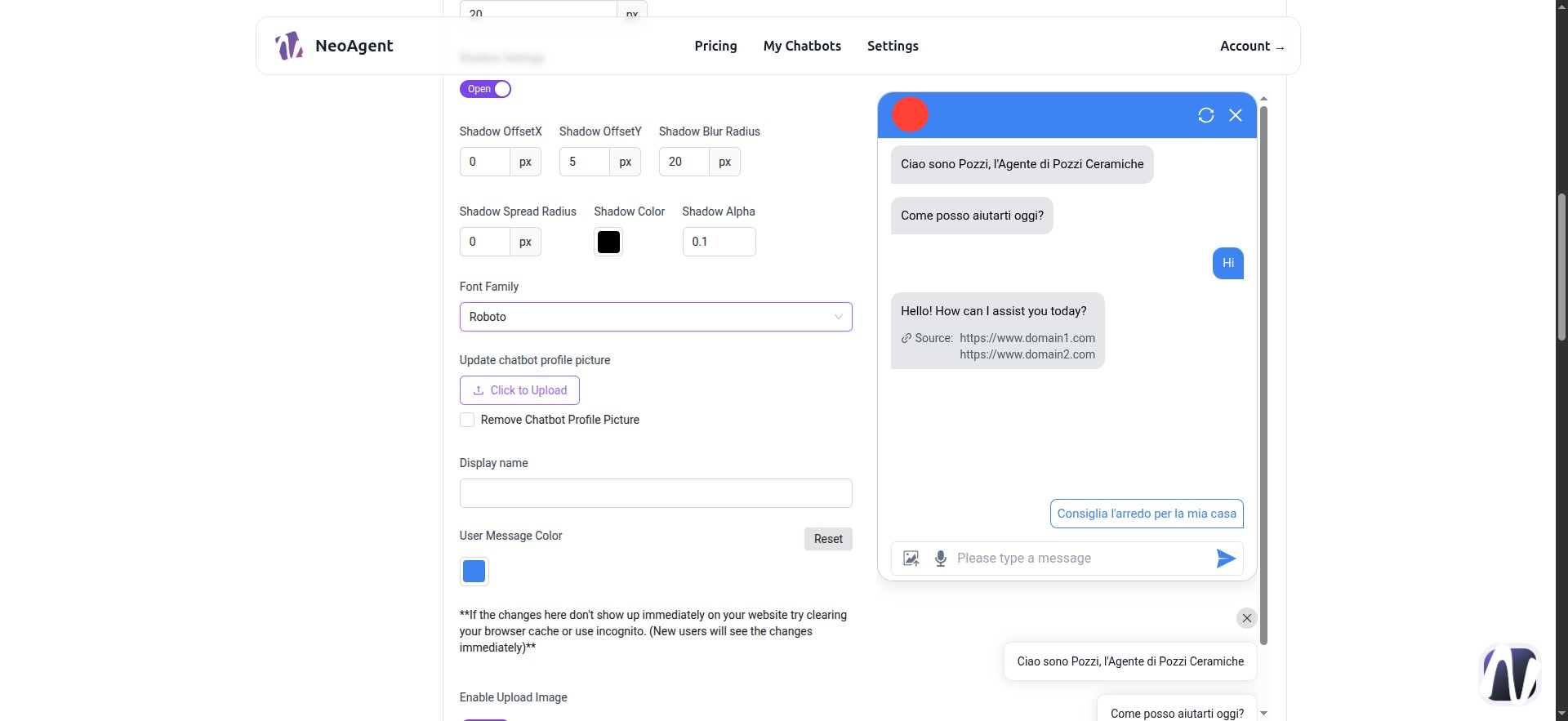
30 - Enter the name that will appear next to the logo
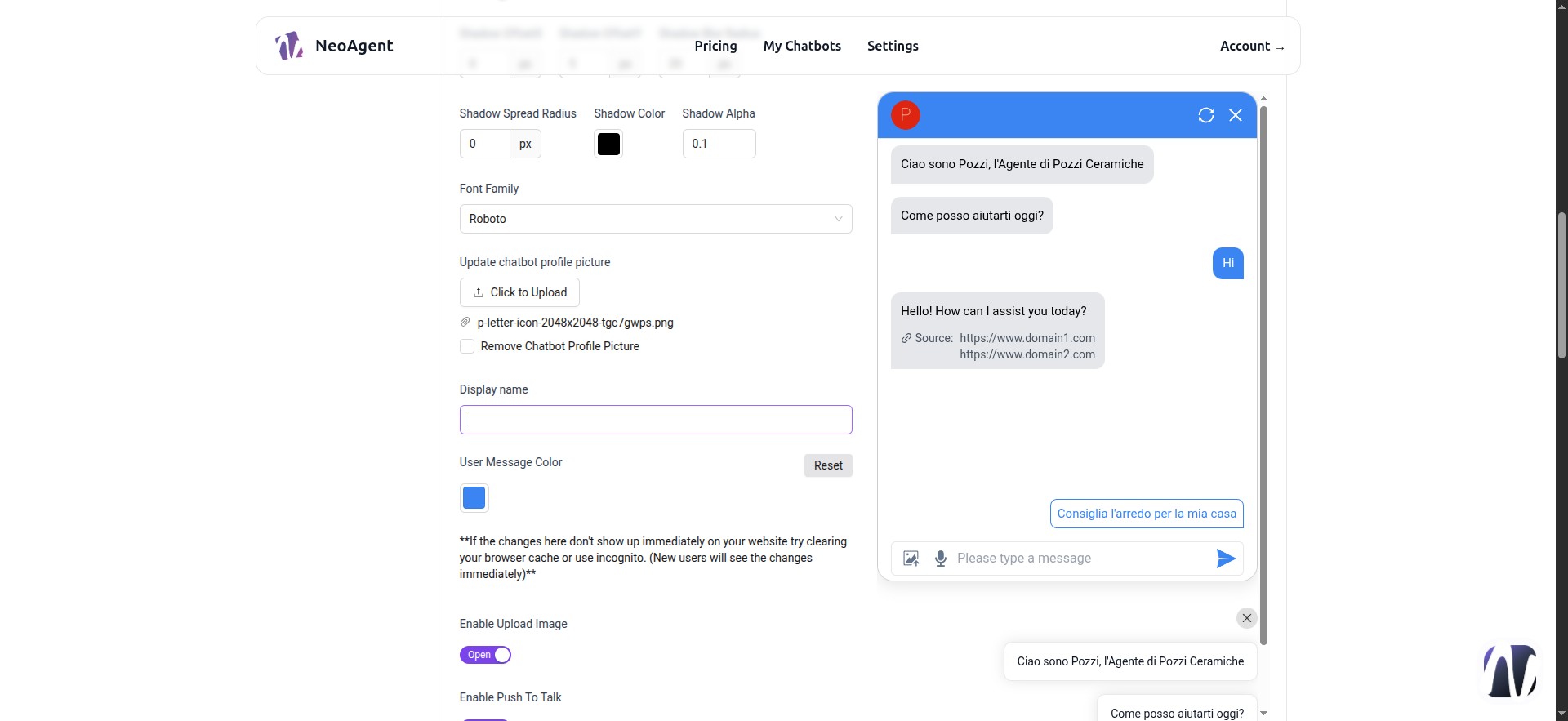
31 - Choose a color
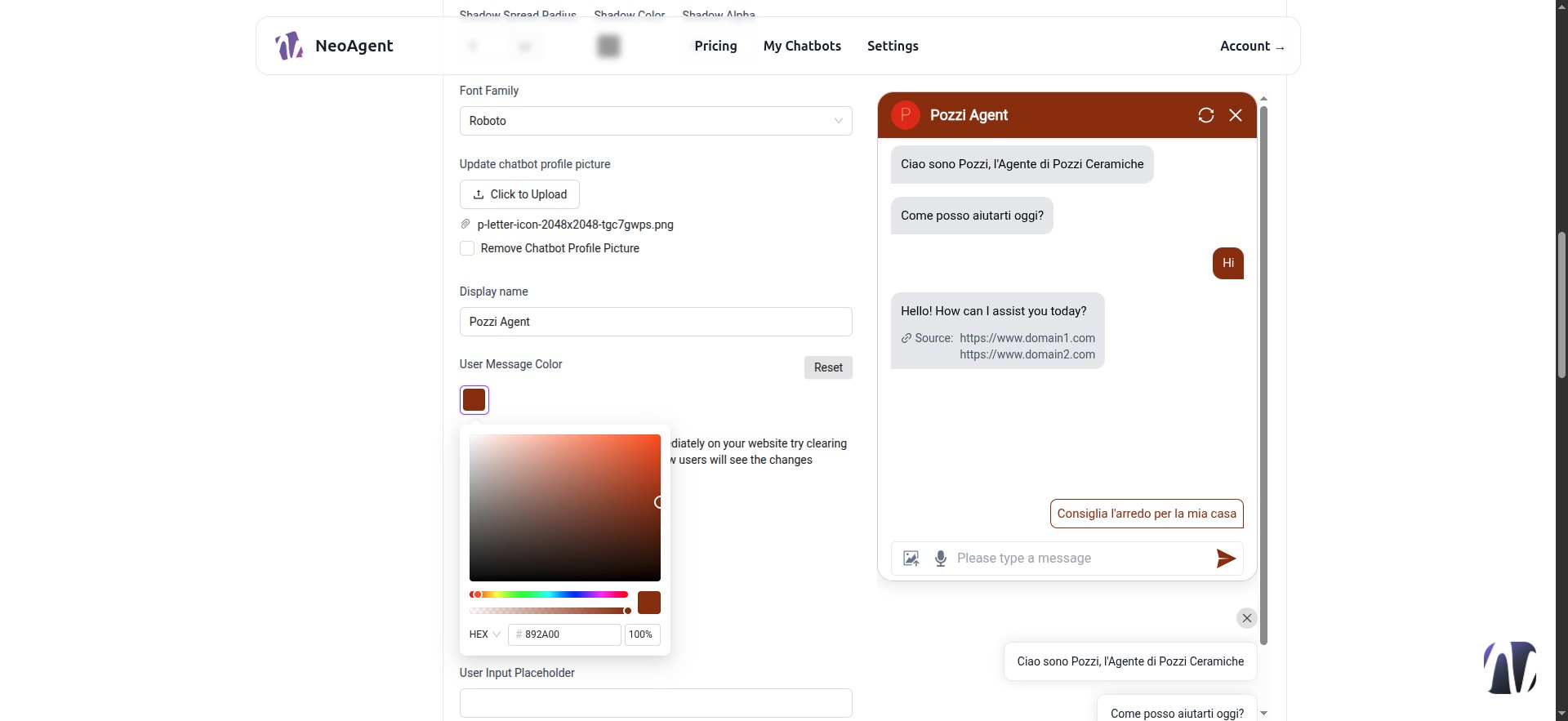
32 - Push To Talk and Upload Image
Recommended to use OpenAI models.
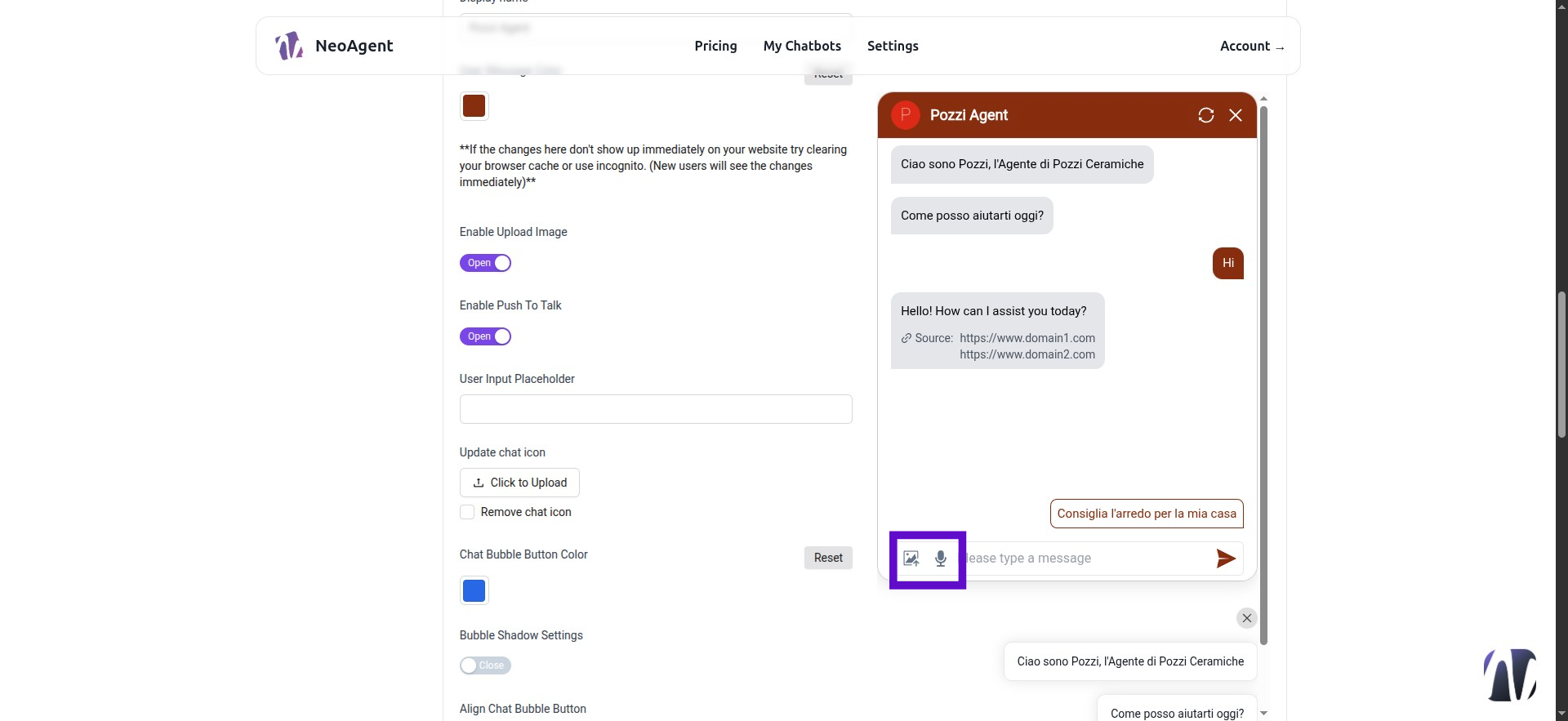
33 - Upload an image or icon to use in the chat bubble
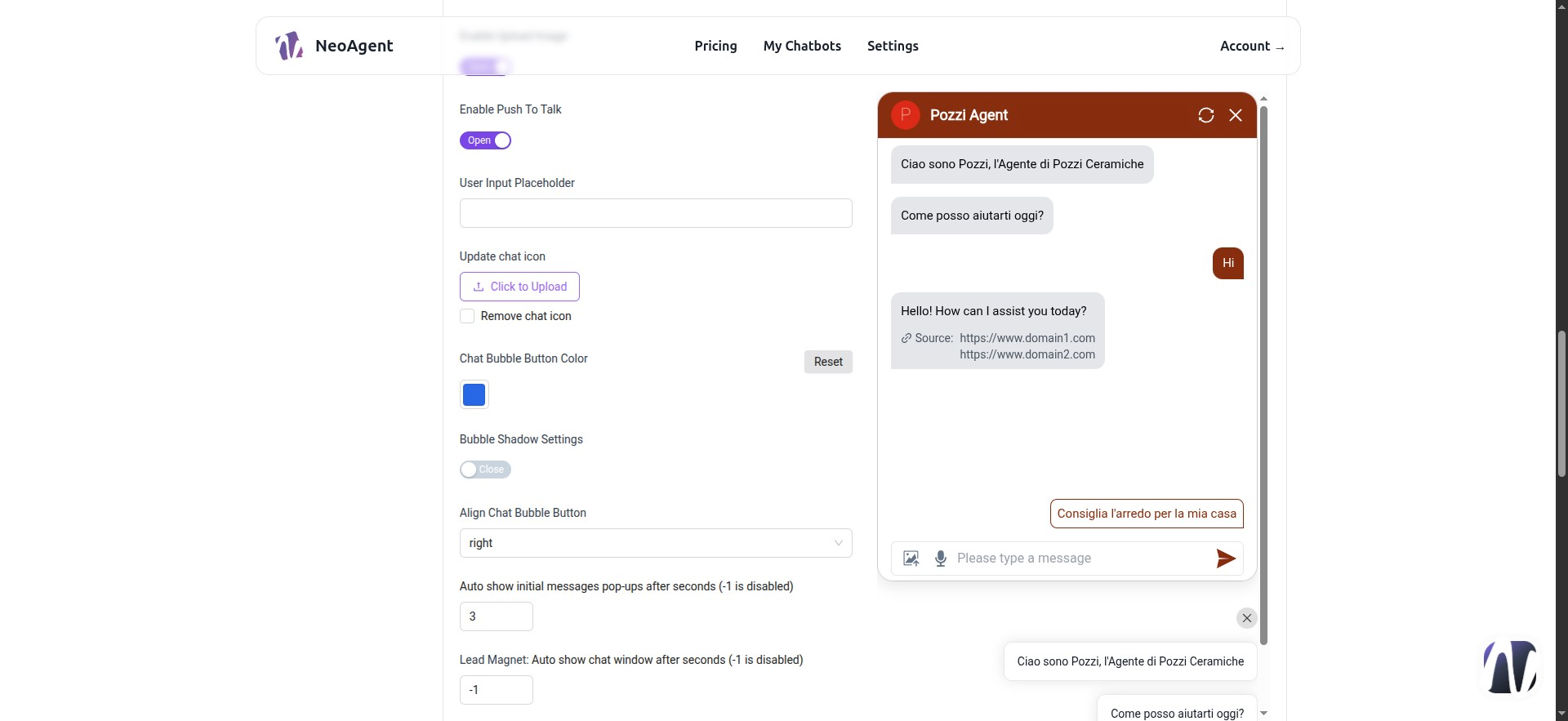
34 - Initial Message Delay
Set in seconds the time before the first messages appear above the bubble
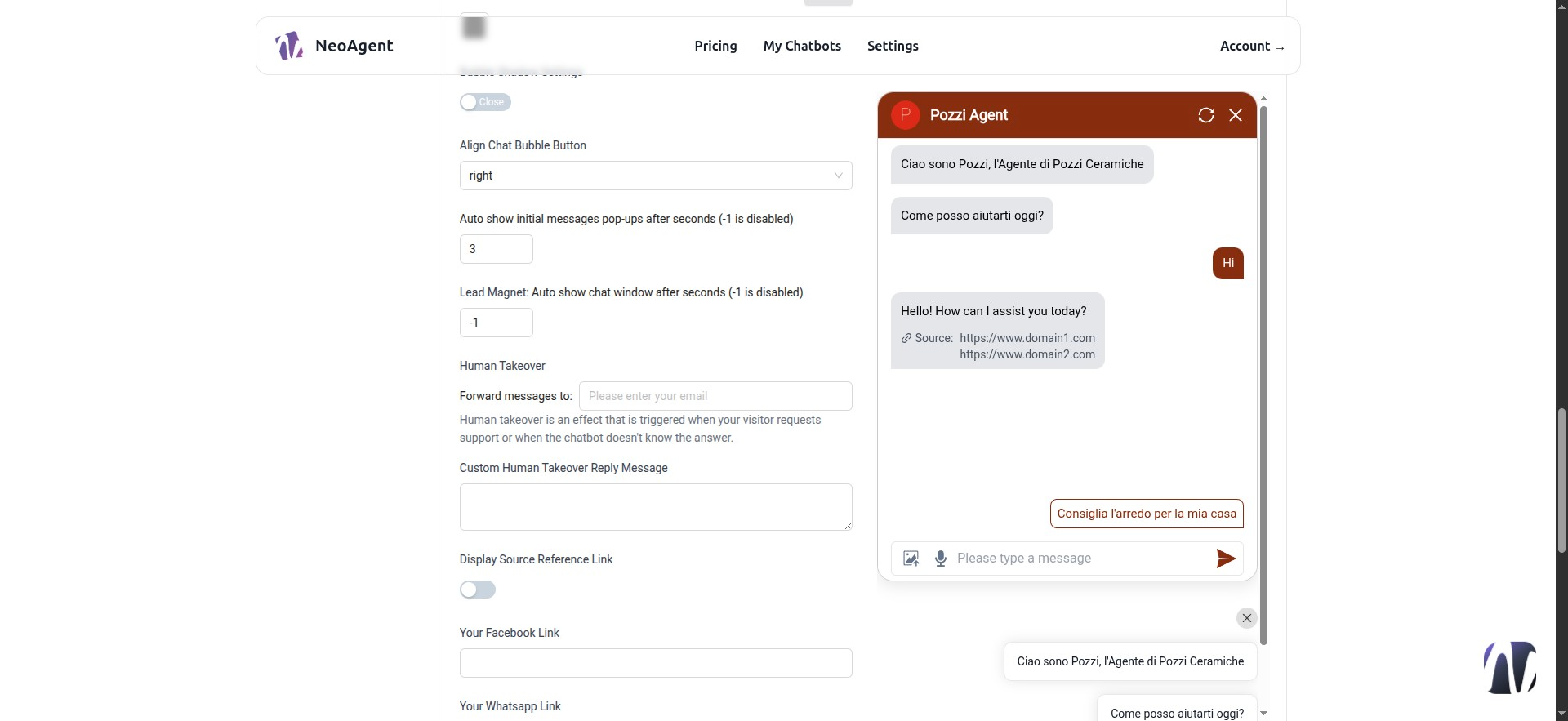
35 - Human Takeover
Here you can set an email and a custom message when the user requests assistance from a human agent.
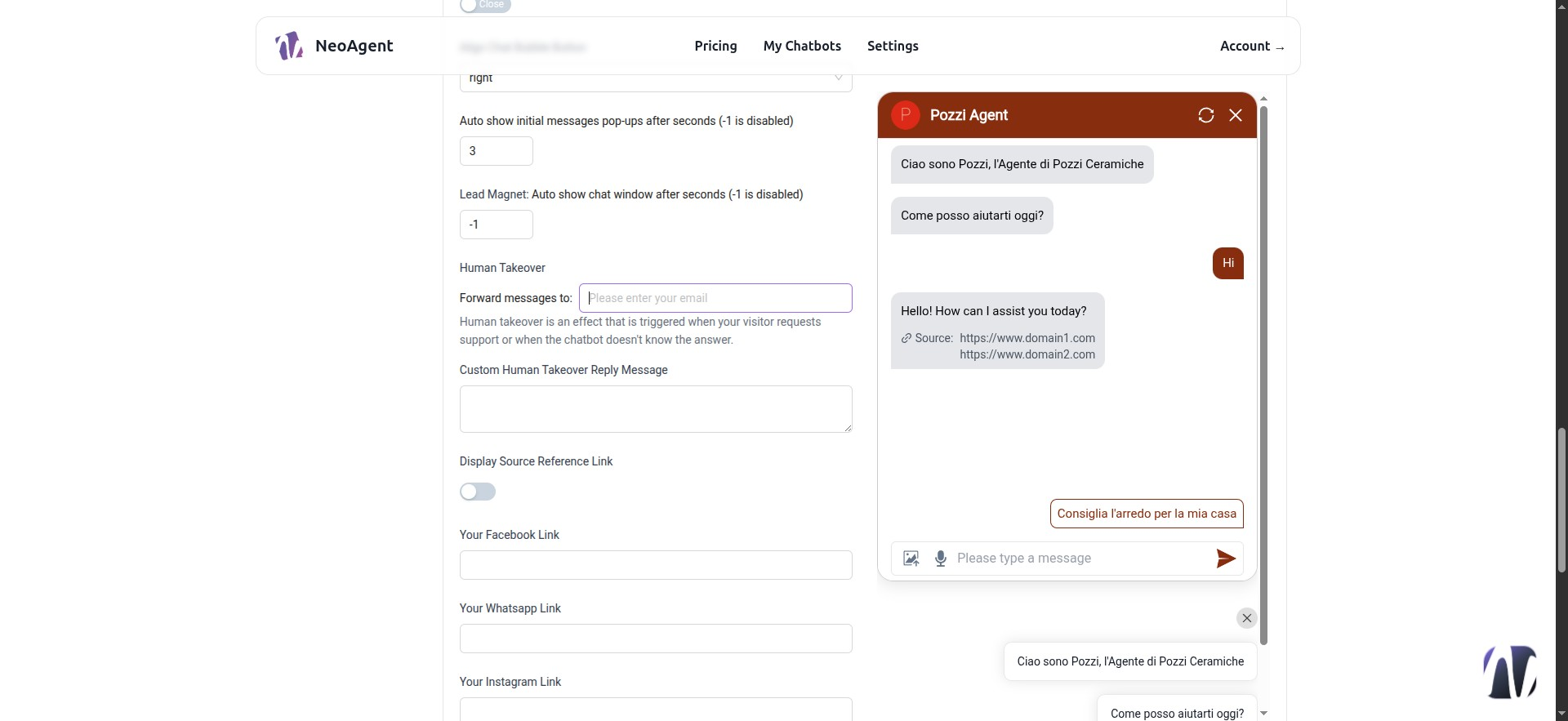
36 - Display Source Reference Link
See point 39
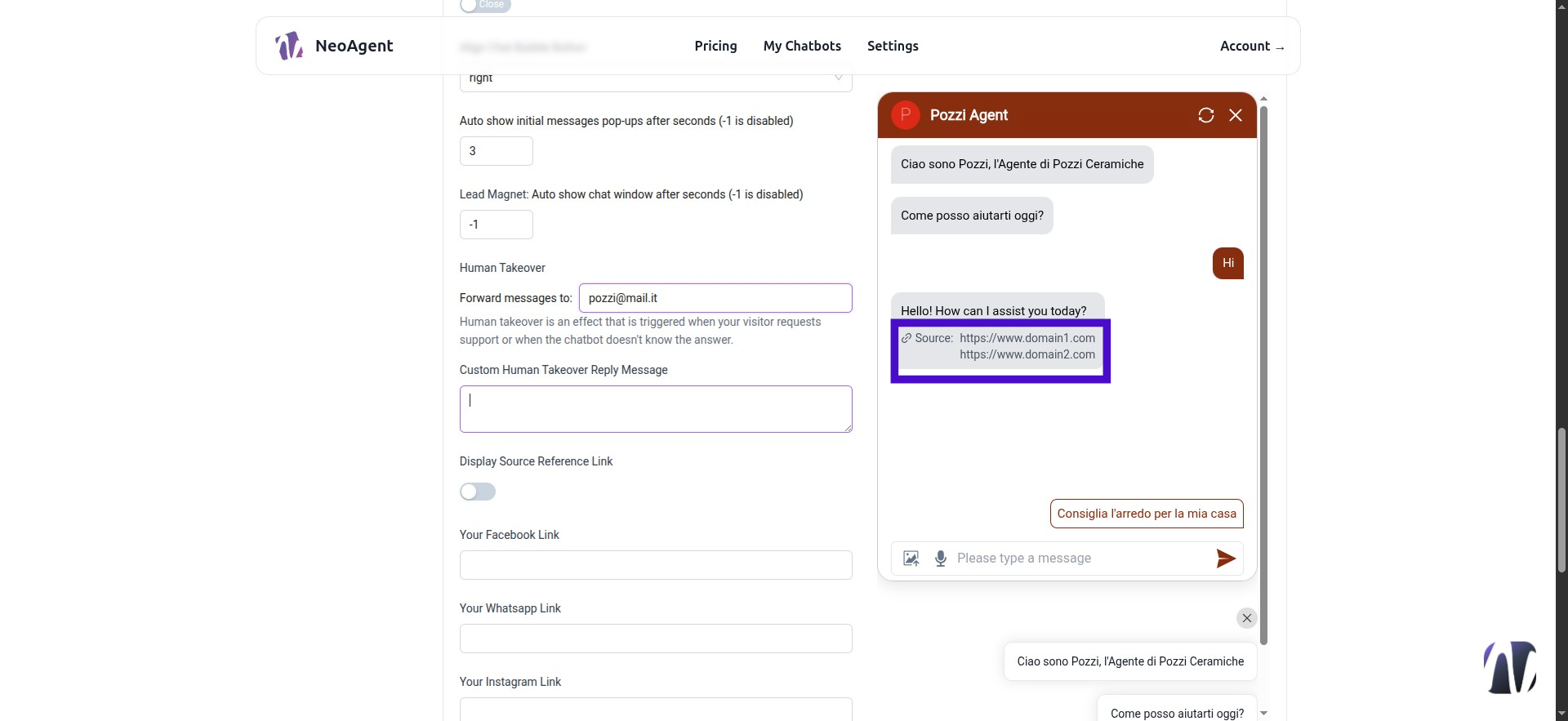
37 - Continue filling in the fields
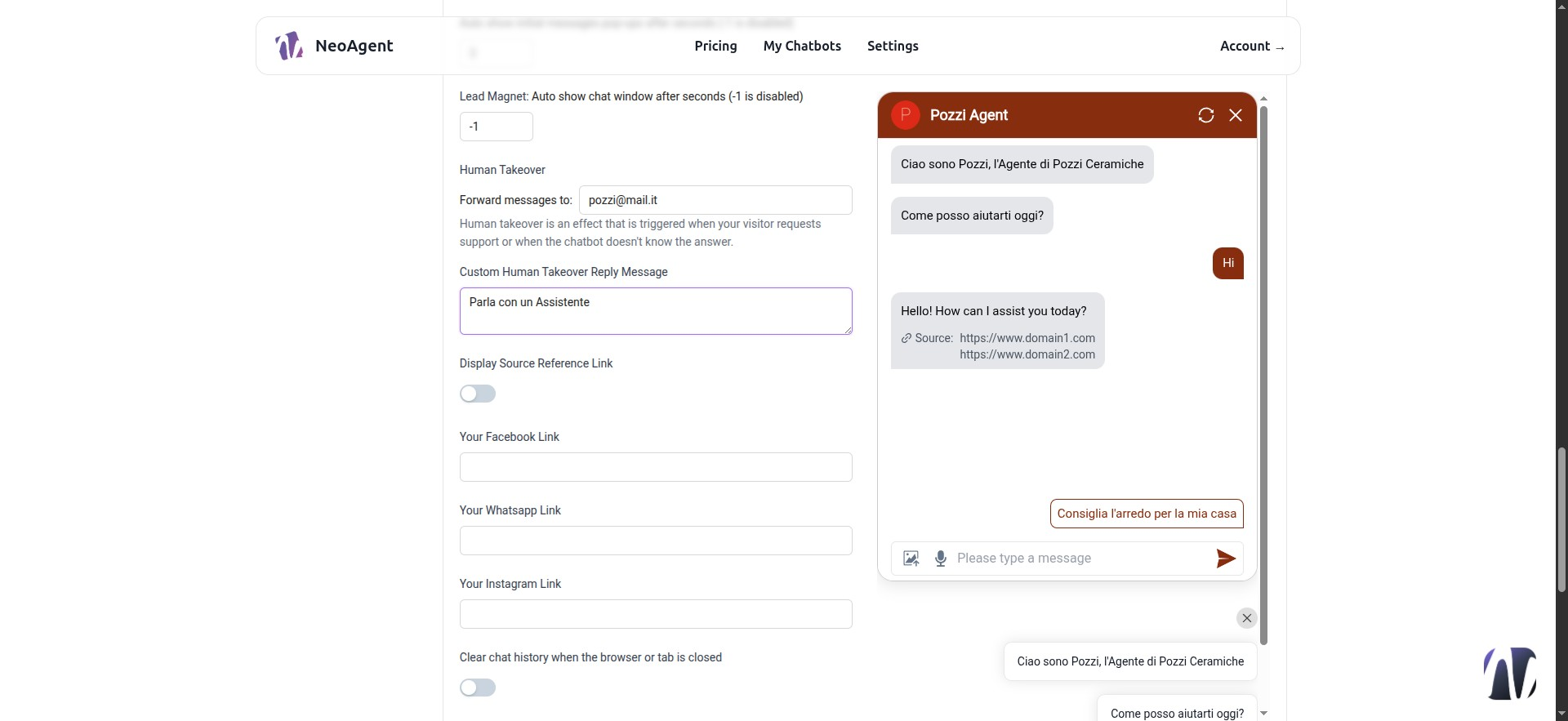
38 - How to Get AI Responses That Seem Real
Here you can set the number of seconds the bot should wait before returning the response. To make the agent appear as if it is typing and then return the full response, you need to activate the button.
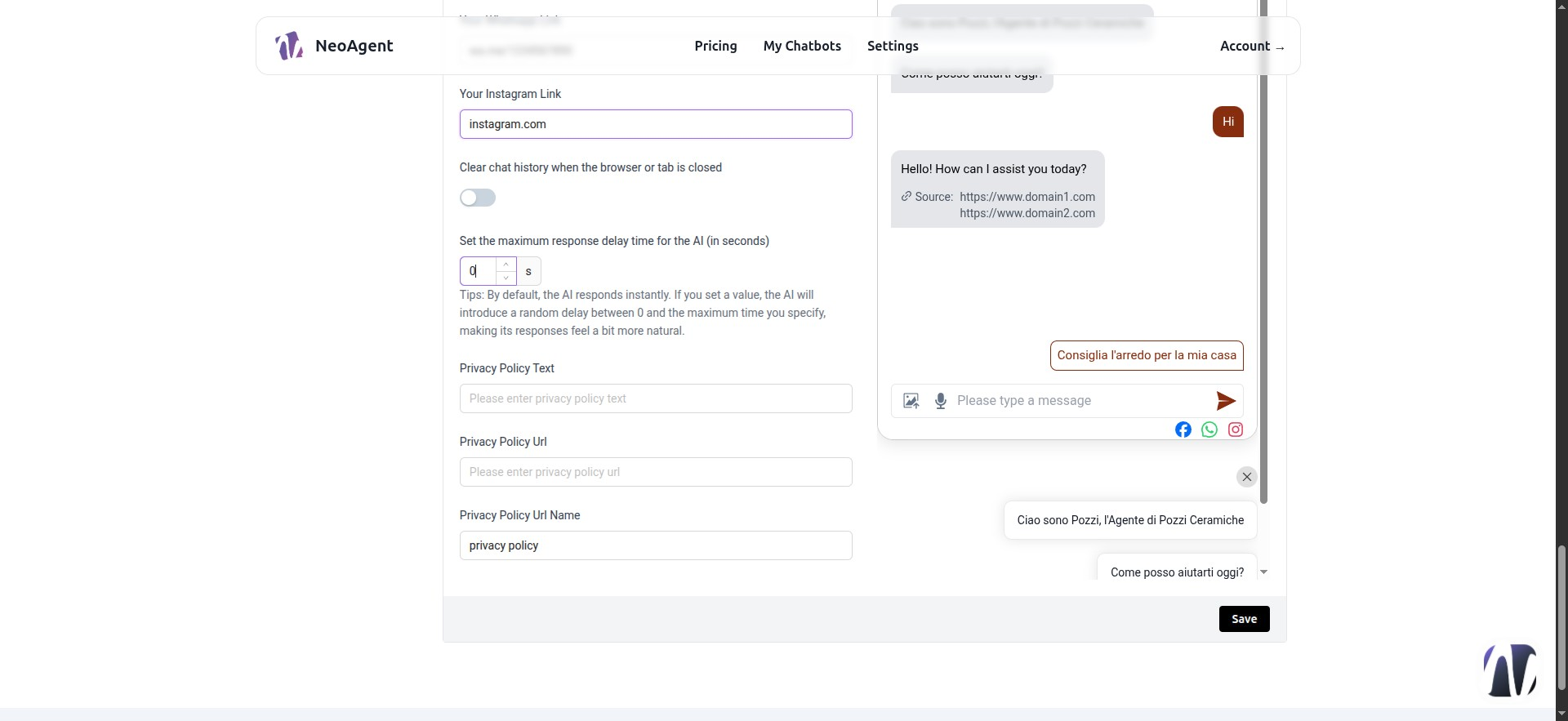
39 - In Privacy Policy Text
It is recommended to insert a blank space
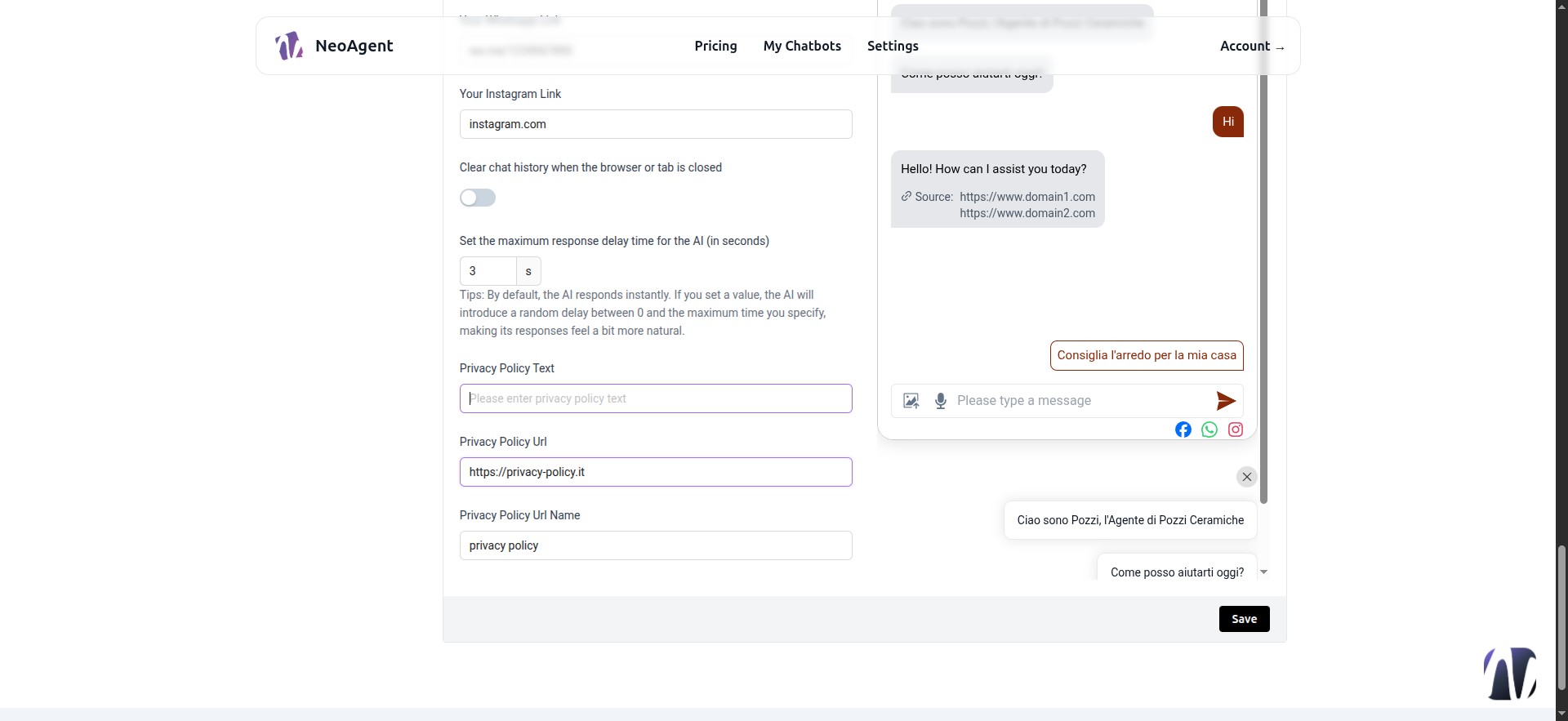
40 - Save
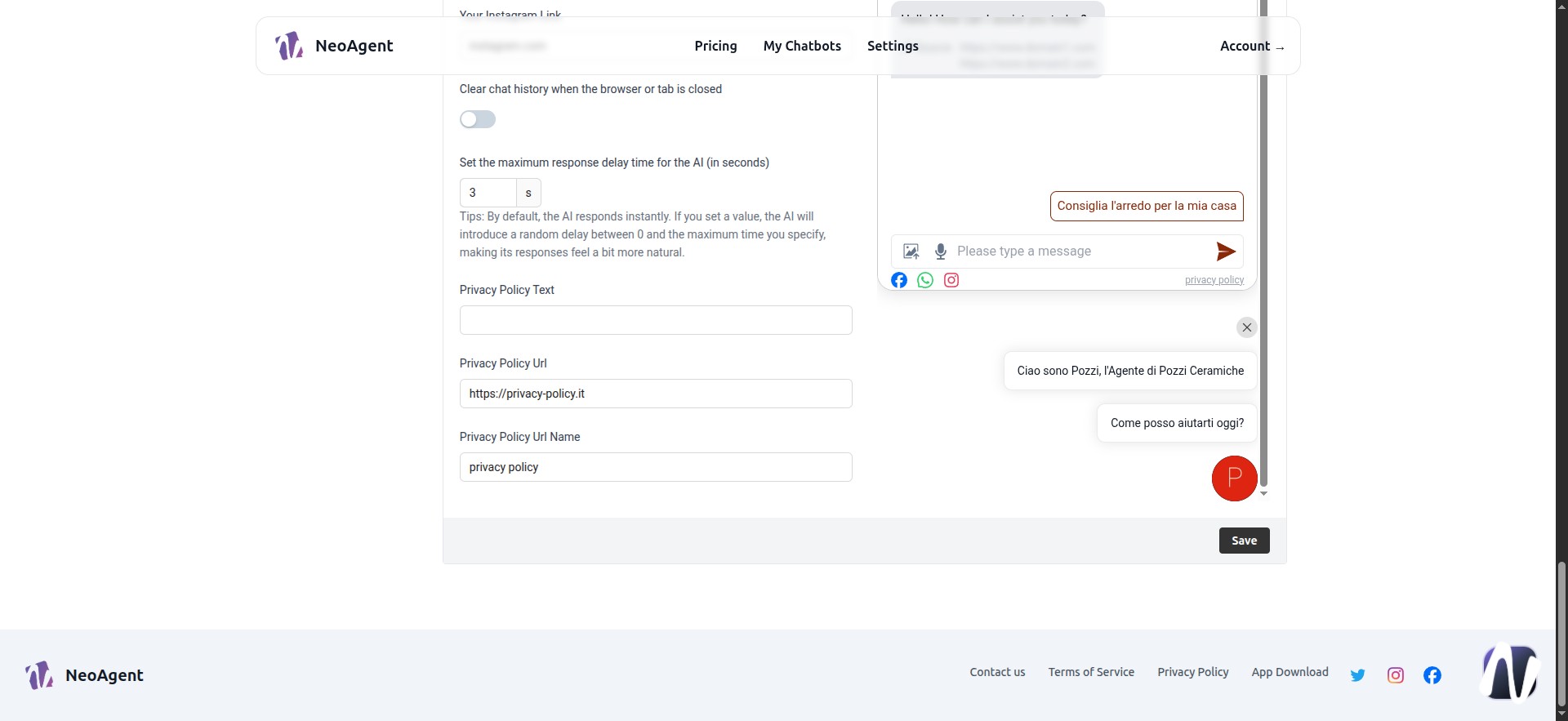
41 - Security Settings
In this panel, we can:
- Enable visibility only on specific domains.
- Limit messages per user and per seconds.
- Set a message
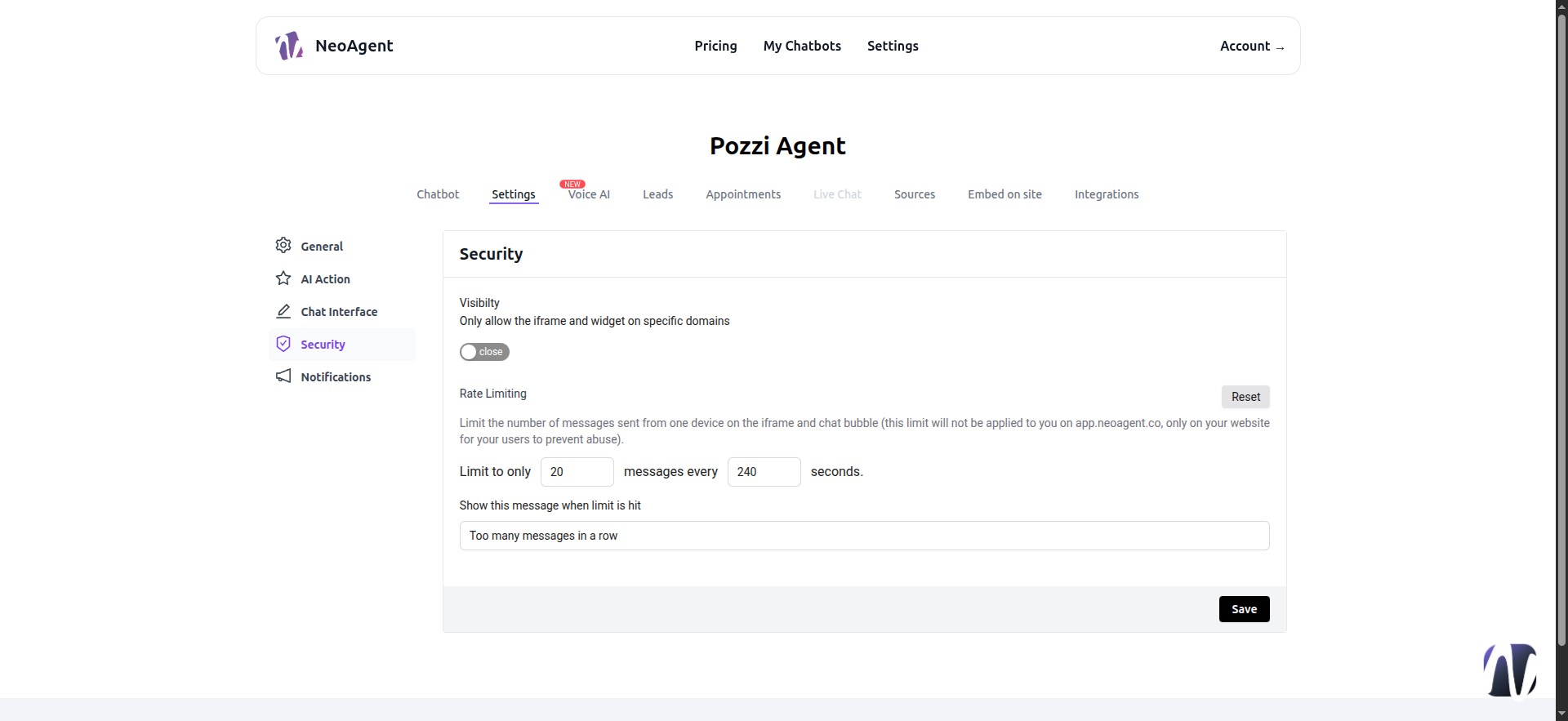
42 - Security Domains
Enter one domain per line
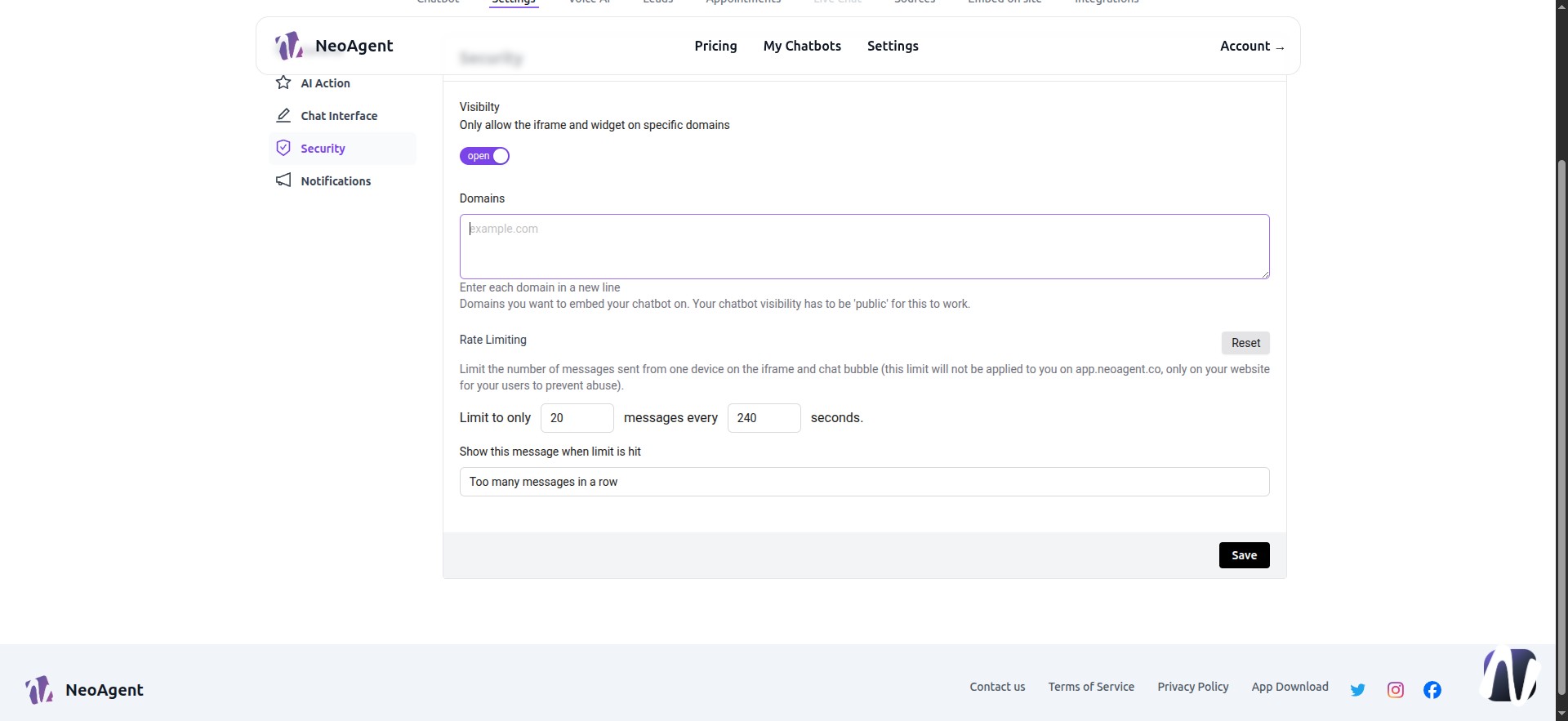
43 - Save
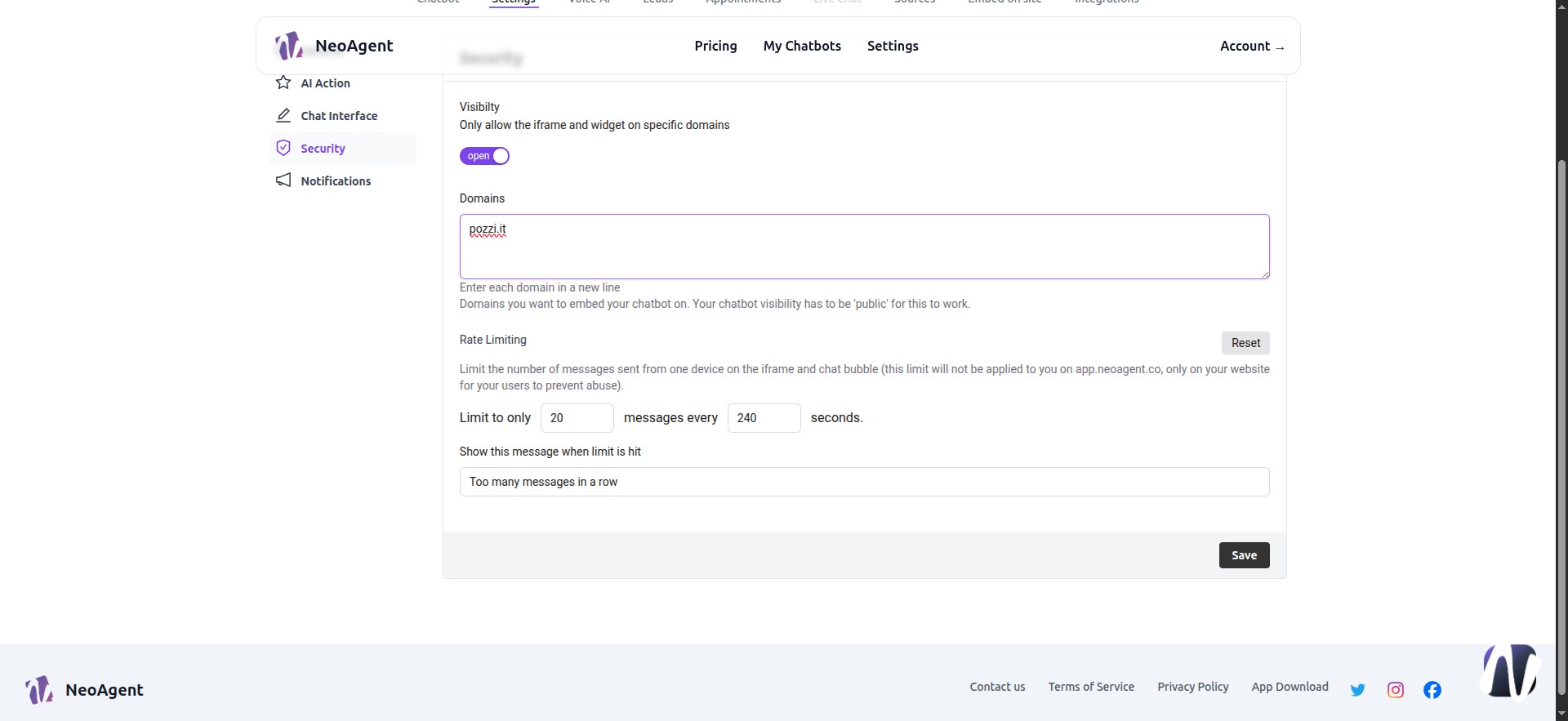
44 - Notification
Feature for higher-tier plans. It is impossible to set up a daily email for leads and daily chats.
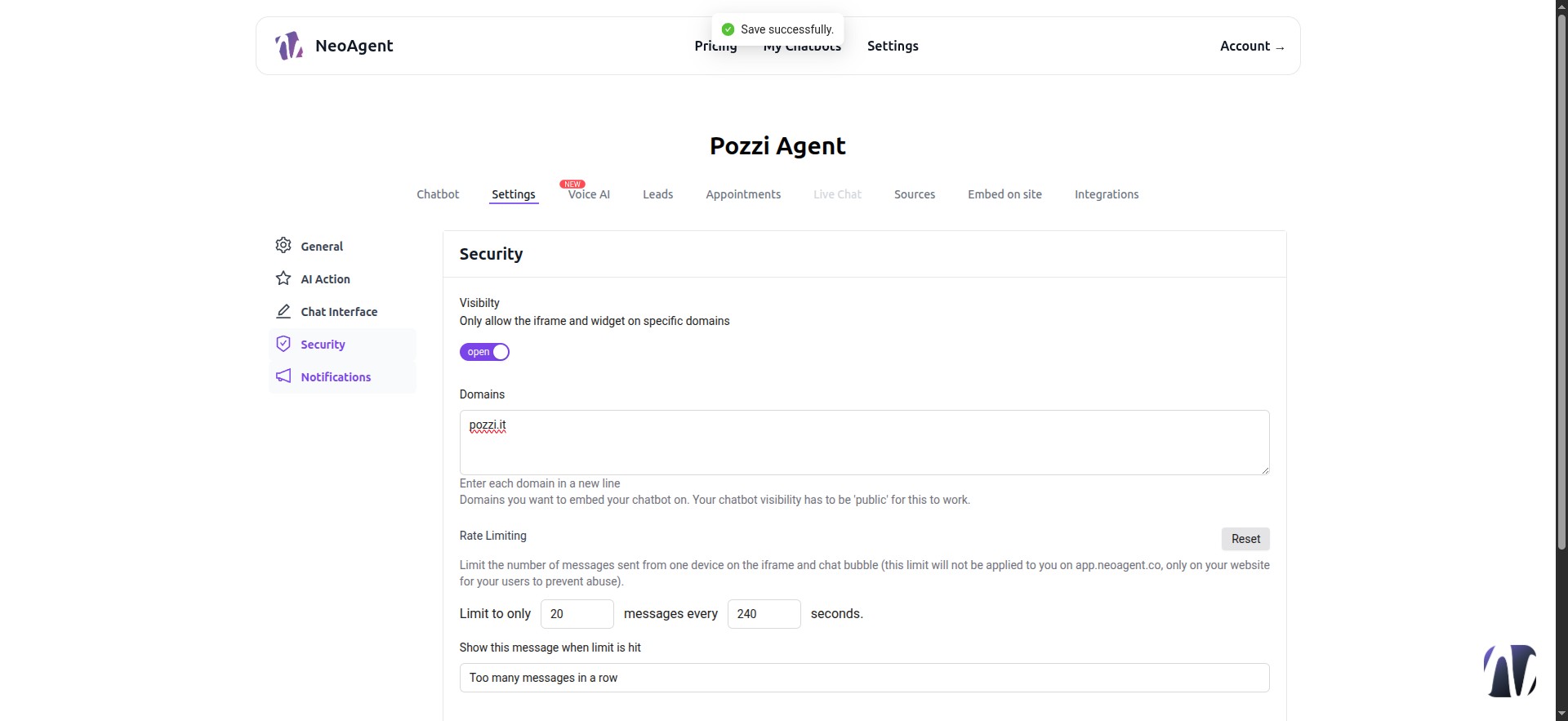
45 - Voice AI
Available for premium plans. There will be an option to have a voice agent on the website where customers can make actual voice calls.
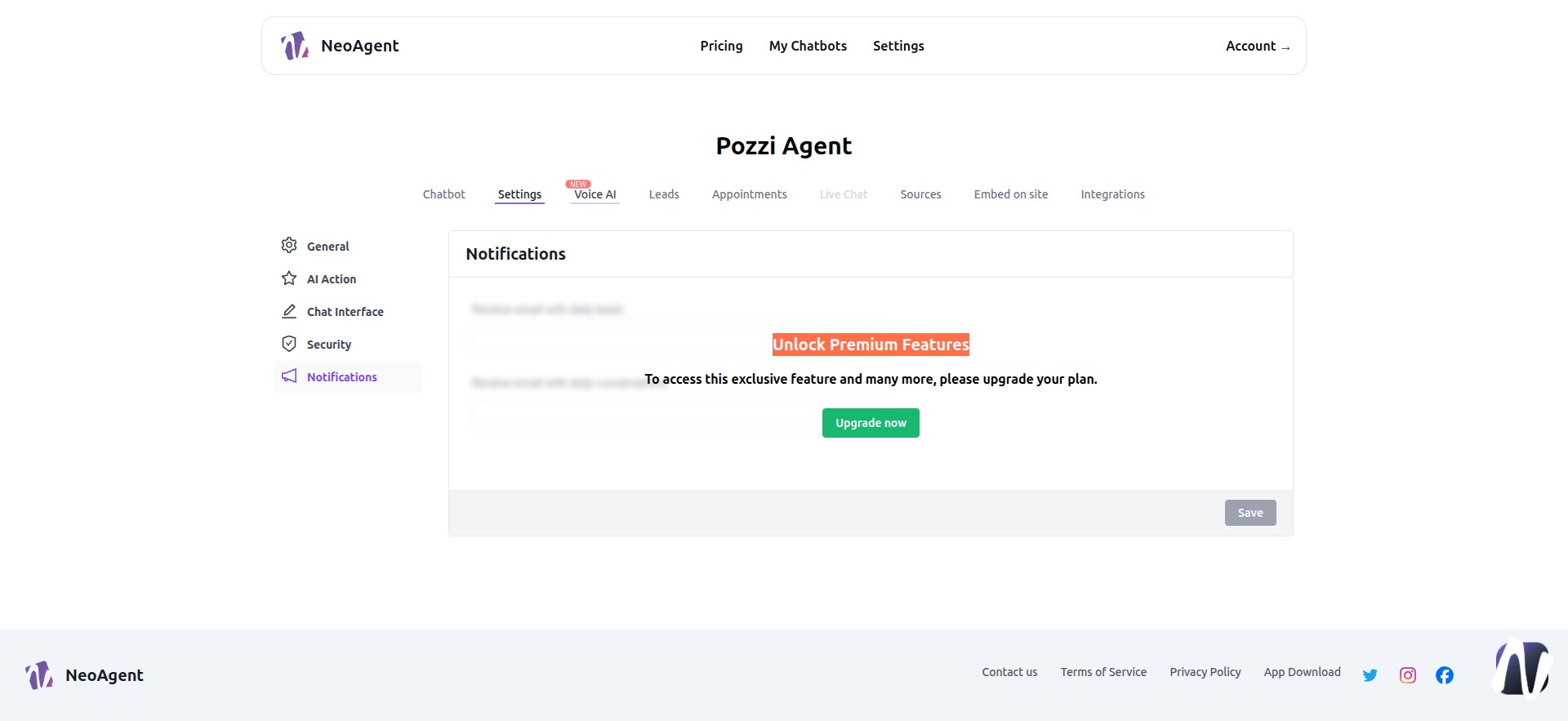
46 - Example - Voice AI
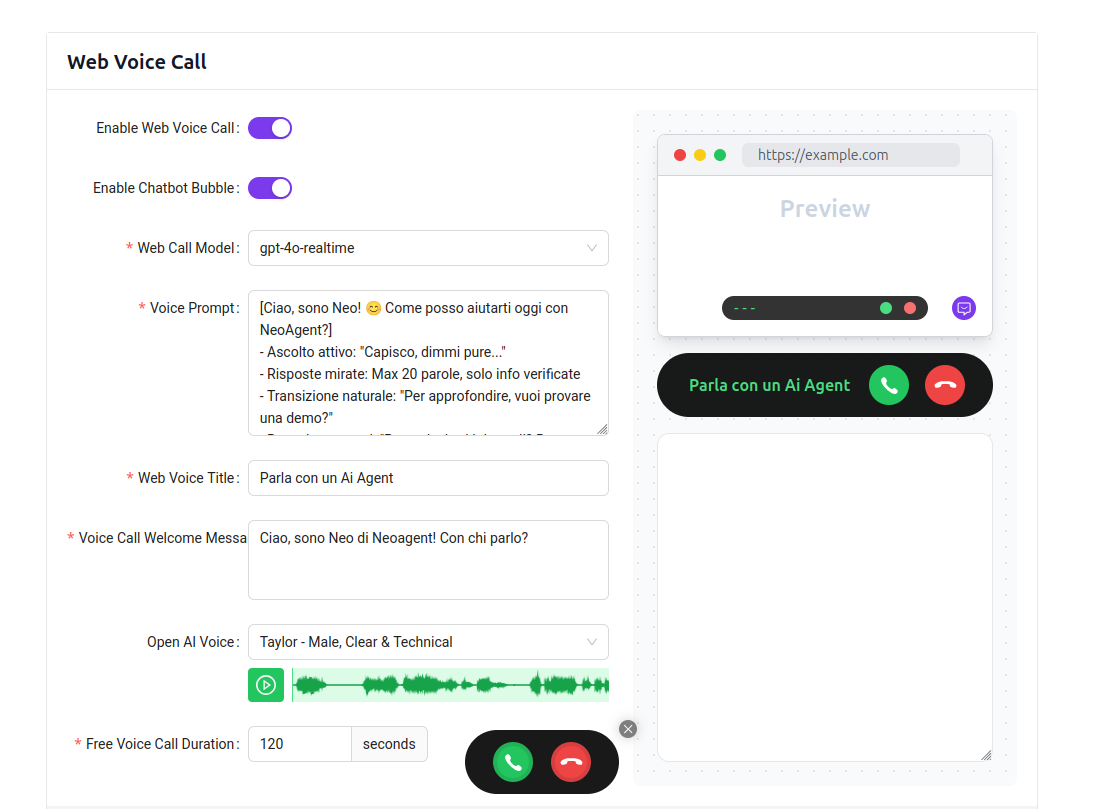
47 - Leads
The Lead Form is a contact form that will appear based on the parameters we set. It can appear with every message until the lead is submitted (Display for eve...), before starting the chat (Mandatory Pre...), or when LiveChat is requested (For Human Takeover Only). We enable the desired fields using the buttons.
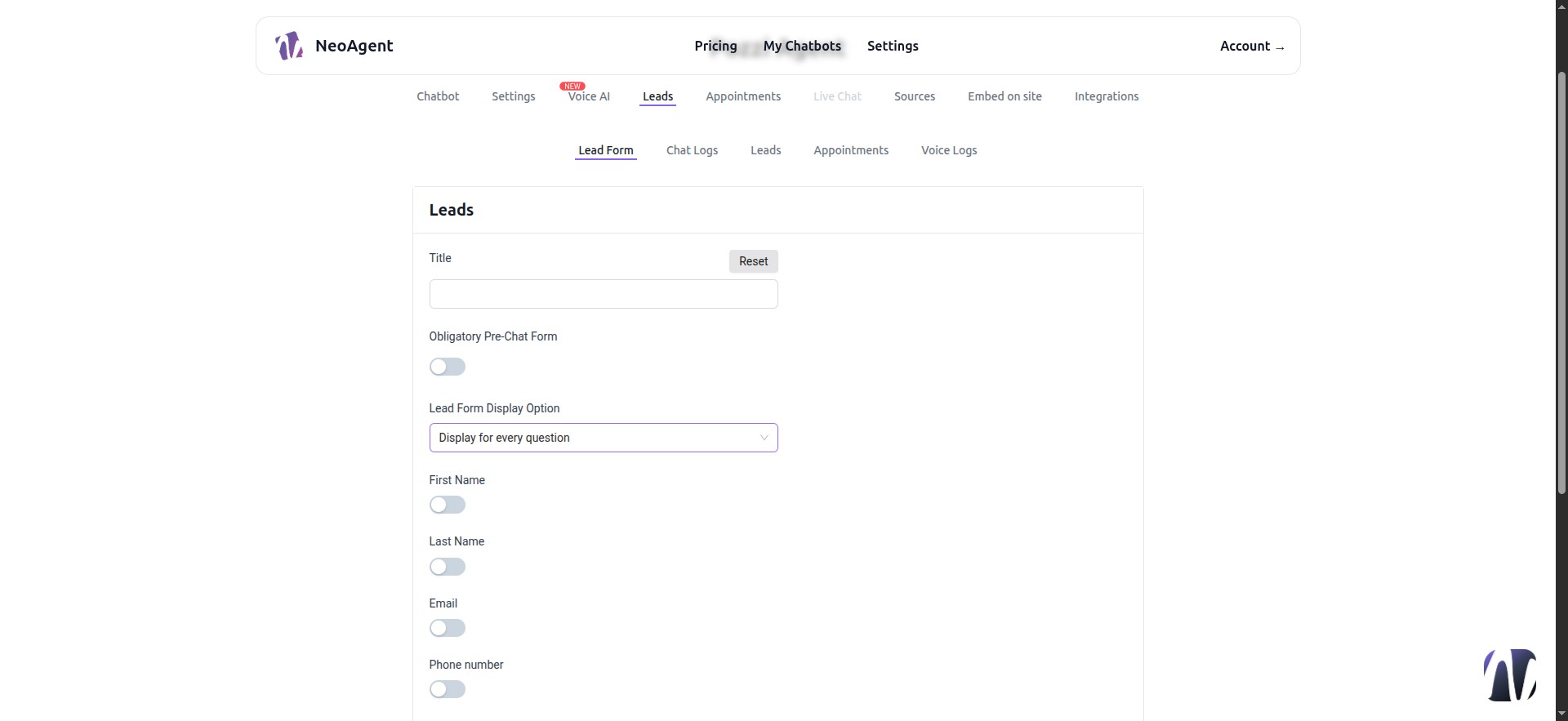
48 - Fill in all fields and Save
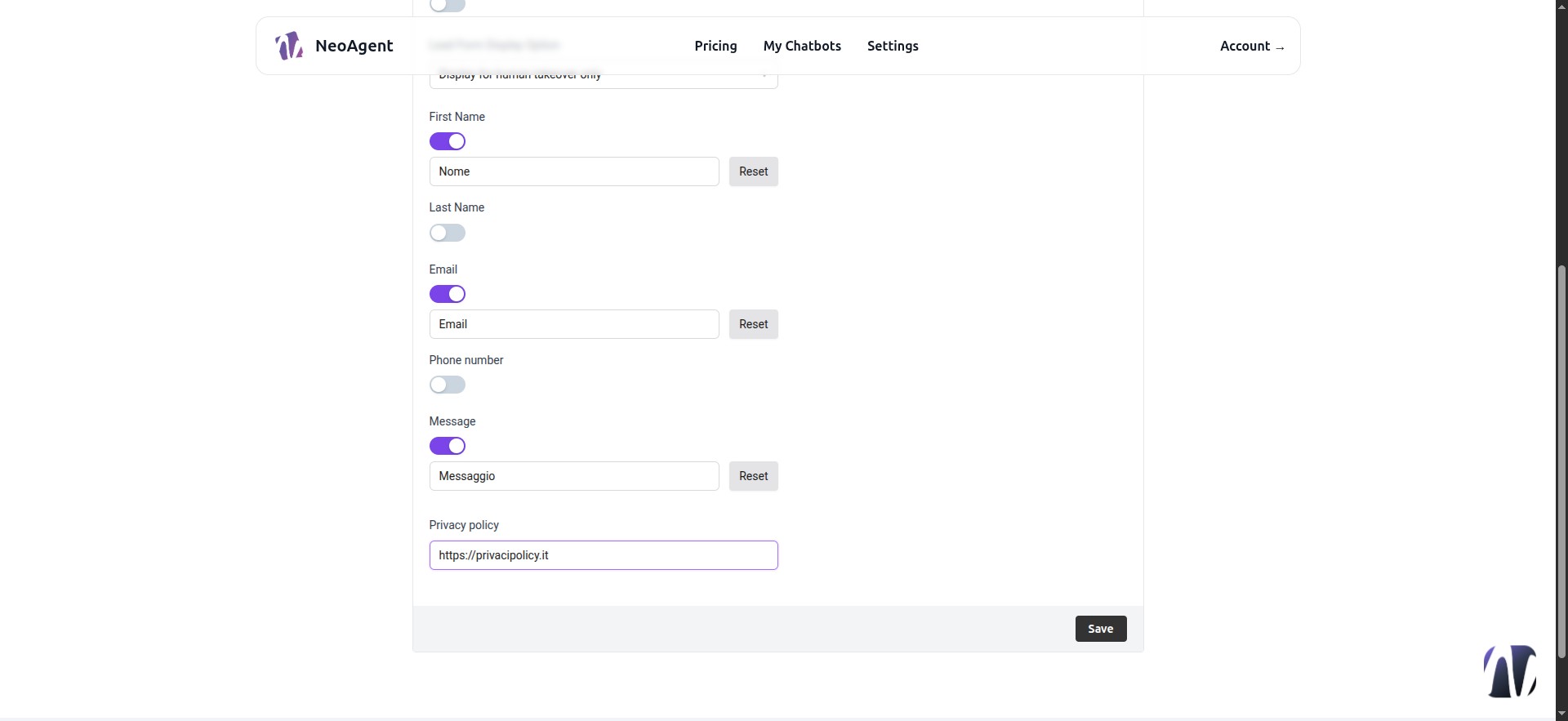
49 - Chat Log
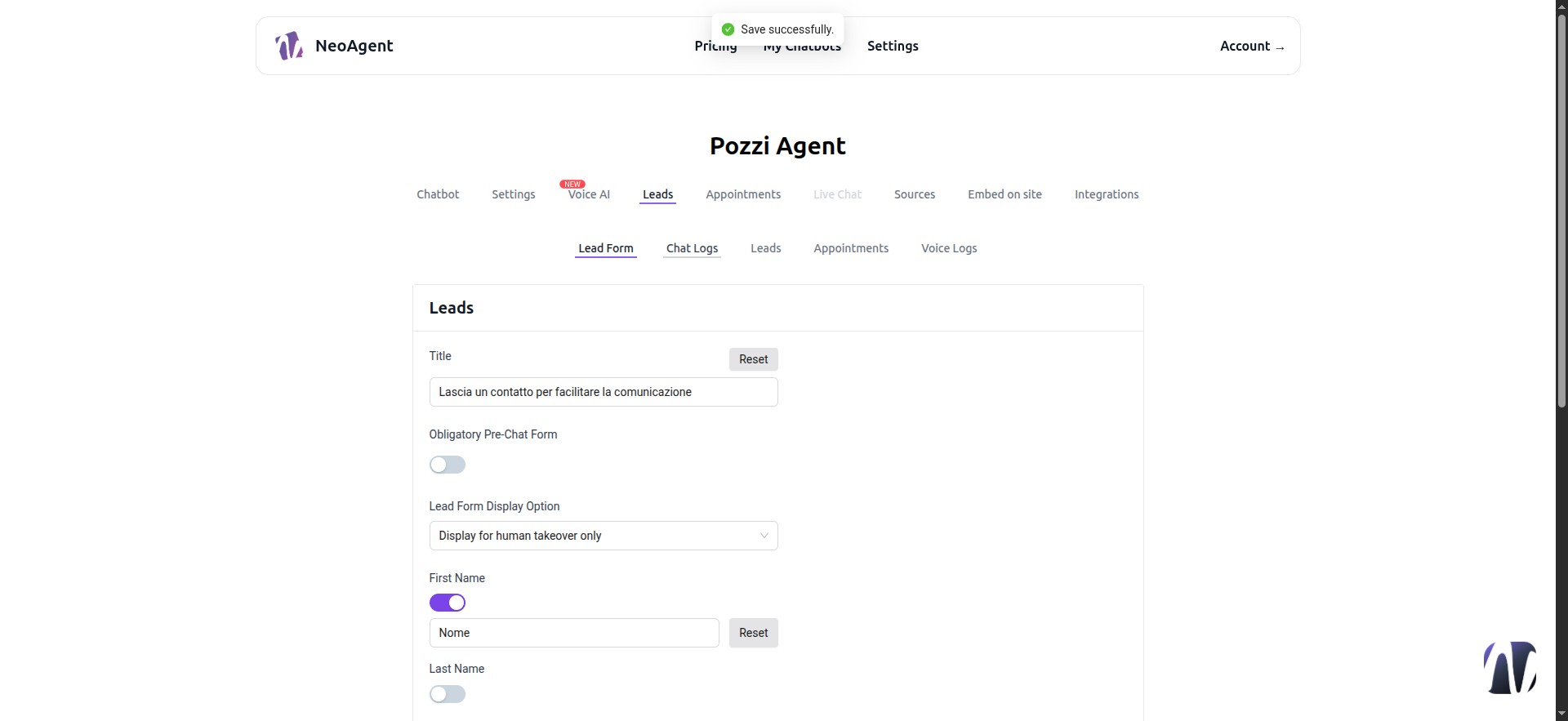
50 - Chat History
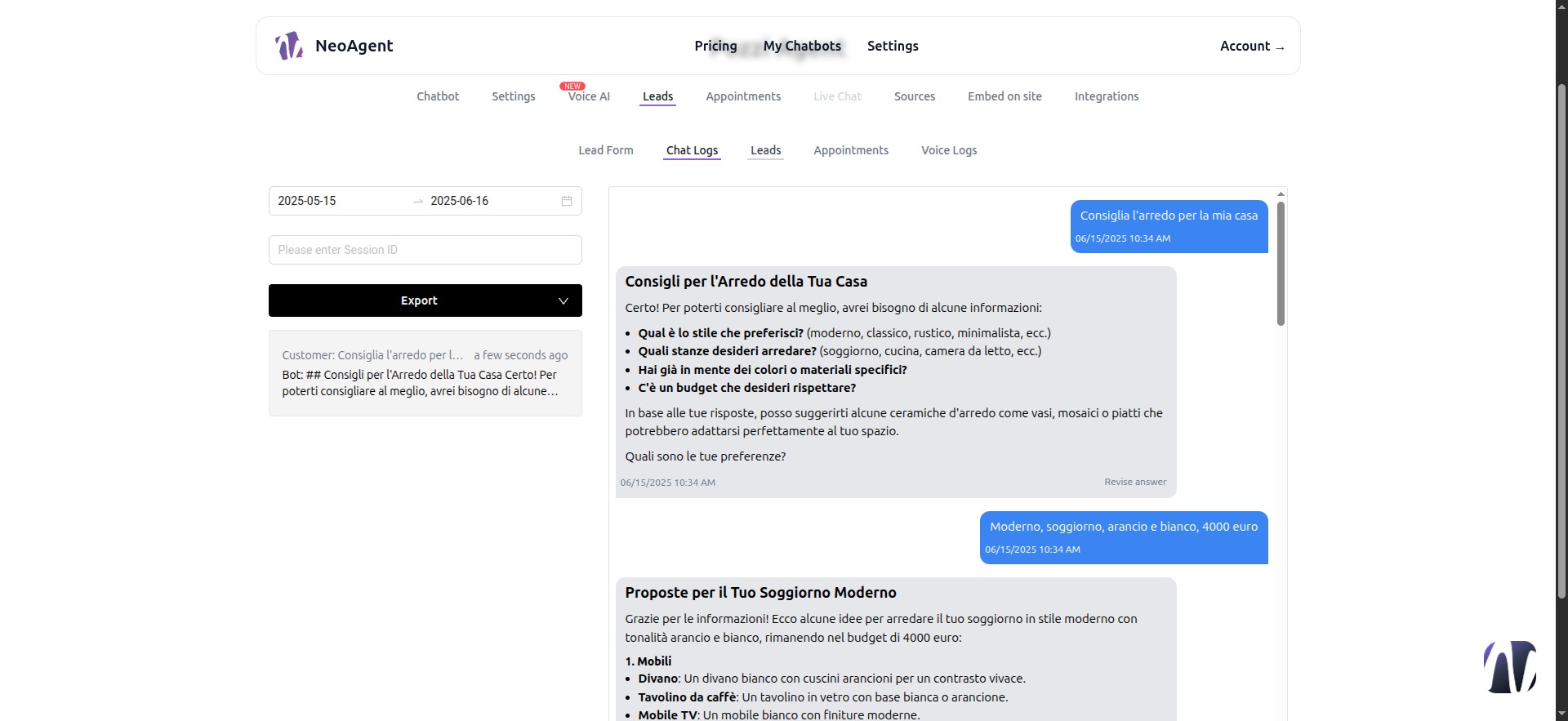
51 - Chat Log Calendar
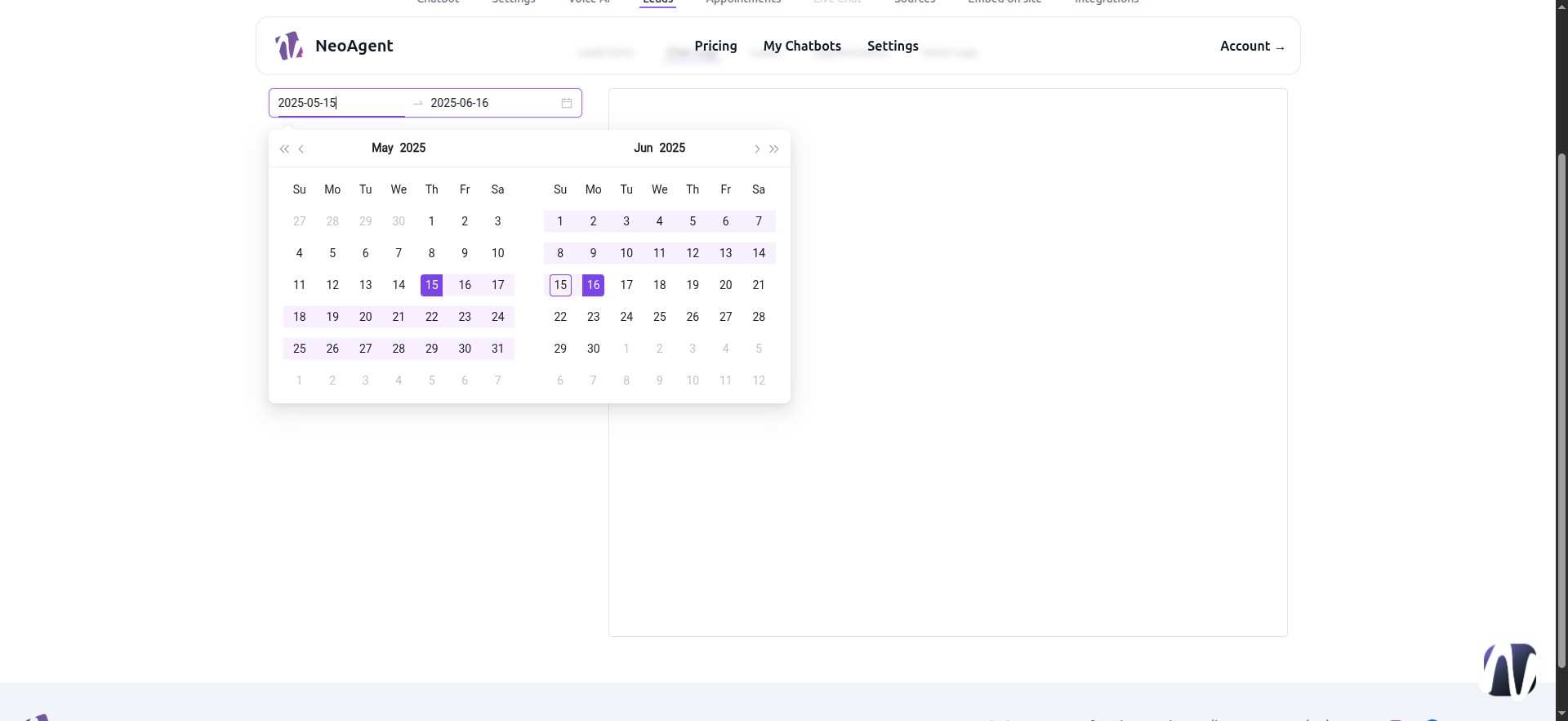
52 - Leads Contacts
Here, you will see all leads collected from the form or when requested by you via prompt.
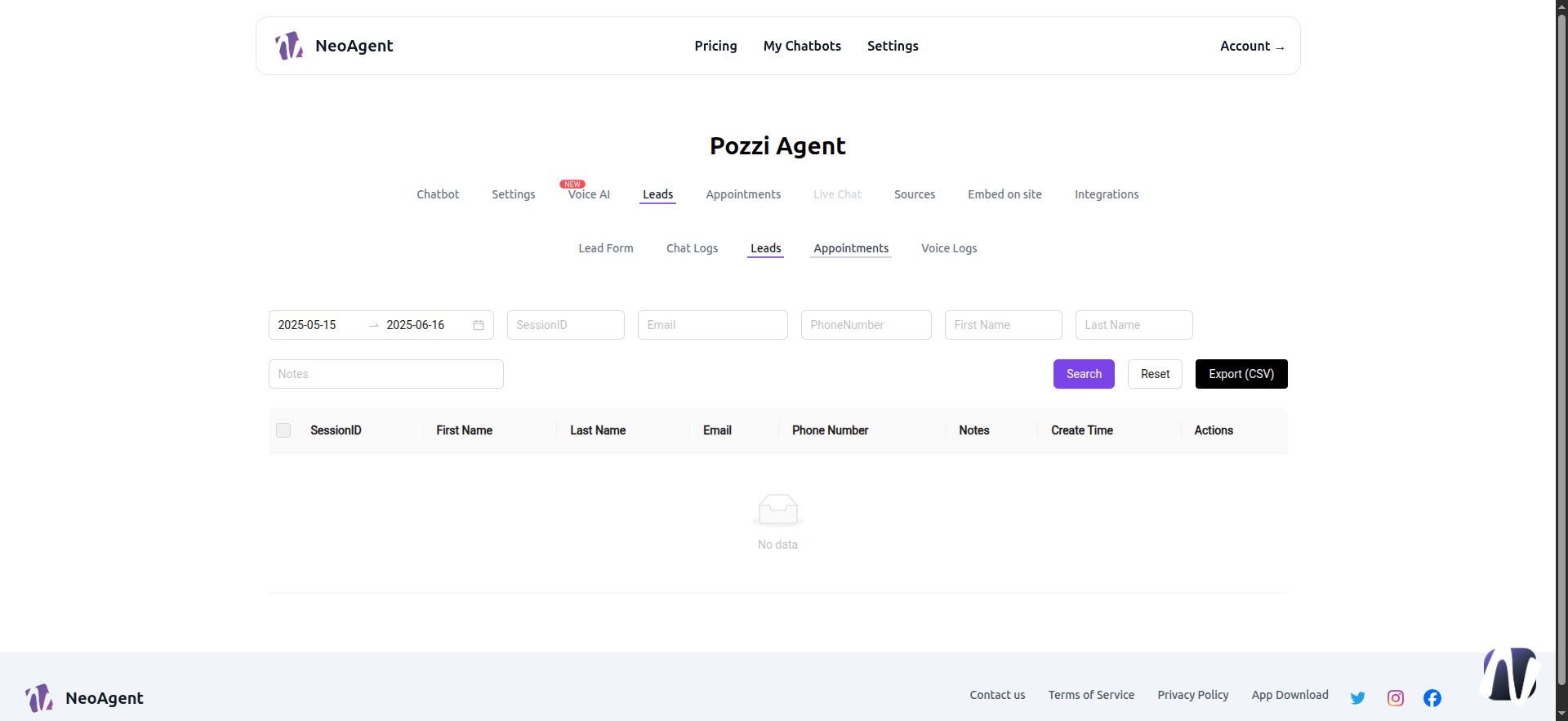
53 - Leads Appointments
All appointments collected during chats. Here, we also have a calendar where we can select a date range.
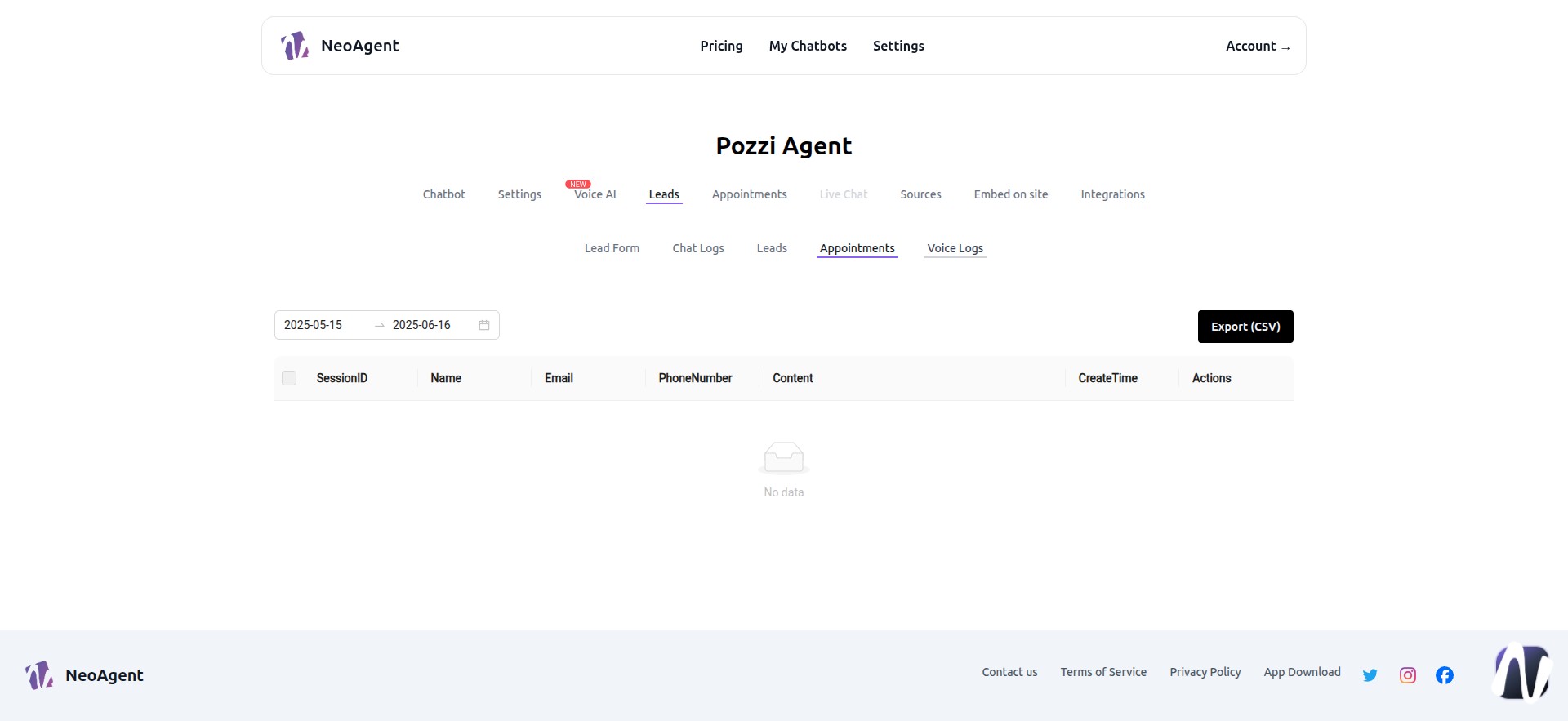
54 - My Chatbot Appointments
Select the calendar to use among Calendly, Google Calendar, or Microsoft Calendar, and follow the on-screen procedure by granting permissions. [Via AI Actions/Webhooks, you can set up multiple calendars simultaneously.]
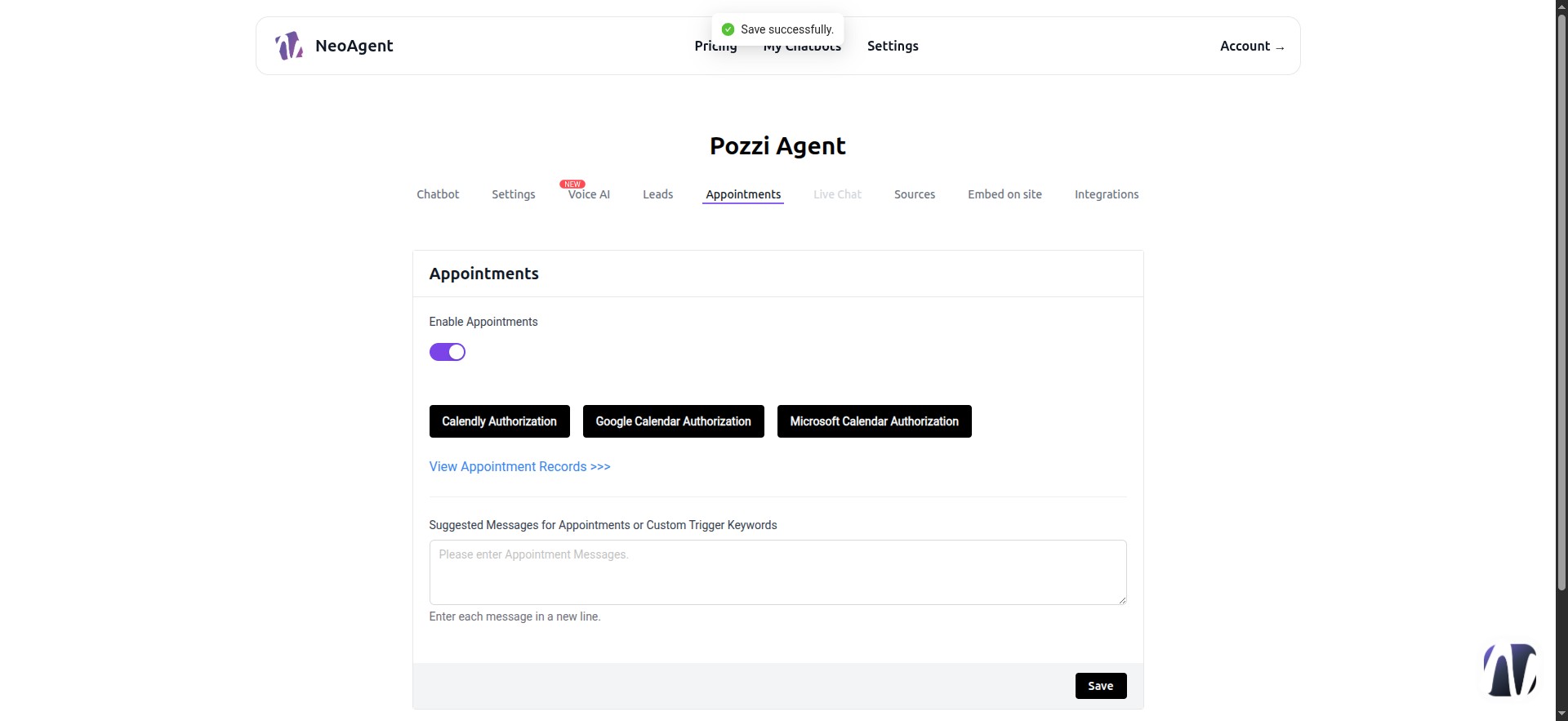
55 - Example with Google Calendar
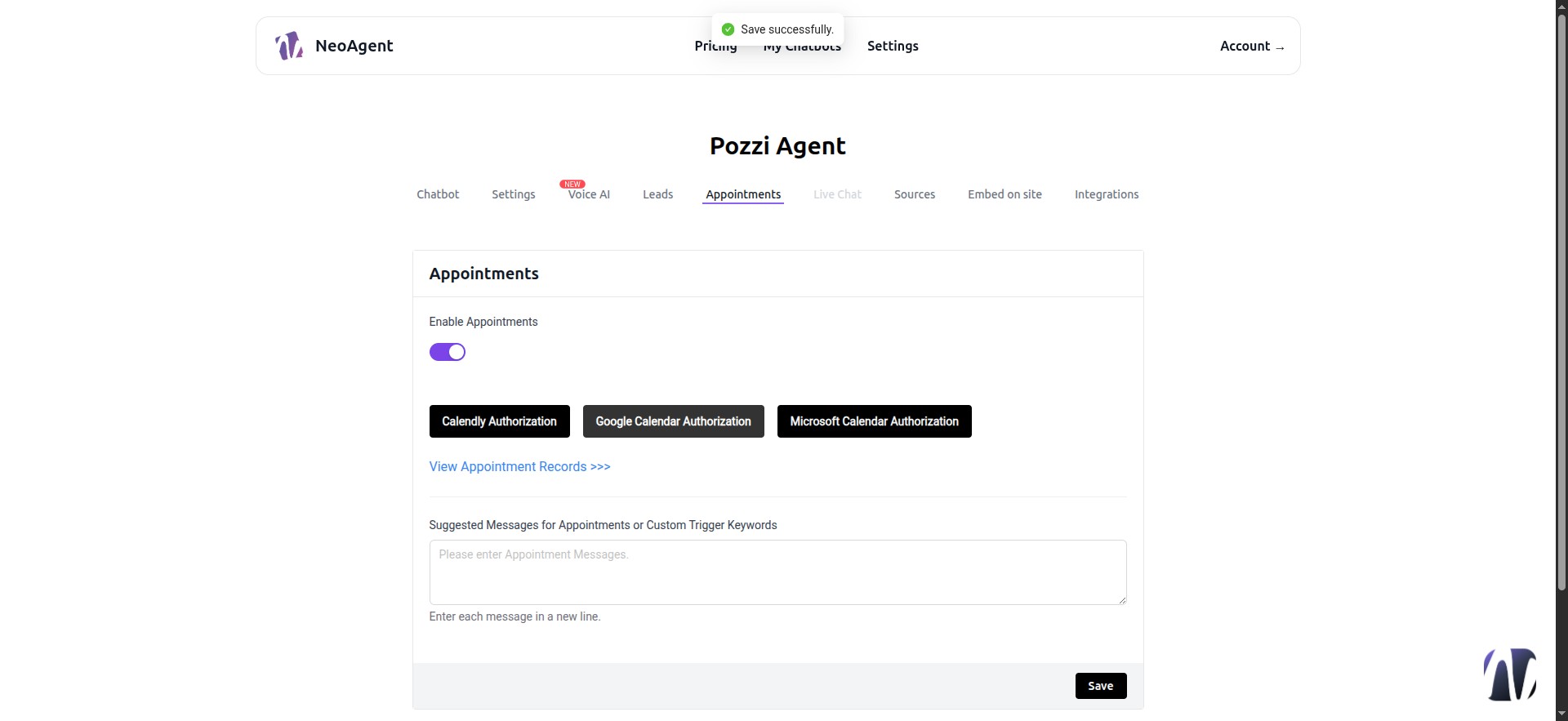
56 - Select an Account
Log in or Create One
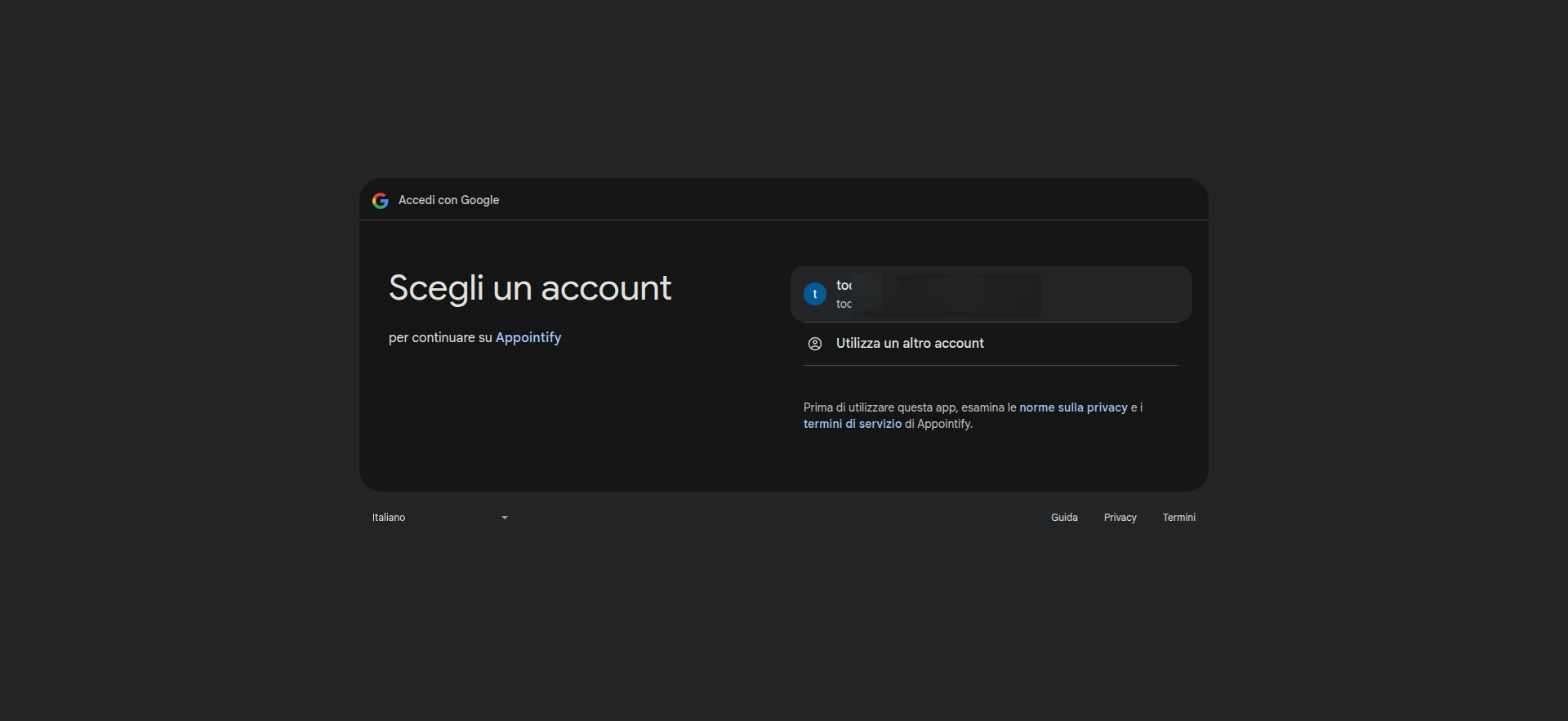
57 - Click Continue
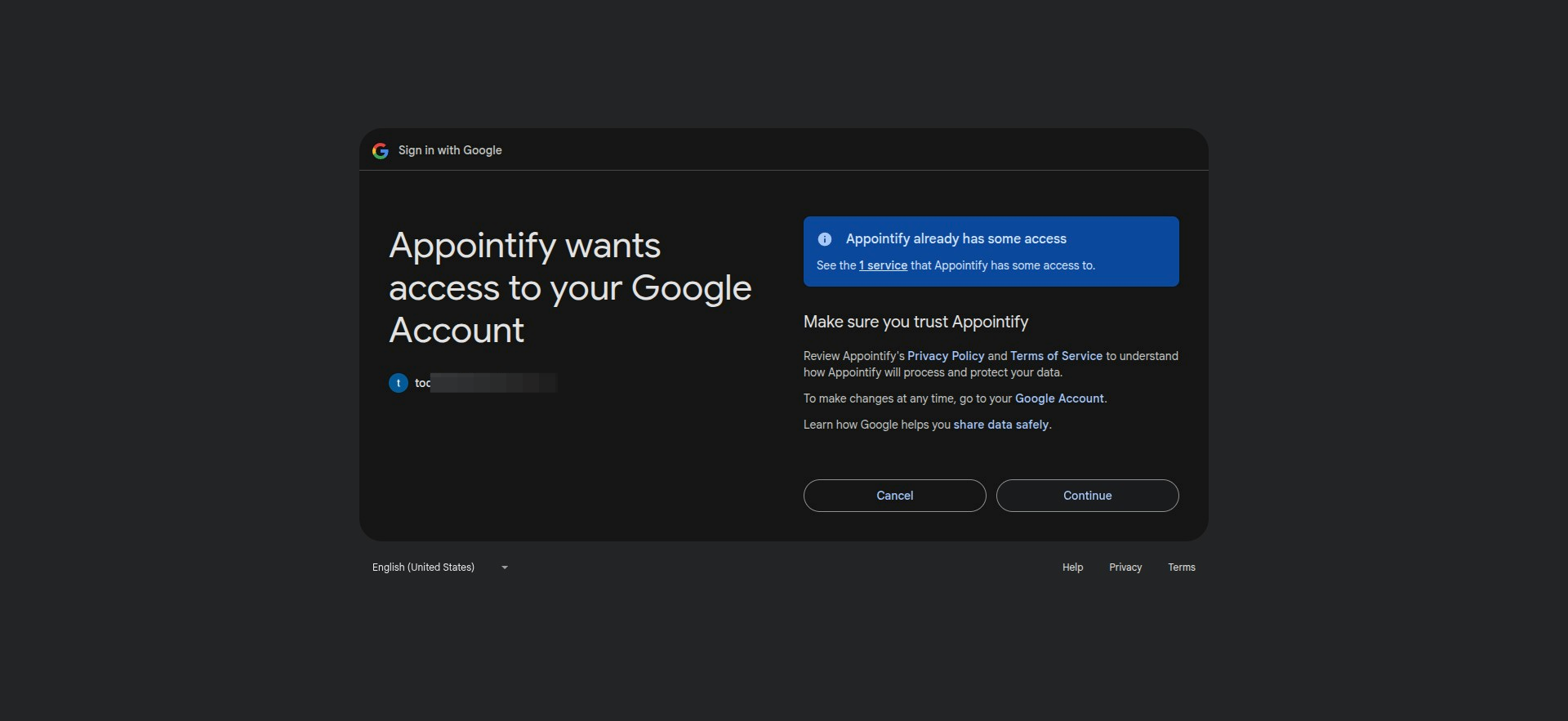
58 - Calendar Configured
Choose your preferred calendar from the list and complete all fields.
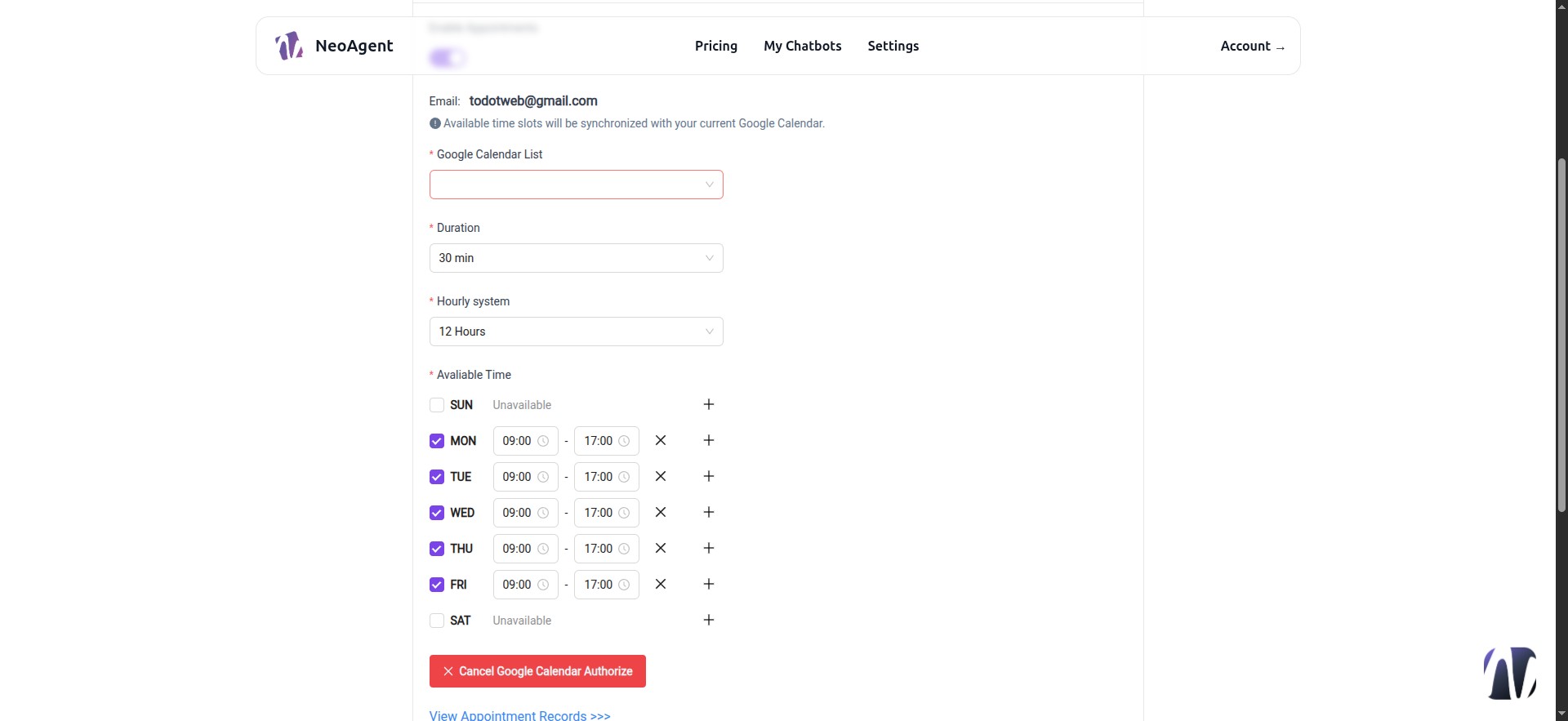
59 - Suggested Messages for Appointments or Custom Trigger Keywords
Enter one phrase or keyword per line to activate the appointment function. E.g., "Talk to an Assistant," "Talk to an Operator," "Talk to a Supervisor."
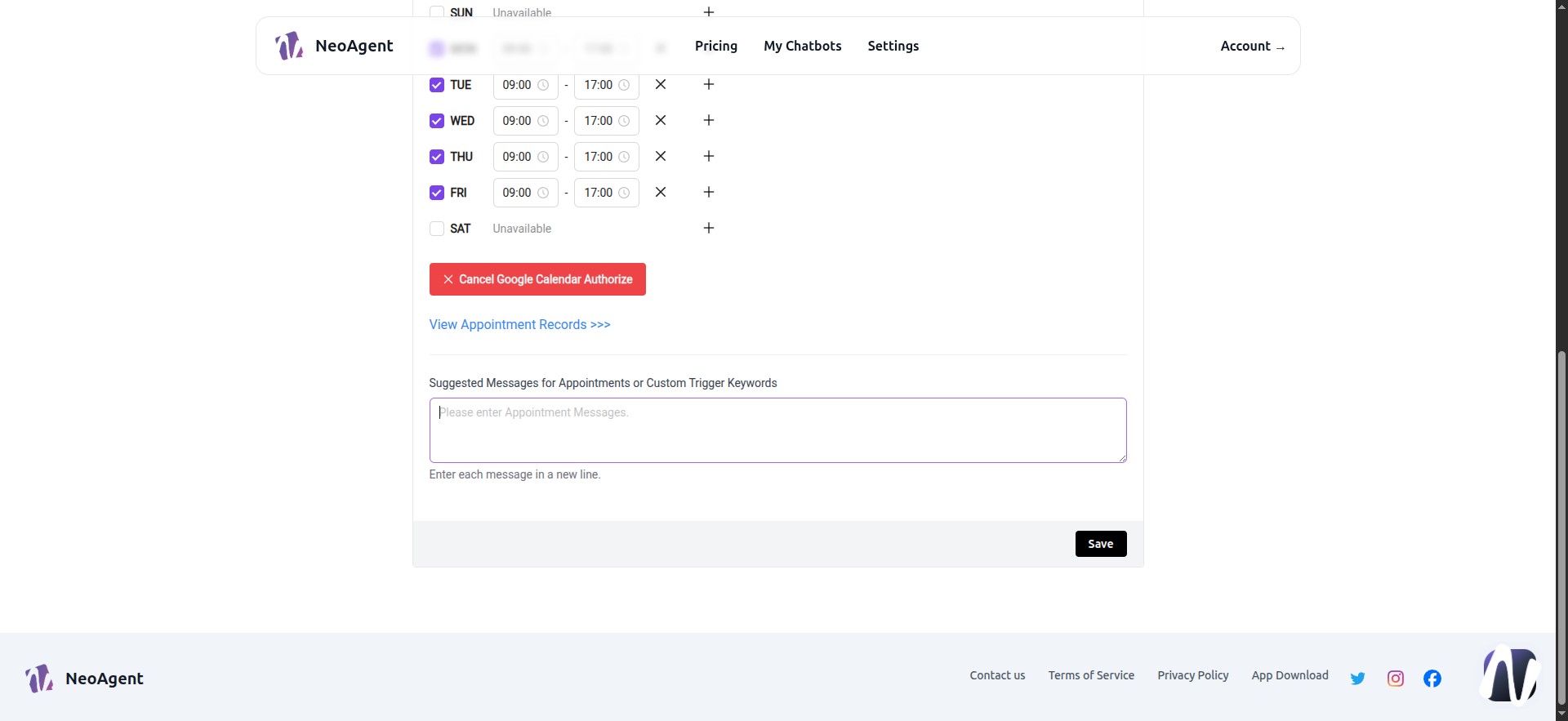
60 - Save
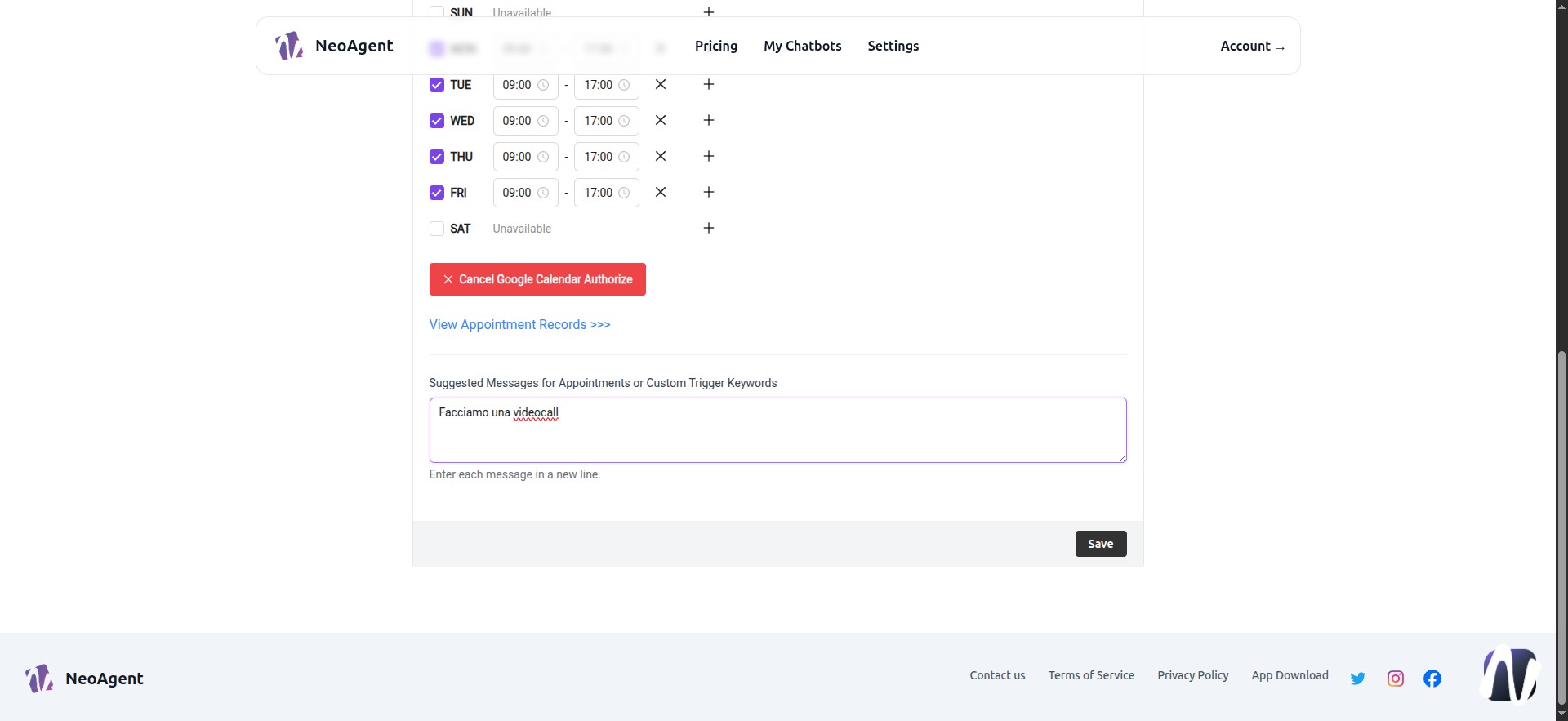
61 - Sources - Training Panel
This section is entirely dedicated to the resources on which the agent will be trained.
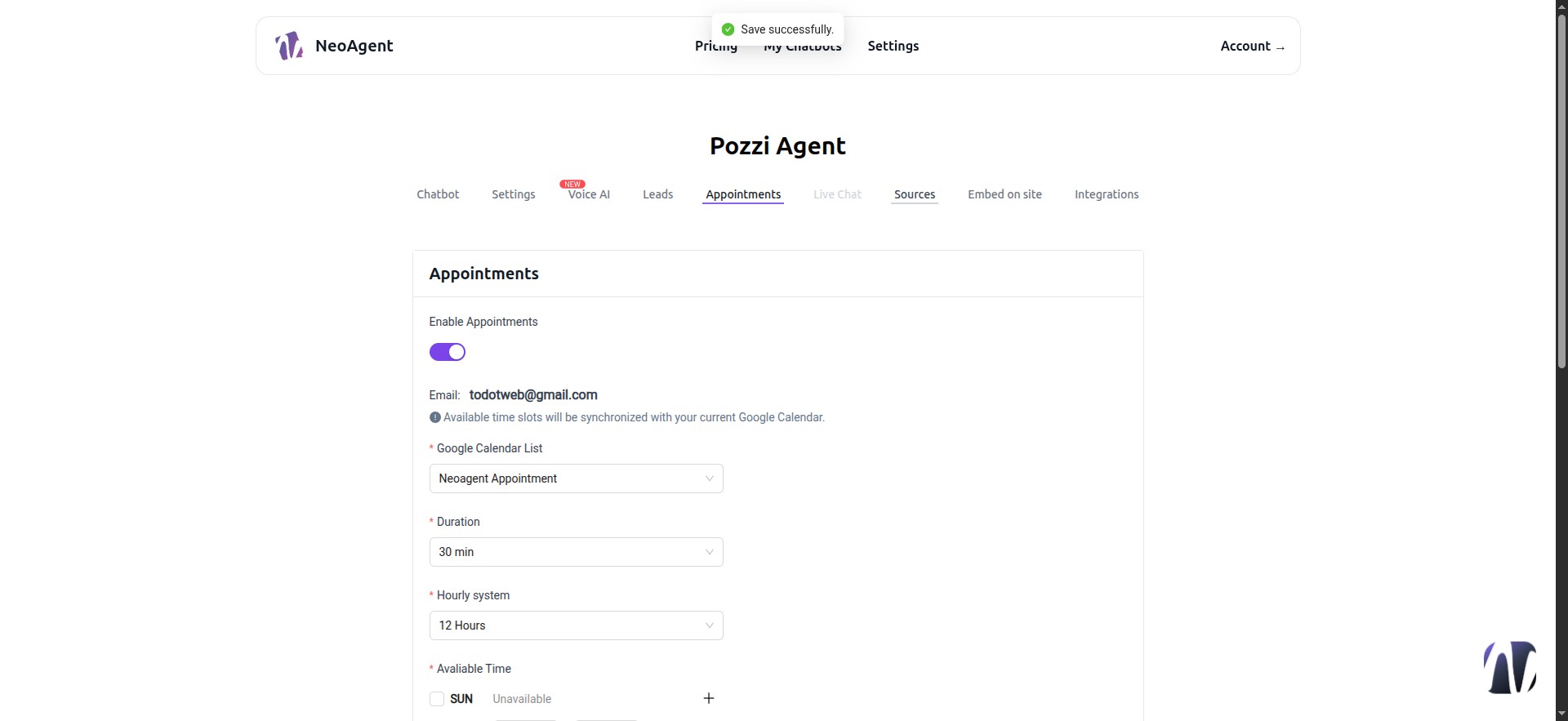
62 - Sources - Websites
- Crawl: Enter the main website link, and it will automatically save all links from your site.
- Sitemap: Insert a specific sitemap, and with auto-sync, the agent will train when new pages are added.
- CSV: Upload a CSV with a list of domains.
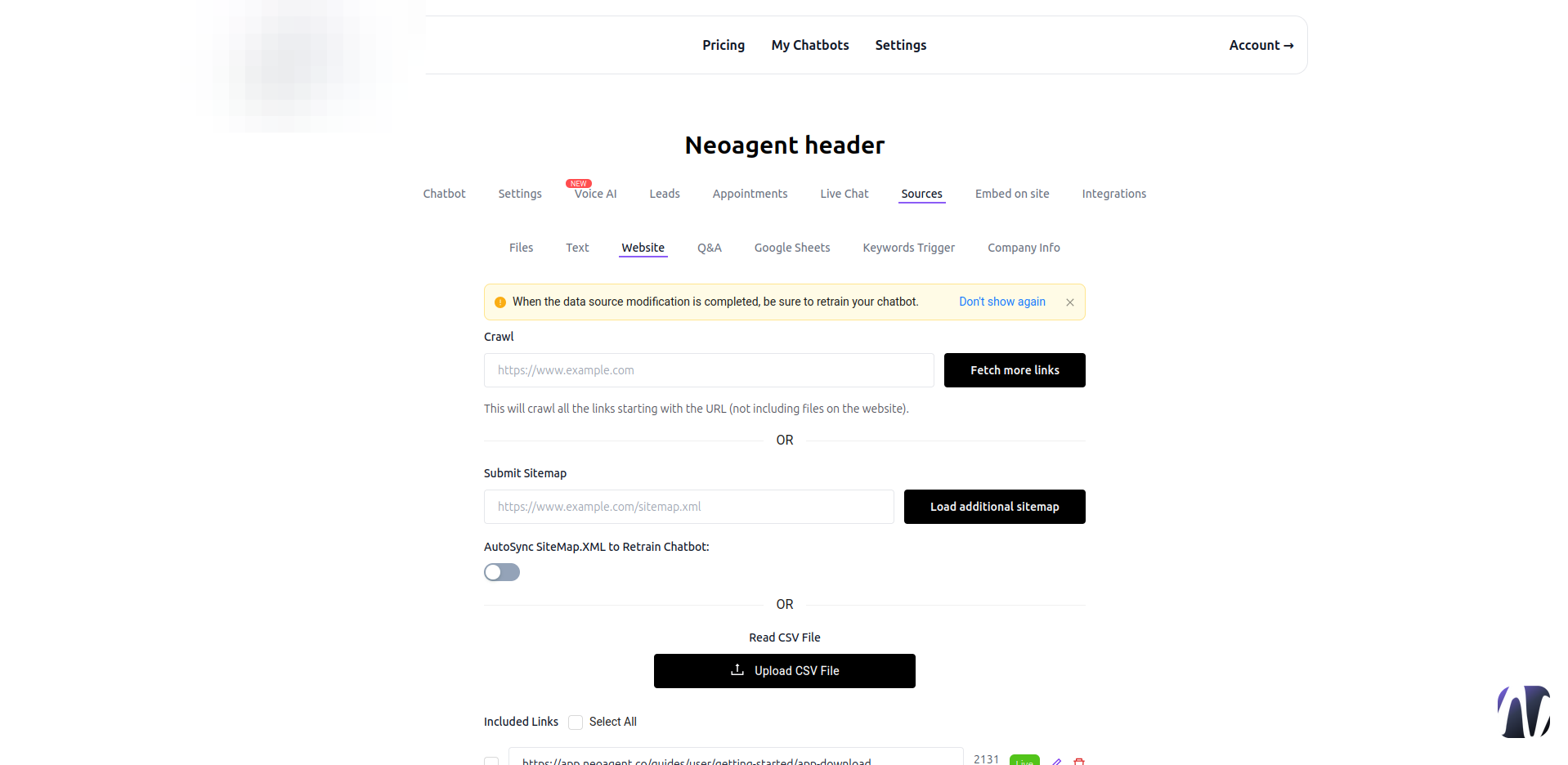
63 - Sources - Files
Here, you can upload documents. This section does not include AI vision, so documents must contain selectable text; otherwise, they may not work.
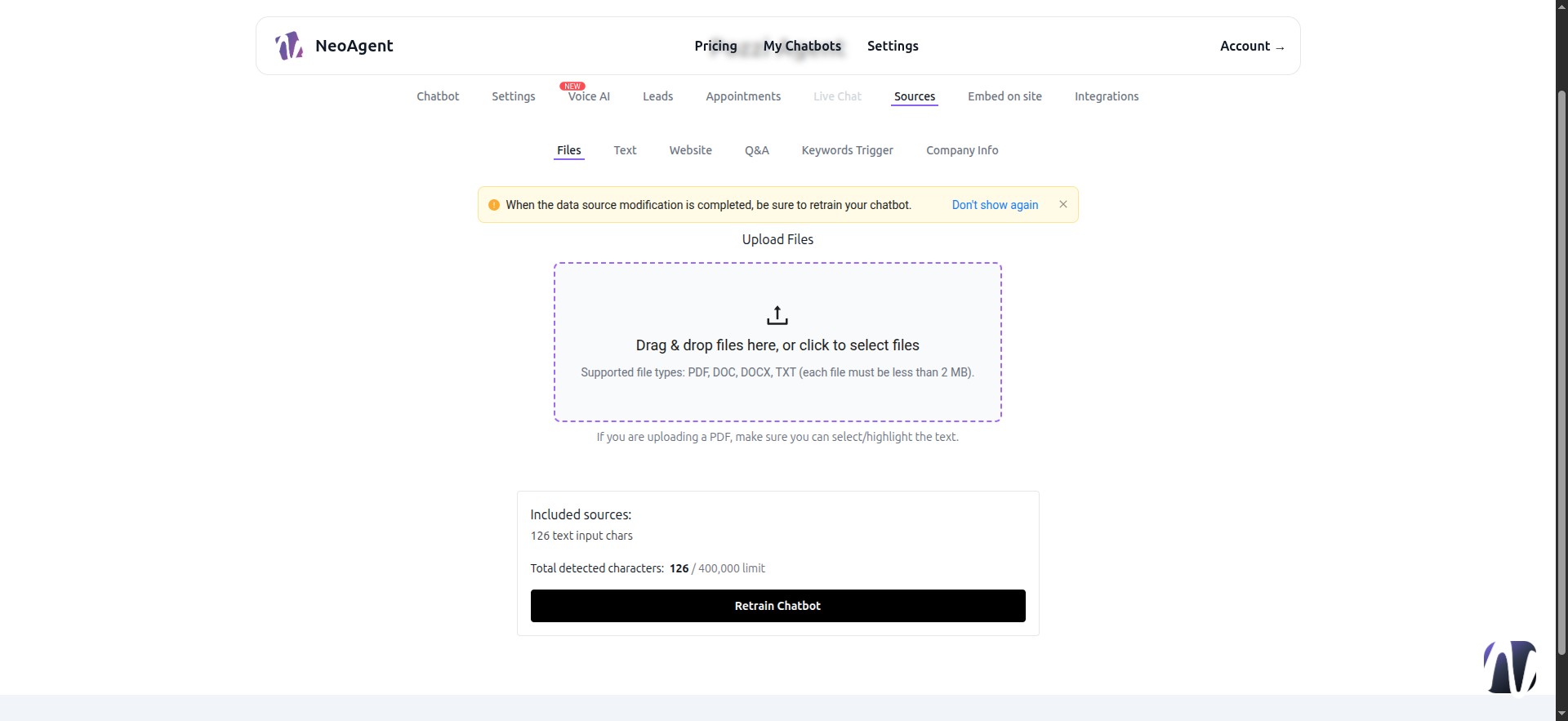
64 - Sources - Text
You can input plain text.
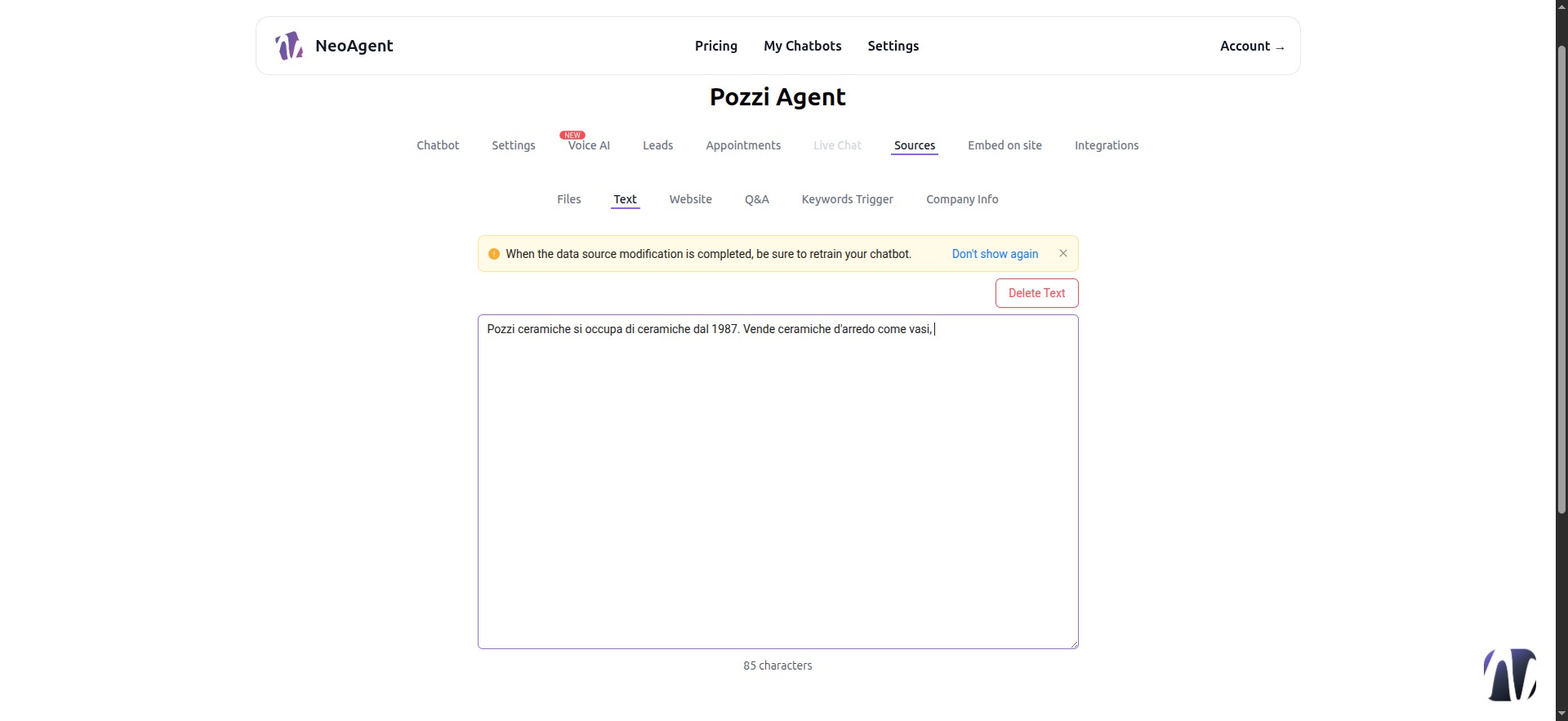
65 - Sources - Q&A
By clicking the Add button, we can input precise questions and answers for specific requests.
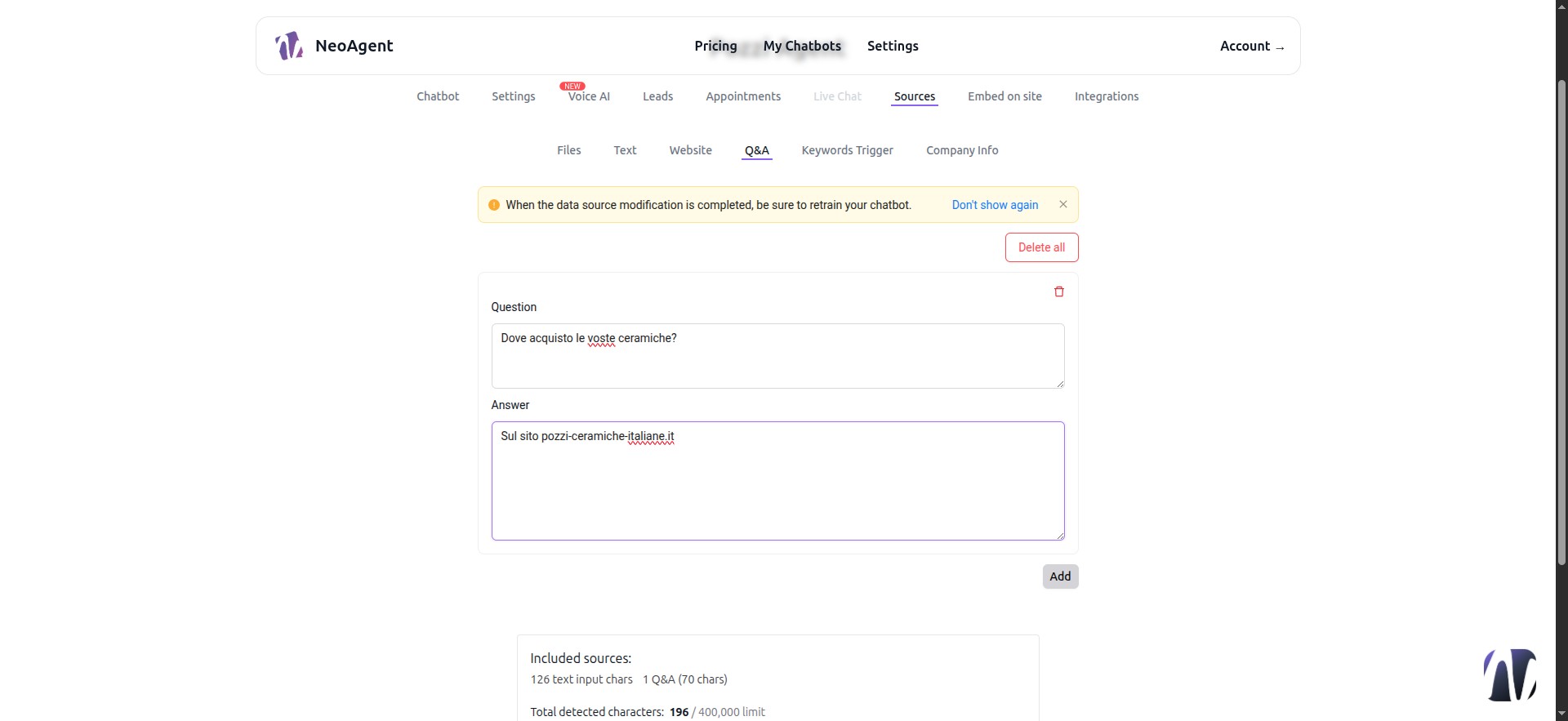
66 - Sources - Company Info !IMPORTANT!
This is where our agent retrieves your business details. Fill in all fields and save.
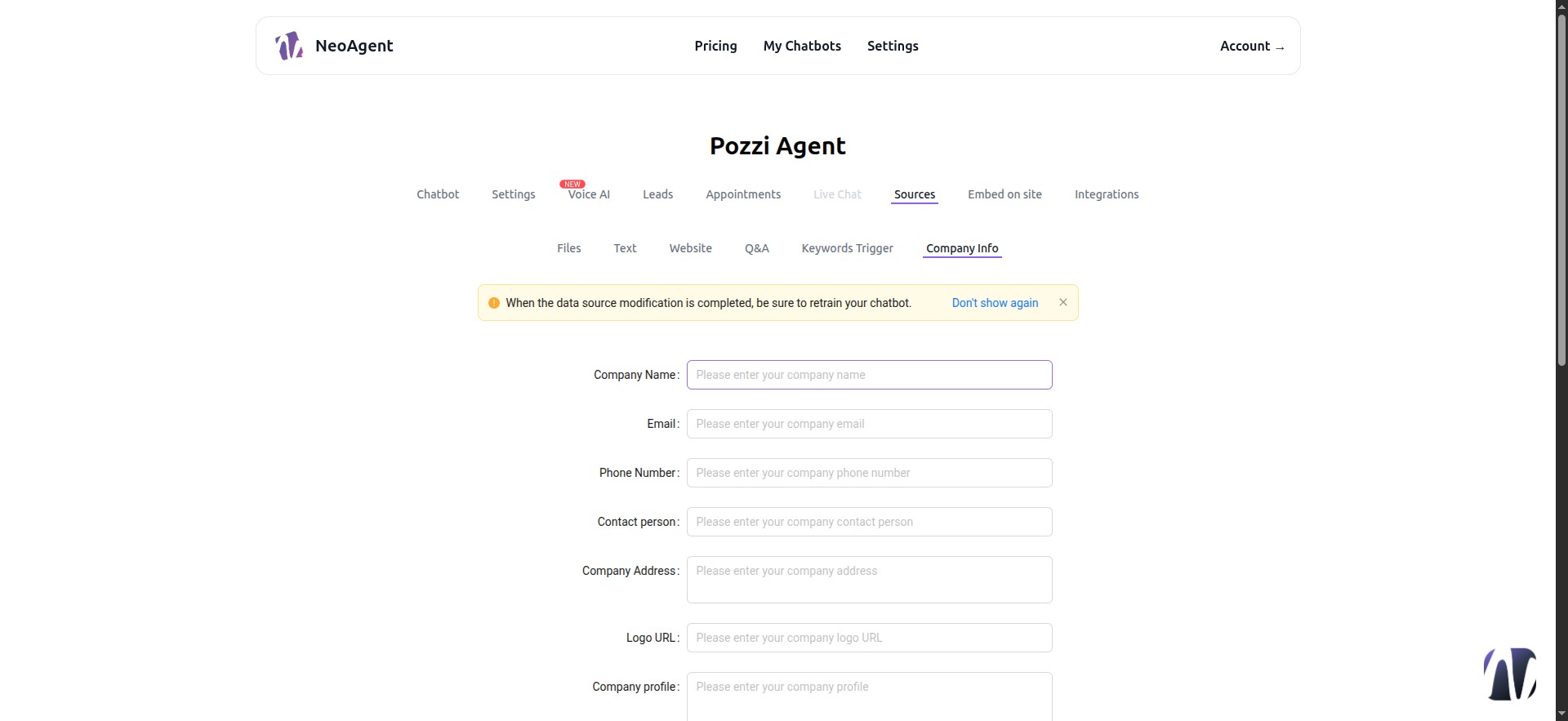
67 - Retrain Chatbot
Remember to click this button after every modification.
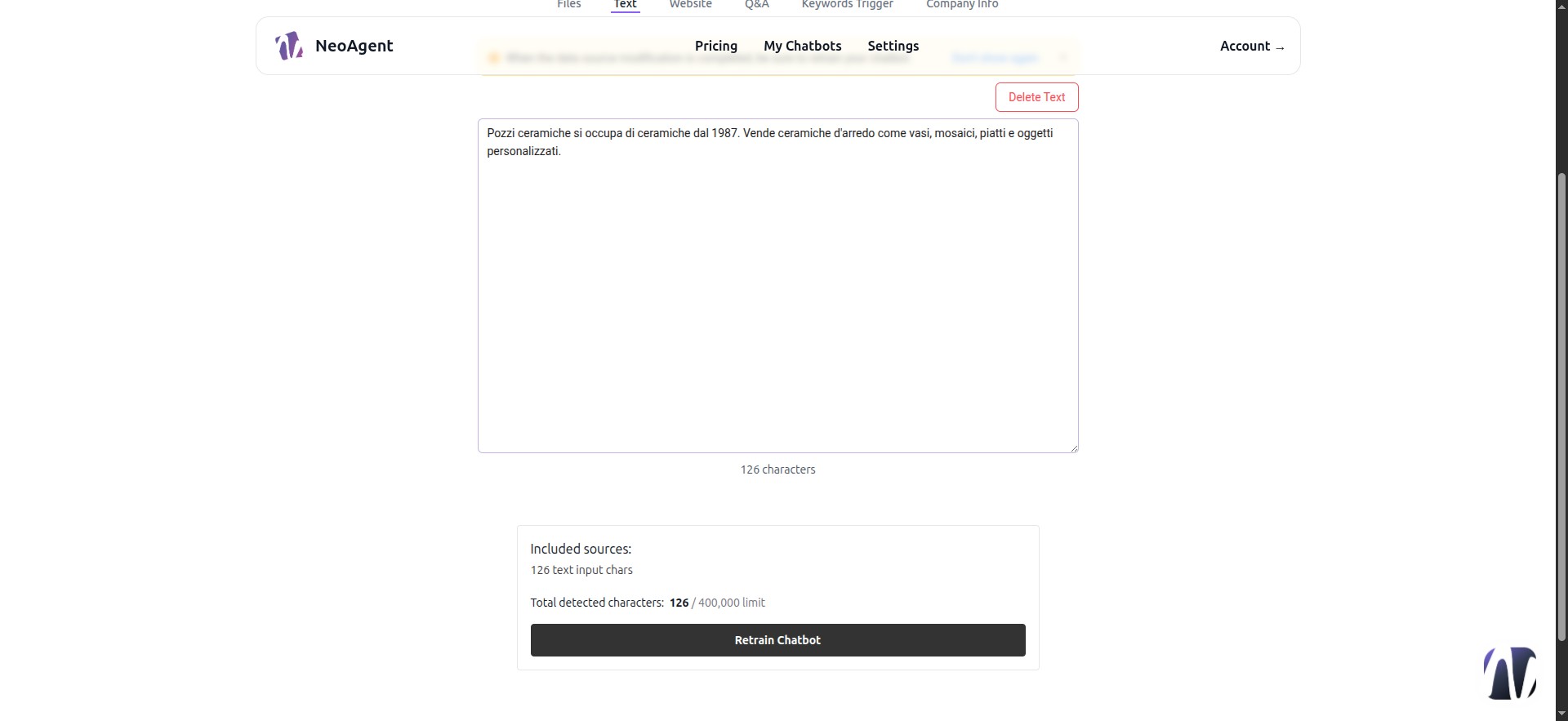
68 - Integrations
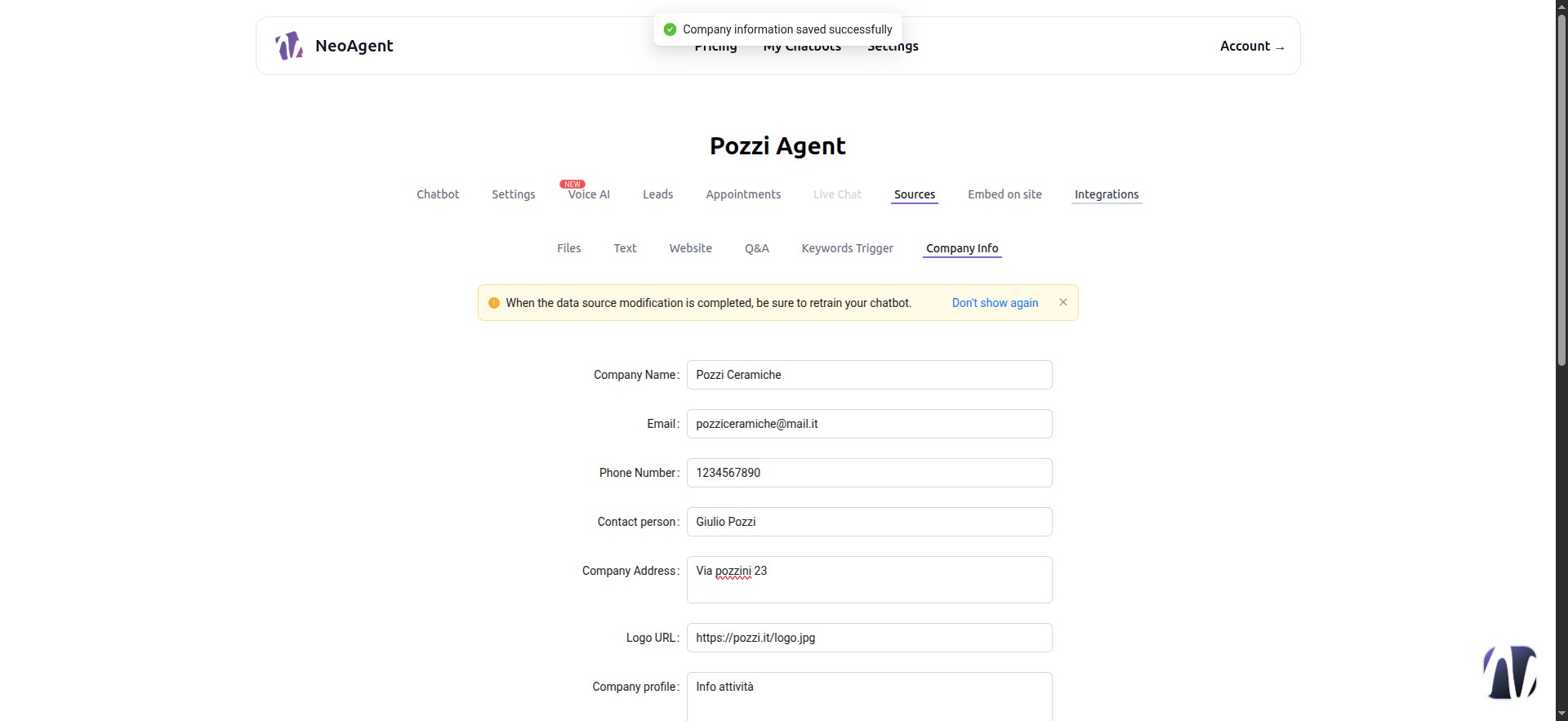
69 - Facebook Integration
- Click the button to start configuration and follow the on-screen steps.
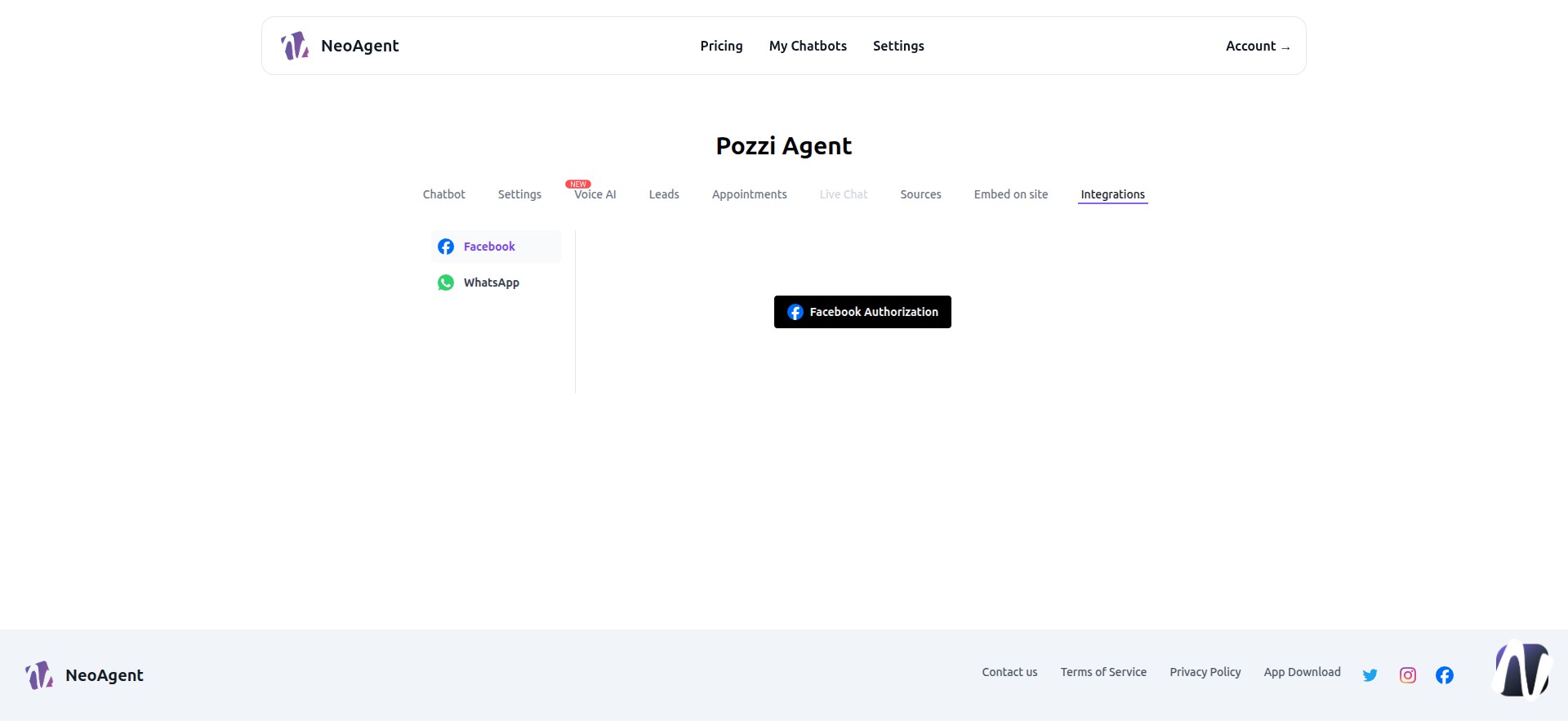
70 - WhatsApp Integration
- You must have a Facebook account.
- Your WhatsApp account must be unlinked from your smartphone, or you must use a dedicated number.
- WhatsApp chats will be managed ONLY in Appointify's LiveChat [higher-tier plans]
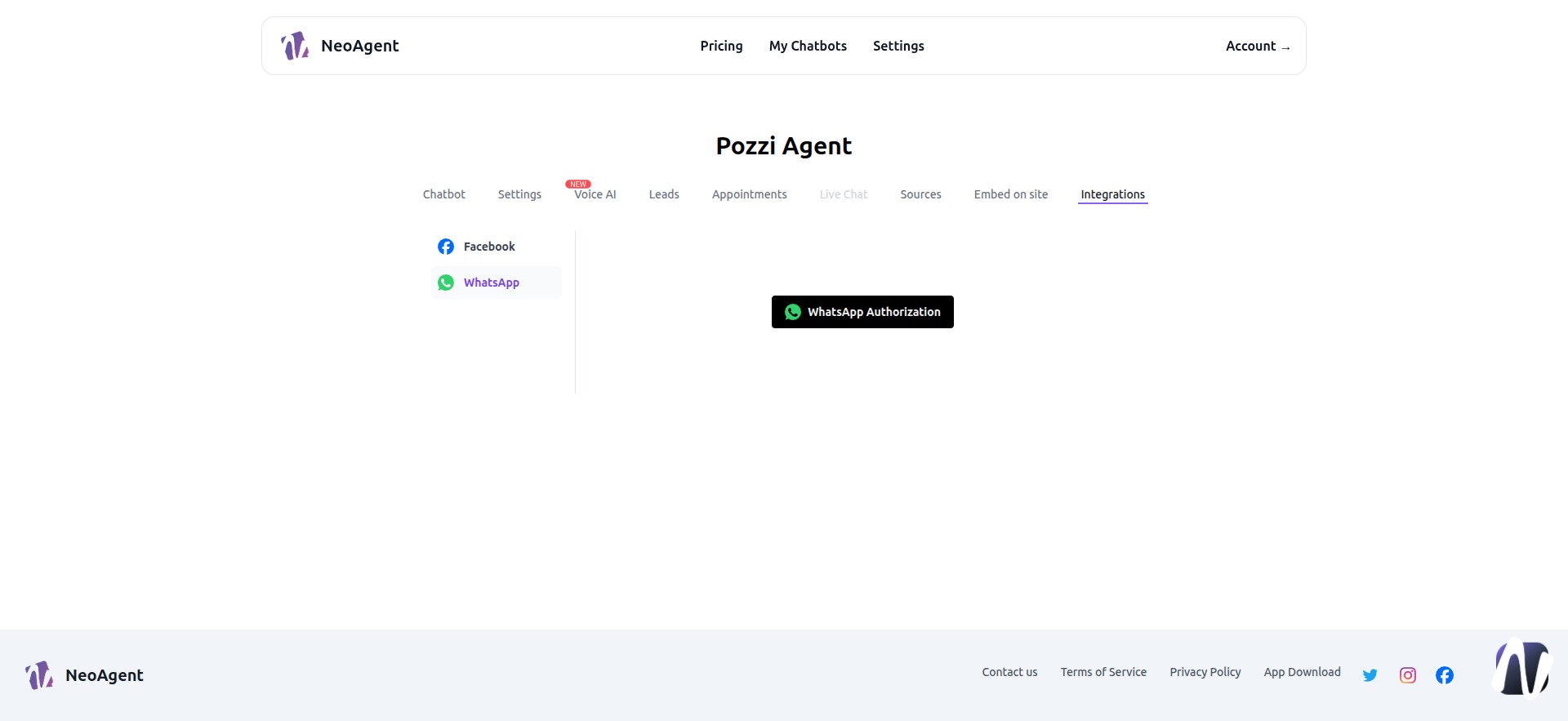
71 - Let’s Test Our Agent
Return to Chatbot
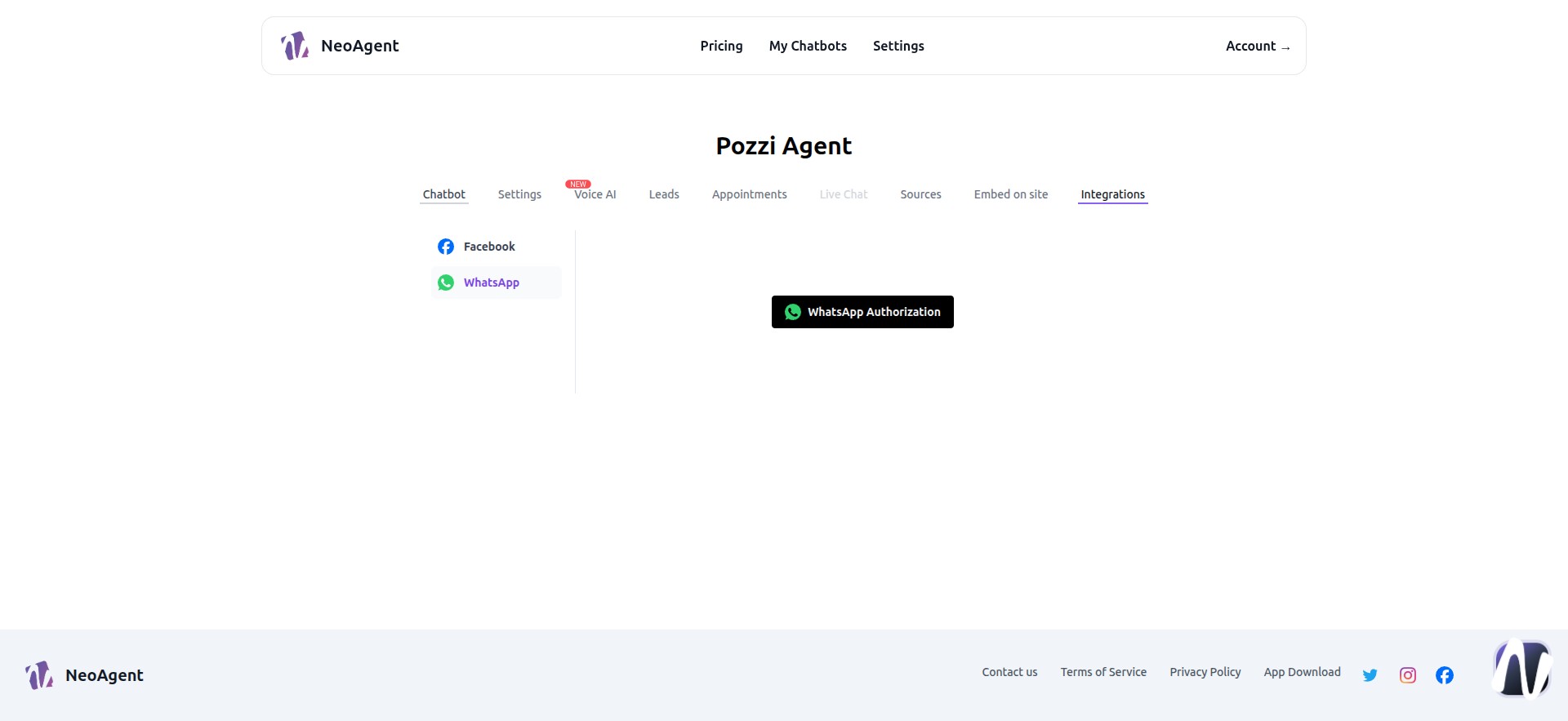
72 - Use the Default Button
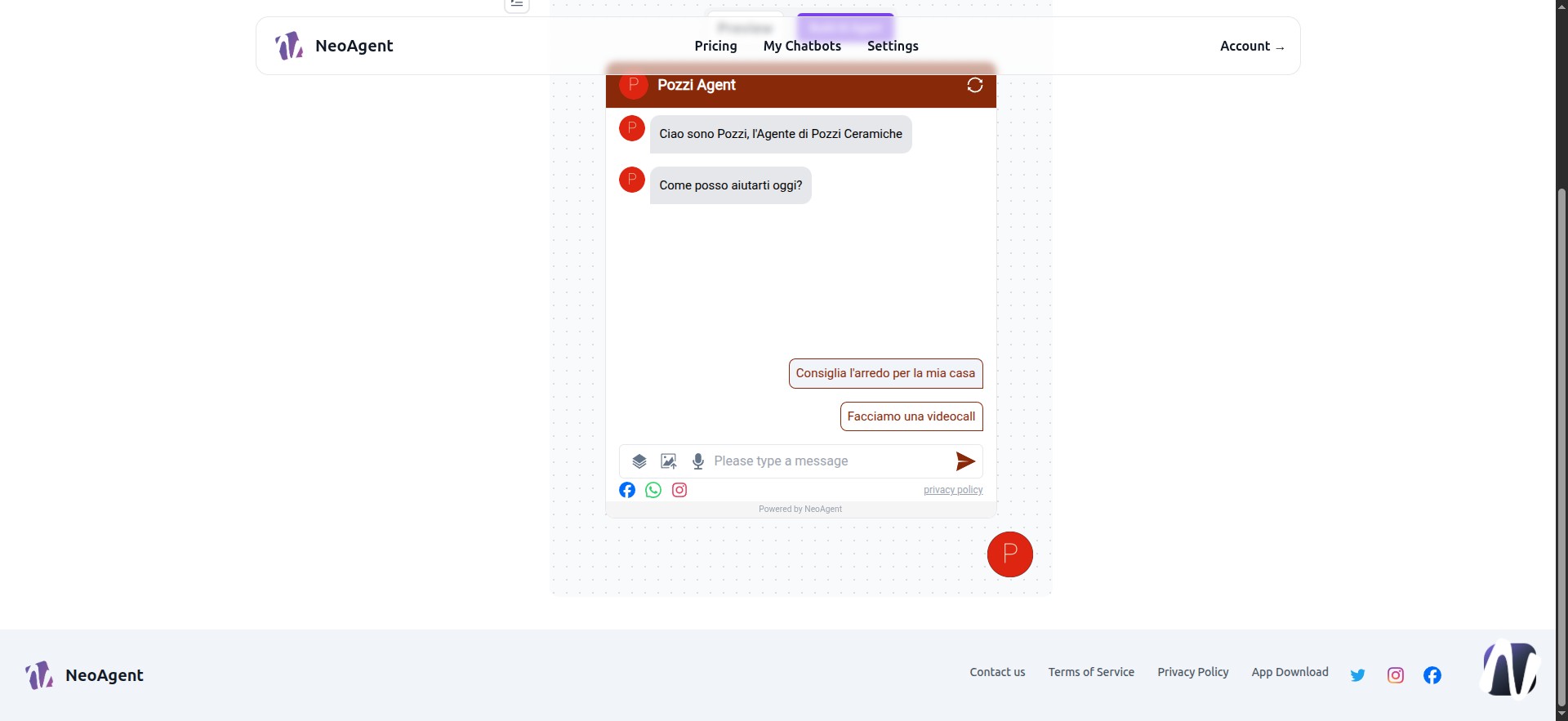
73 - Enter Preferences
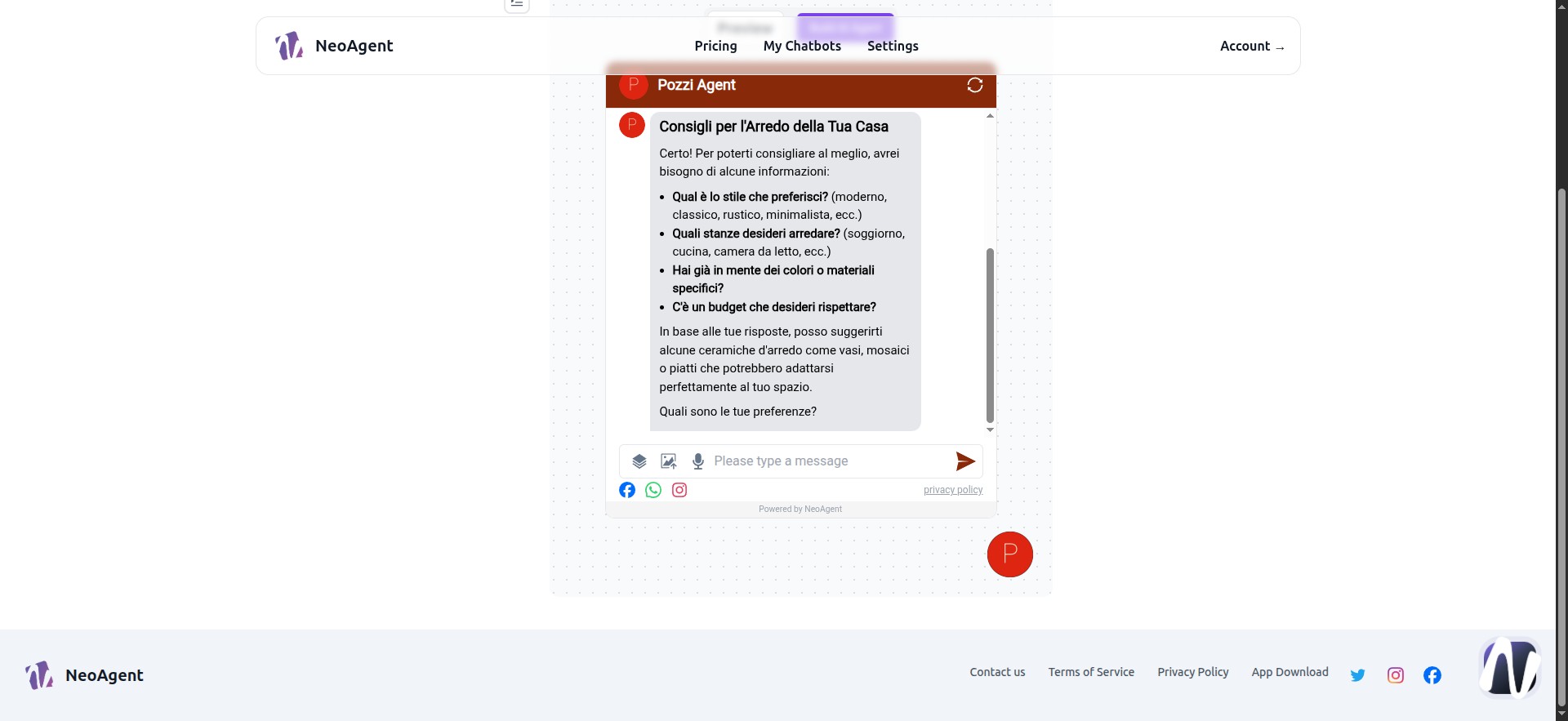
74 - You’ve Configured Your First Neoagent!